When you migrate a website to a new host, it’s crucial to preview it to ensure everything is working as expected before you update the NS (Name Server) records of your domain. This tutorial guides you through creating a temporary URL in cPanel using the Website Preview tool.
1) Log into cPanel.
2) Click the “Website Preview” button in the Domains section.
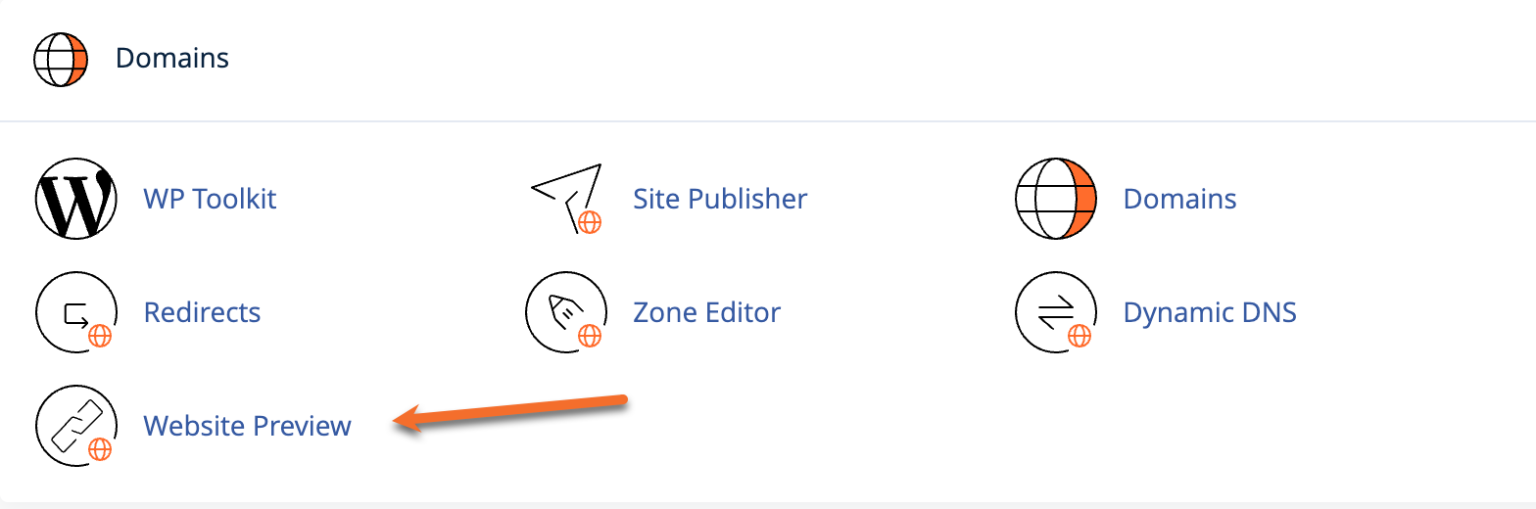 3) Click the “Create” button next to your domain.
3) Click the “Create” button next to your domain.
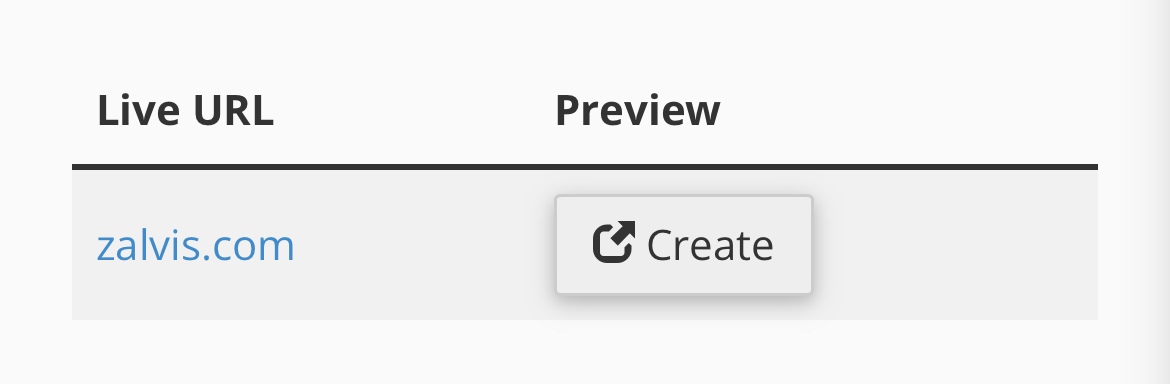
4) Then you will be redirected to another page with the similar settings. Verify the settings and click on “Go” button.
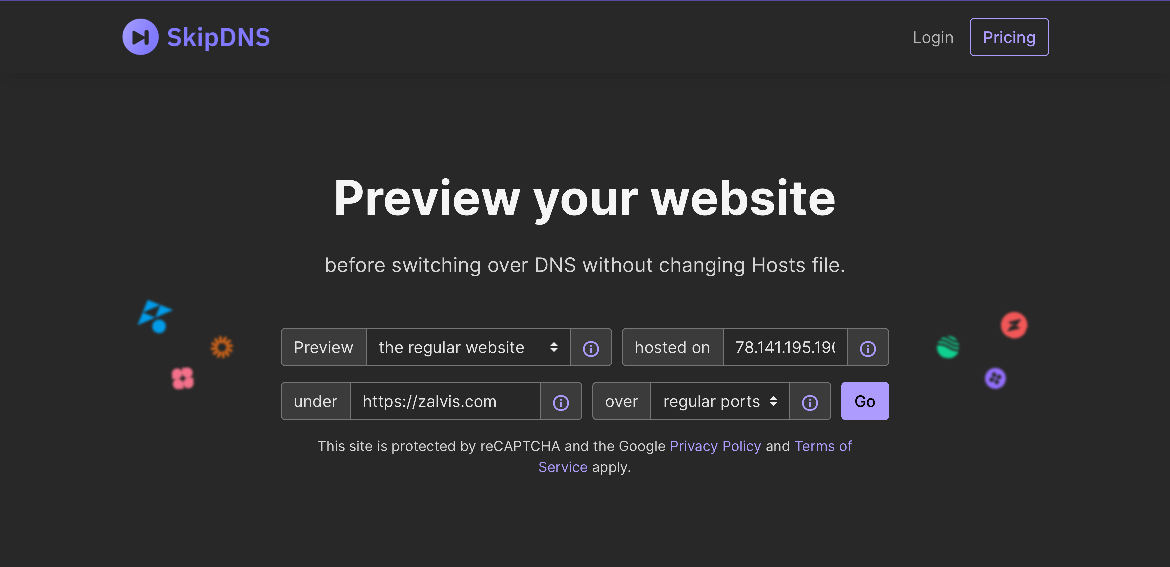 5) Now a temporary preview site link with be generated for your website. Click the “Open” button to open the temporary URL in a new browser tab.
5) Now a temporary preview site link with be generated for your website. Click the “Open” button to open the temporary URL in a new browser tab.
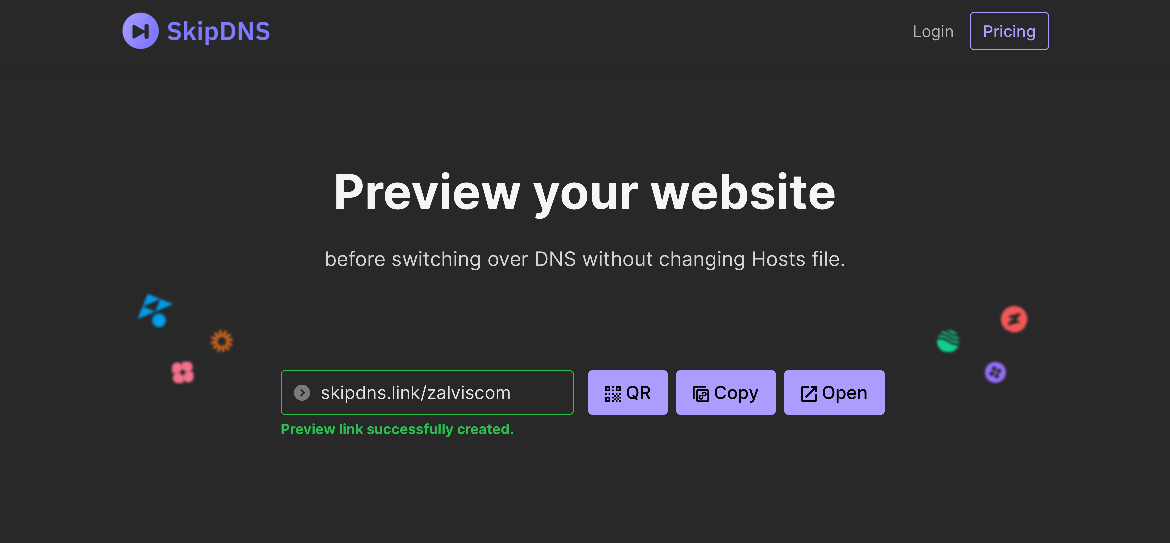
6) Afterwards, you’ll see a quick notification related to the usage of the temporary URLs, click “Yes. Proceed with the proxy.” to load the website.
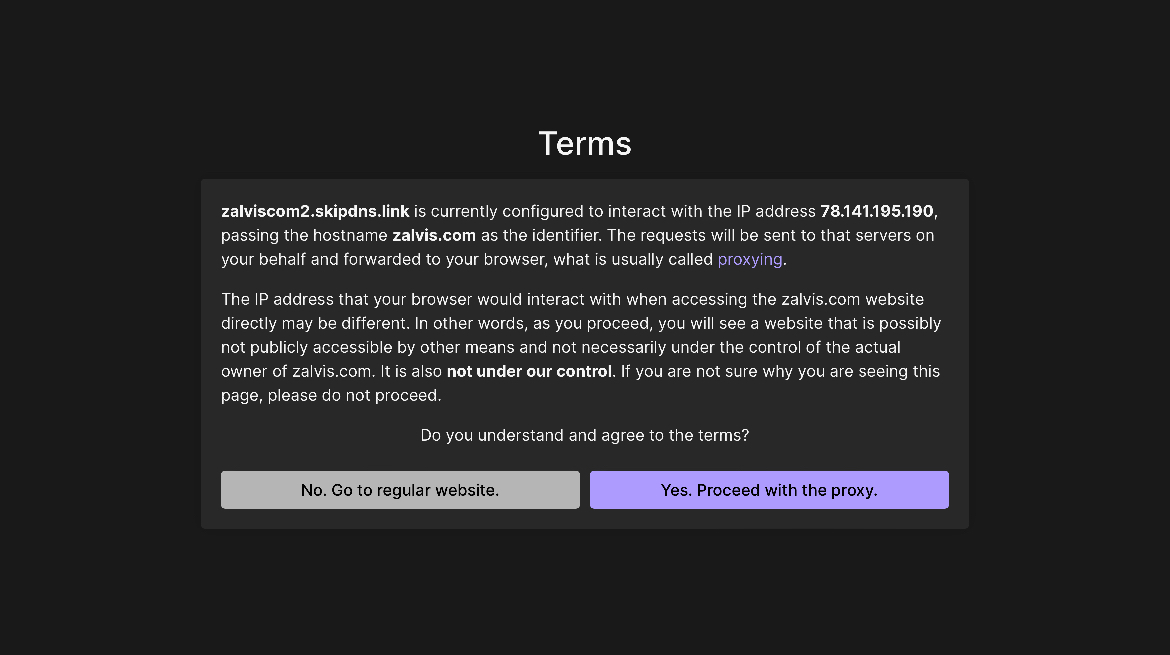
Once the page opens, you’ll see the temporary URL in your browser tab similar to yourdomain.skipdns.link, which you can copy and use later or share with others.
Using the Website Preview tool in cPanel is a straightforward and effective way to ensure your website migration is smooth and error-free. Always double-check your site’s functionality before making the final switch with NS record updates.