A full cPanel backup includes all account files, databases, email accounts and settings in your cPanel.
We recommend creating a full cPanel backup before any major data modification/migration.
1. Login to cPanel > Files section > Backup menu:
 2. Click on Download a Full Account Backup:
2. Click on Download a Full Account Backup:
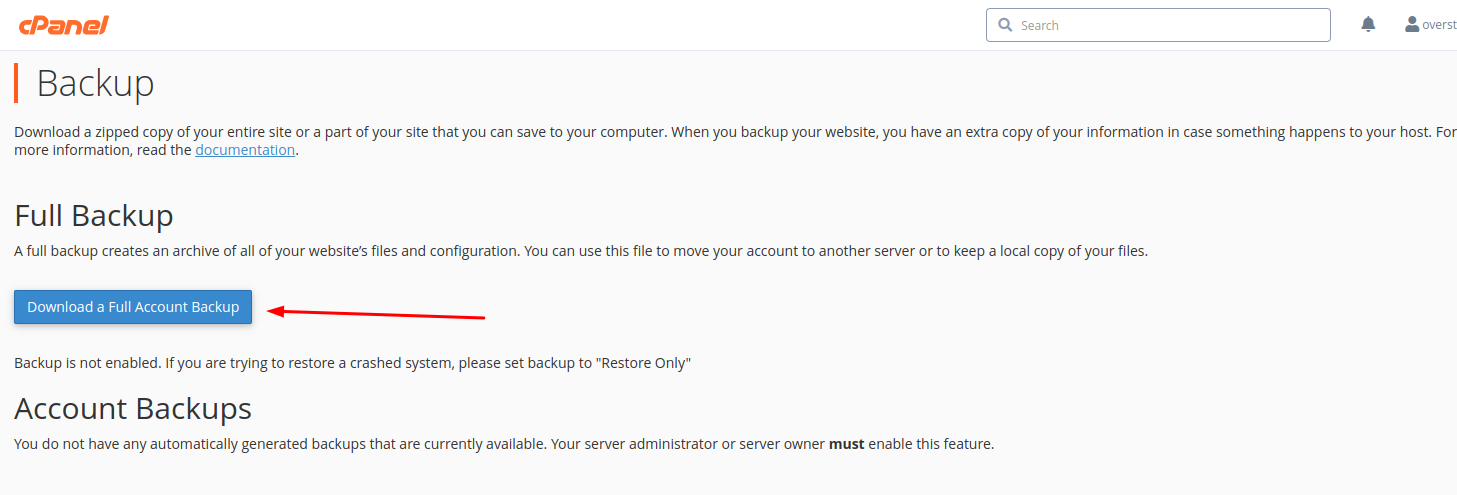 3. By default, a full cPanel backup will be saved into your account home directory.
3. By default, a full cPanel backup will be saved into your account home directory.
click on Generate Backup
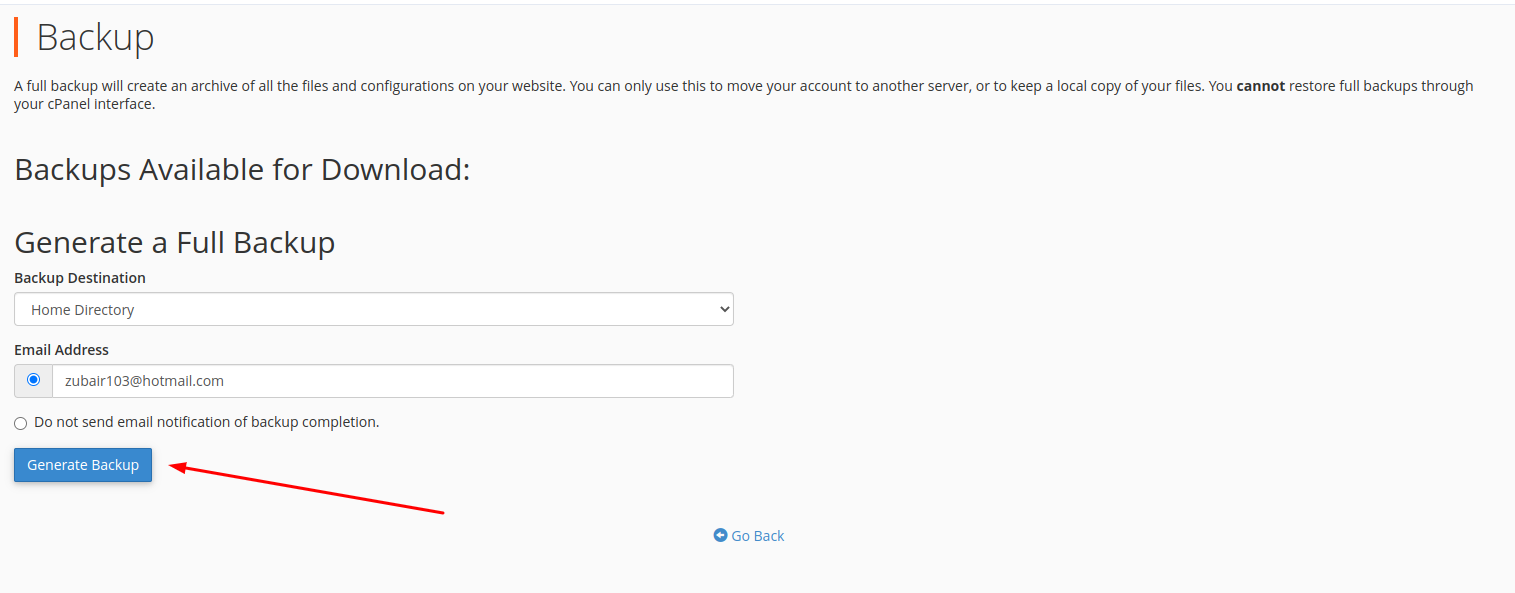
4. You will see the following message notifying you about the start of the backup generation process
5. Click on Go Back to monitor the status of the generation process in real-time.
A green checkmark next to the backup name will indicate that the backup has been completed.
If you enjoyed this article, then you’ll love Zalvis's Cloud Hosting platform. Turbocharge your website and get 24/7 support from our veteran team. Our world-class hosting infrastructure focuses on auto-scaling, performance, and security. Let us show you the Zalvis difference! Check out our services.