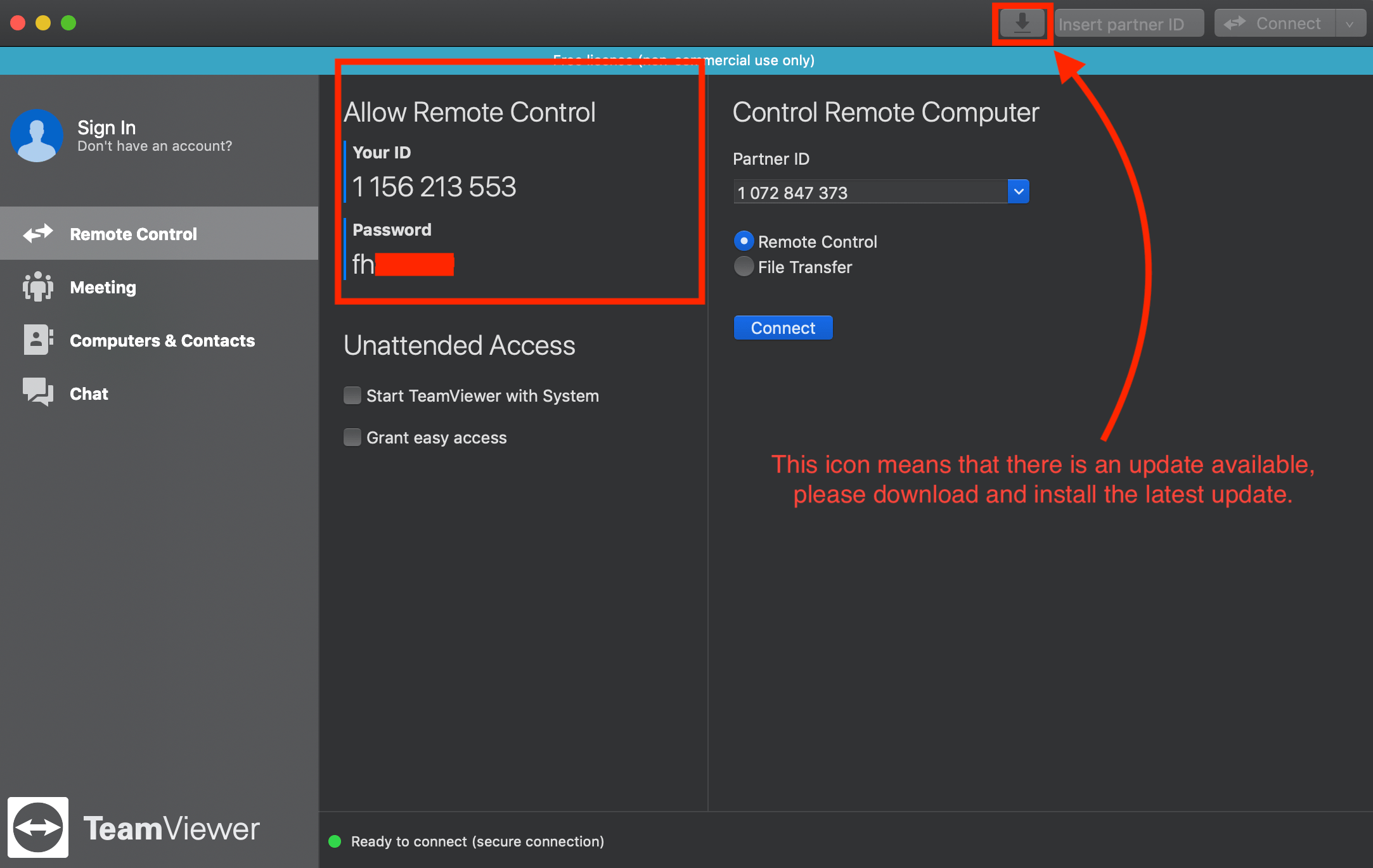If our support team has suggested that we help you via Teamviewer, then you first need to navigate to the Teamviewer website and download and install Teamviewer.
If you are using Mac, you may need to navigate to the Settings app, then click Security & Privacy and make sure that Teamviewer has the following permission:
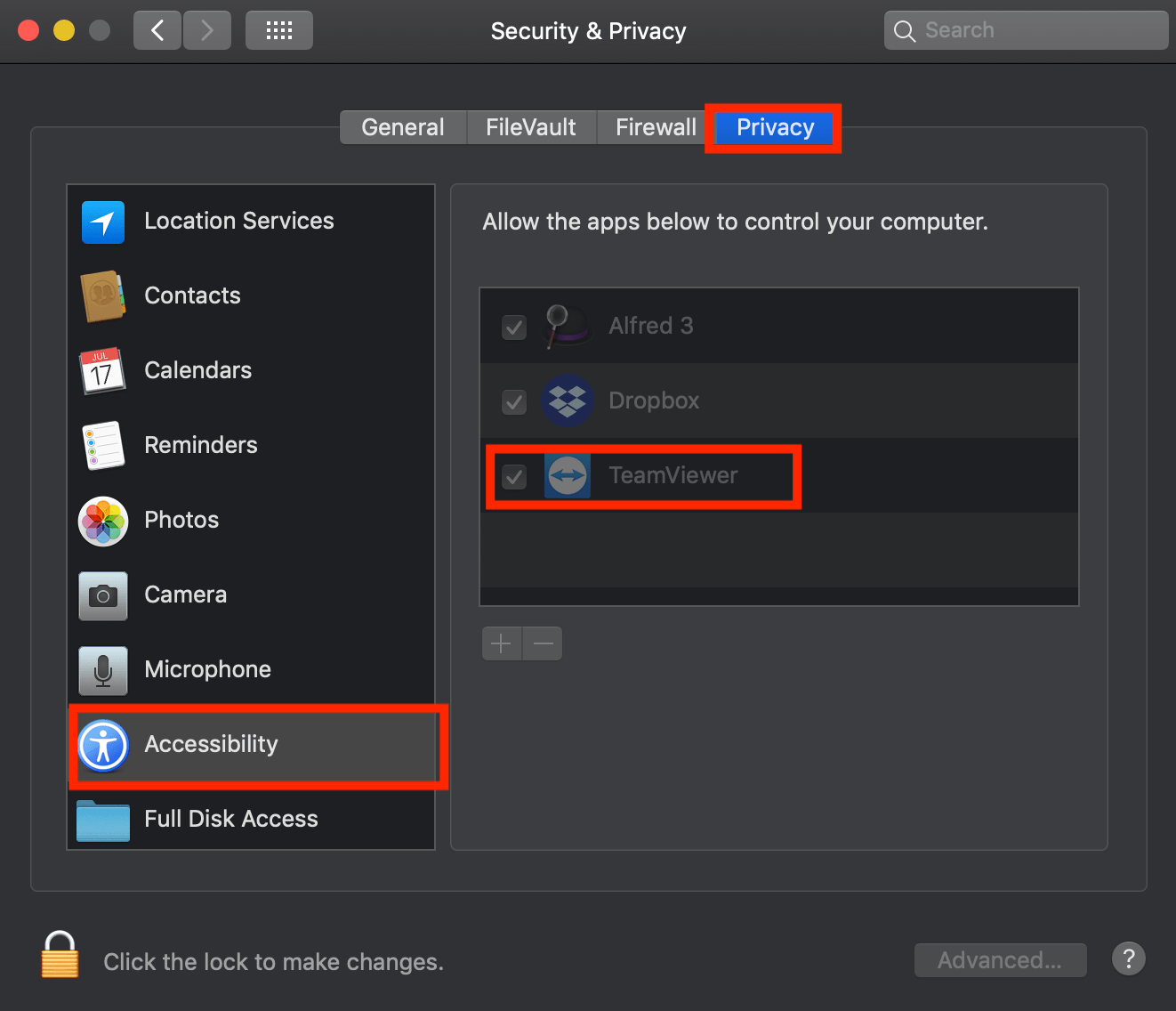
If Teamviewer does not have the checkmark next to it, click the lock icon in the bottom left, you may be prompted to enter your computers password. After that you can check the box next to Teamviewer and click the lock icon once more to save the settings.
Allow remote control with Teamviewer
For us to be able to connect to your machine with Teamviewer, you need to send your Teamviewer ID and password that you see in the “Allow Remote Control” box.
Note: Your Teamviewer password will be different each time you open the Teamviewer app.