In this short article, you will learn how to reset your cPanel password.
If you’ve ever had to reset your password for Netflix or similar, you’re probably familiar with this process. cPanel is not that much different, and might even be easier than some password resets.
How To Reset CPanel Password
In order to reset your cPanel account password, you need to simply follow these steps:
Open your browser and enter your domain name, as follows: https://yourdomain.com:2083/ or https://yourdoman.com/cpanel
One you’ll see the cPanel login page, follow the steps below:
1. Click on Reset Password.
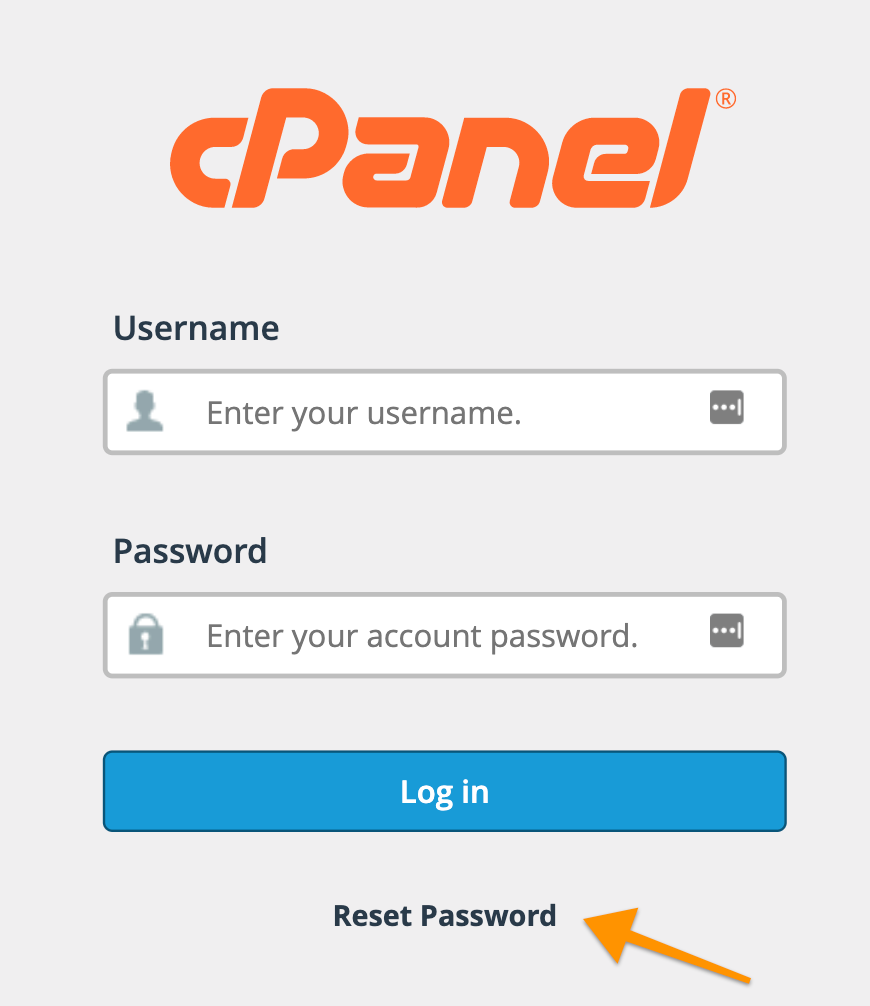
2. Enter your cPanel user id and click on Reset Password.
3. Afterward, enter your contact Email address in the Contact Email Address box and click Send Security Code.
4. You will receive an Email with the security code. Enter it in the Security Code text box and click Submit.
5. Now simply enter your desired password in the New Password text box, confirm your password and click Set Password.
That’s it, now you can log in into cPanel with your new password.