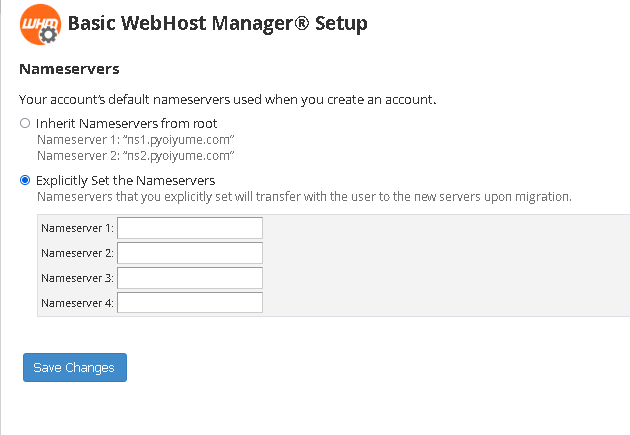With your reseller hosting account, you have the ability to set up custom nameservers. This means your customers can point their domains to your hosting account with your unique branding. Instead of using the Zalvis Hosting default nameservers, your customers can use your custom nameservers. This procedure also works for dedicated hosting services and VPS hosting accounts.
Create the Nameservers as A Records
Note: First of all, you need to know that, in order to use your own custom nameservers for your domains, you need to create two separate nameserver records. For example ns1.example.com and ns2.example.com
- Log into your cPanel for the domain you want to edit.
- Write down your server IP address since you will use it later.
- Under Domains select Zone Editor

- Look for and select the domain name that you’re trying to create the custom nameservers for, then click on Manage.
- Create new A records for your nameservers
Field name Example Name Enter the nameserver information, ns1.example.com TTL You can enter any positive number here, but the standard is 14400 Type Select A Address Enter your IP address
Activate Nameservers with Registrar
If you have your domain registered through your Zalvis Hosting account you can complete this step through your Client Area (my.zalvis.com). If your domain is not registered with your account here and you are using a third-party registrar, you will need to contact them directly to set up glue records. You will need to provide them the IP address you wrote down previously.
- Log into Client Area.
- Under Domains choose Manage Domains

- Choose the domain you want to manage

- Select Create Custom Nameservers

- Under Host Name: enter your custom nameserver information
- Under IP Address: enter your IP address

- Repeat for your secondary nameserver Host Name. (ns2.example.com)
- Click Submit
Assigning Nameservers in WHM
- Log into WHM
- Choose Server Configuration from the left side panel and select Basic cPanel & WHM Setup
- Enter your nameserver hostnames in the fields under Nameservers. If you’re in a Shared Reseller you will see this interface:
 If you’re in a VPS or Dedicated Server, then your interface will look like this:
If you’re in a VPS or Dedicated Server, then your interface will look like this:
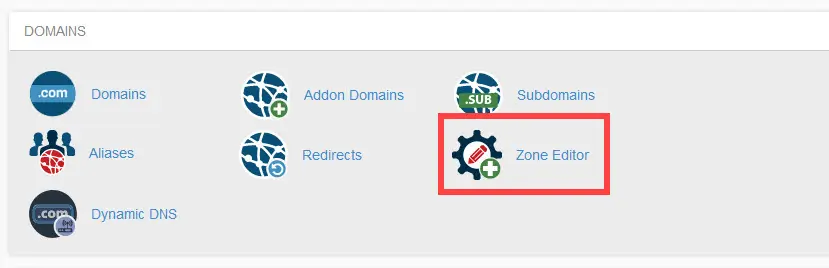
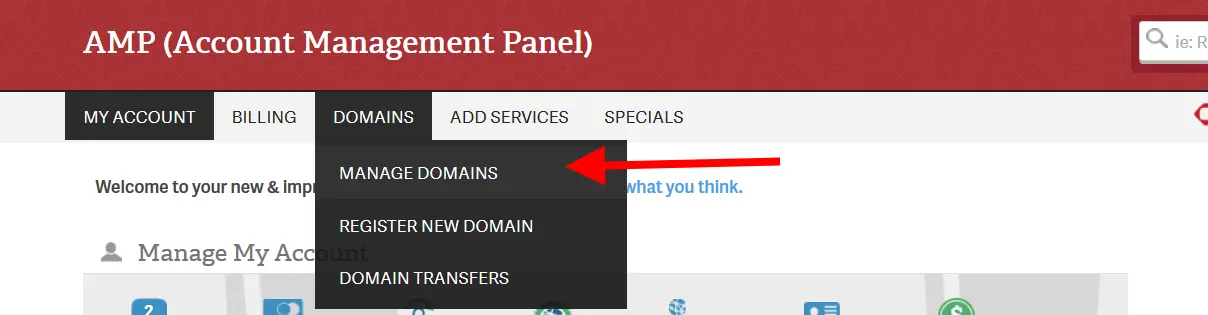
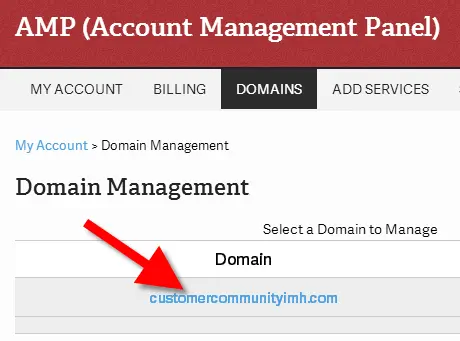
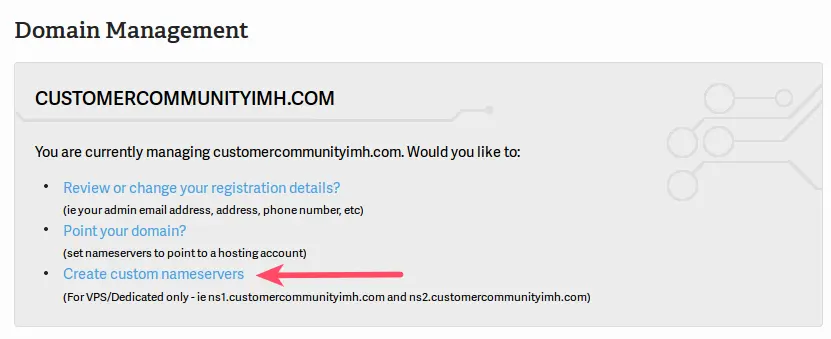
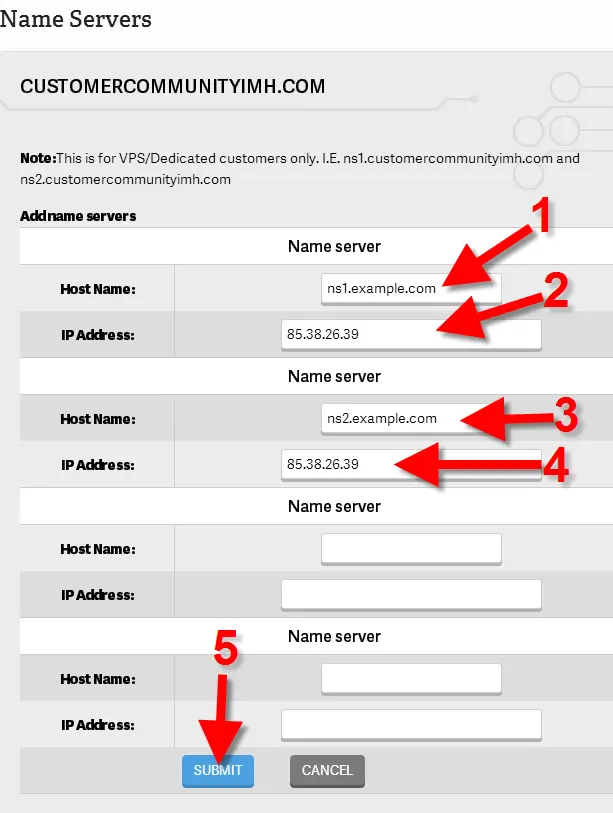
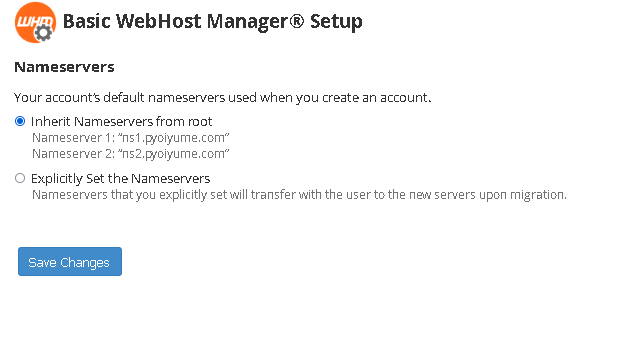 If you’re in a VPS or Dedicated Server, then your interface will look like this:
If you’re in a VPS or Dedicated Server, then your interface will look like this: