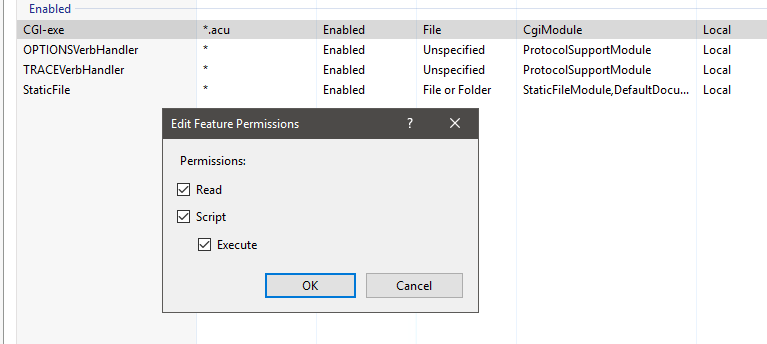1. In the Start menu, click the Server Manager tile, and then click OK.
2. In Server Manager, select Dashboard, and click Add roles and features.
3. In the Add Roles and Features Wizard, on the ‘Before You Begin’ page, click Next.
4. On the ‘Select Installation Type’ page, select Role-based or Feature-based Installation and click Next
5. On the ‘Select Destination Server’ page, select a server from the server pool, select the server, and click Next.
6. On the ‘Select Server Roles’ page, select Web Server (IIS).
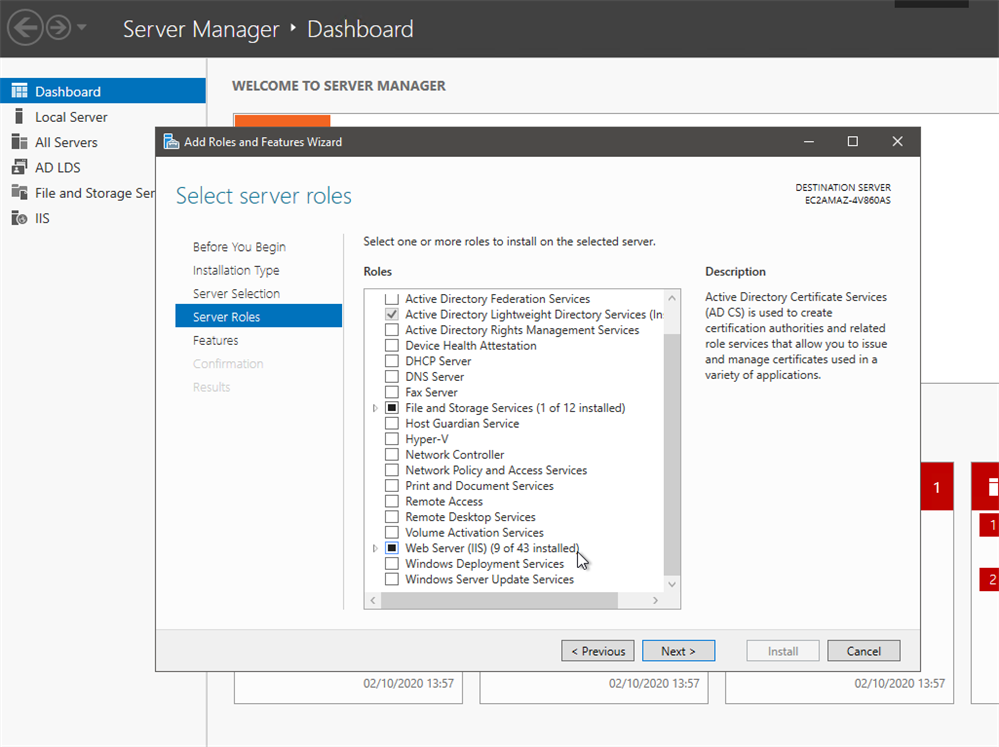 7. Click next 3 more times to reach the ‘Role Services’ page.
7. Click next 3 more times to reach the ‘Role Services’ page.
8. Expand ‘Web Server’ > ‘Application Development’ and check the ‘CGI’ box. Click next.
9. On the ‘Installation Progress’ page, confirm that the installation of the Web Server (IIS) role and required role services completed successfully, and then click Close.
10. To verify that IIS installed successfully, type the following into a web browser:
http://localhost
The default IIS Welcome page should appear.
11. Start ‘Internet Information Services (IIS) Manager’ and click the “Default Web Site” in the Connections Panel (left).
12. Double click the “Handler Mappings” icon in the Home panel (center).
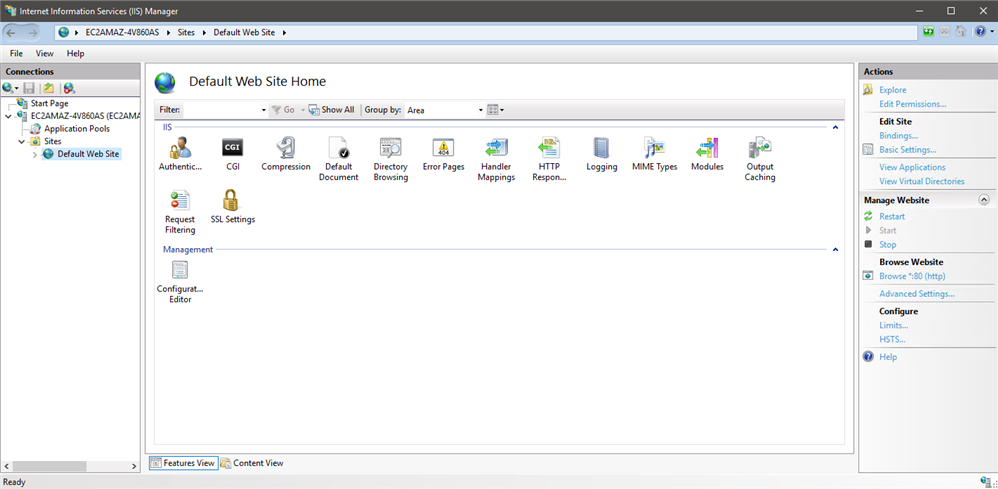 13. Double click the “CGI-exe” item and an “Edit Script Map” pop-up window will appear.
13. Double click the “CGI-exe” item and an “Edit Script Map” pop-up window will appear.
14. Type ‘*.acu’ in the “Request path” field.
15. Type C:\PathTo\AcuGT\bin\wrun32.exe -f %s in the “Executable” field.
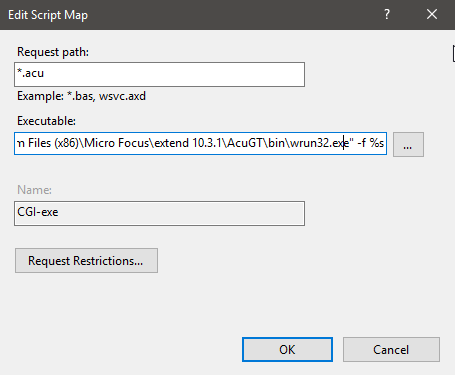 16. Click “OK” to close the “Edit Script Map” pop-up window.
16. Click “OK” to close the “Edit Script Map” pop-up window.
17. This will trigger an “Edit Script Map” question asking to allow this ISAPI extension. click “Yes”.
18. Right click on the CGI-exe entry that was edited in the previous step and select ‘Edit feature permissions’.
19. Make sure the ‘Execute’ check box is enabled then click OK.