As a website owner, it’s important to understand how cPanel and WHM work together. WHM is a dashboard that allows you to manage your websites based on cPanel. In order to change your cPanel account plan through WHM, you need to know how the two interact.
How does WHM interact with cPanel?
It is always better to have each domain on its own cPanel account. This way, if one domain is infected with malware, the others will not be affected. However, managing multiple cPanel accounts can get complicated. WHM can help you isolate each domain, create separate cPanel accounts for each one, and allocate the plan’s resources among them in the way you consider best.
Who can use WHM?
WHM is a tool that is available to users of VPS hosting, Reseller Hosting, and Dedicated Hosting, but not to those who use shared hosting.
Why using WHM is beneficial?
If you have multiple cPanel accounts, WHM can save you time and money by assigning each cPanel a dedicated IP address. This makes it more cost-effective than buying separate share hosting resources for each cPanel, and also compliance with regulatory standards.
Upgrading the cPanel package through WHM
As the manager of your cPanel accounts, you have the ability to upgrade or downgrade plans as needed. This can be done easily through WHM.
One reason you might need to upgrade or downgrade is if your website’s popularity changes. If this happens, you will need different hosting resources to accommodate the change in traffic. With WHM, you can simply change your package from the dashboard. Therefore, it is important to know how to do this.
How WHM simplifies the process
If you want to upgrade your package to one that offers 10 add-on domains, it is best to do so through WHM. This way, all the corresponding changes will be made in an error-free manner.
How to upgrade or downgrade the package from WHM?
If you want to upgrade your package to one that offers 10 add-on domains, it is best to do so through WHM. This way, all the corresponding changes will be made in an error-free manner.
Step 1: Log in to WHM
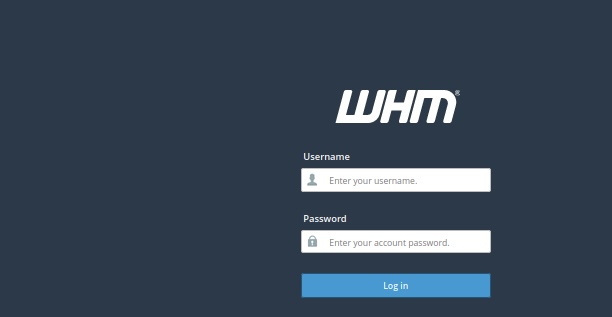 Step 2: Go to Account Functions
Step 2: Go to Account Functions
Step 3: Select Upgrade/Downgrade an Account from the menu on the left
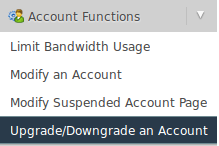 Step 4: Select the cPanel account you want to upgrade or downgrade
Step 4: Select the cPanel account you want to upgrade or downgrade
Step 5: Click “Modify”
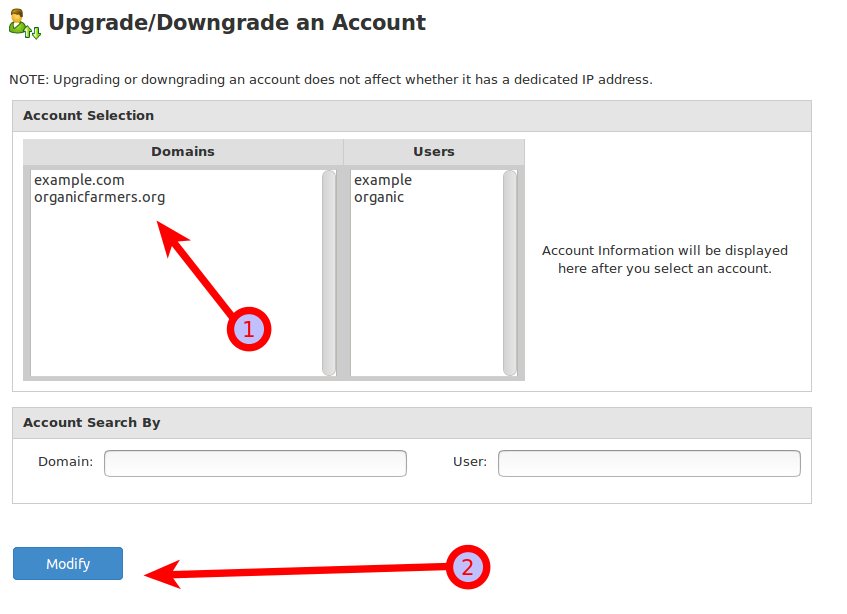
Step 6: Choose whether you need to upgrade or downgrade the package
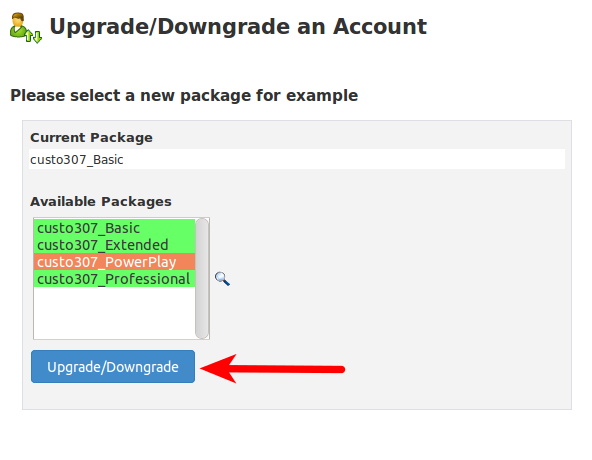
Note: If you want to see what the impact of upgrade and downgrade will be, you can click on the magnifying glass.
Your plan will be upgraded or downgraded as per your need. You will find the below details once it is complete showing the changes made to your account.
Note: The above steps will only upgrade or downgrade your cPanel account and not change its IP address.
Conclusion
WHM is a really helpful tool for managing all your cPanel accounts. Therefore, upgrading or downgrading the account plan through it is a good idea if you need a quick and straightforward solution. However, if you use shared hosting, you don’t have access to WHM, and in that case, you would need to follow a different upgrade or downgrade procedure.