We’ve made it really easy for anyone who uses our services to go ahead and install WordPress.
The overall procedure takes around 3-4 minutes with the installation time of 60 seconds and under once you’ve inputted all the required setup details.
To get WordPress installed on Zalvis’s services, please follow the steps below:
1. Log into your Zalvis’s cPanel hosting account – you can access cPanel directly from your my.zalvis.com Client Area > Products & Services > Select Your Hosting Account > Login to Control Panel
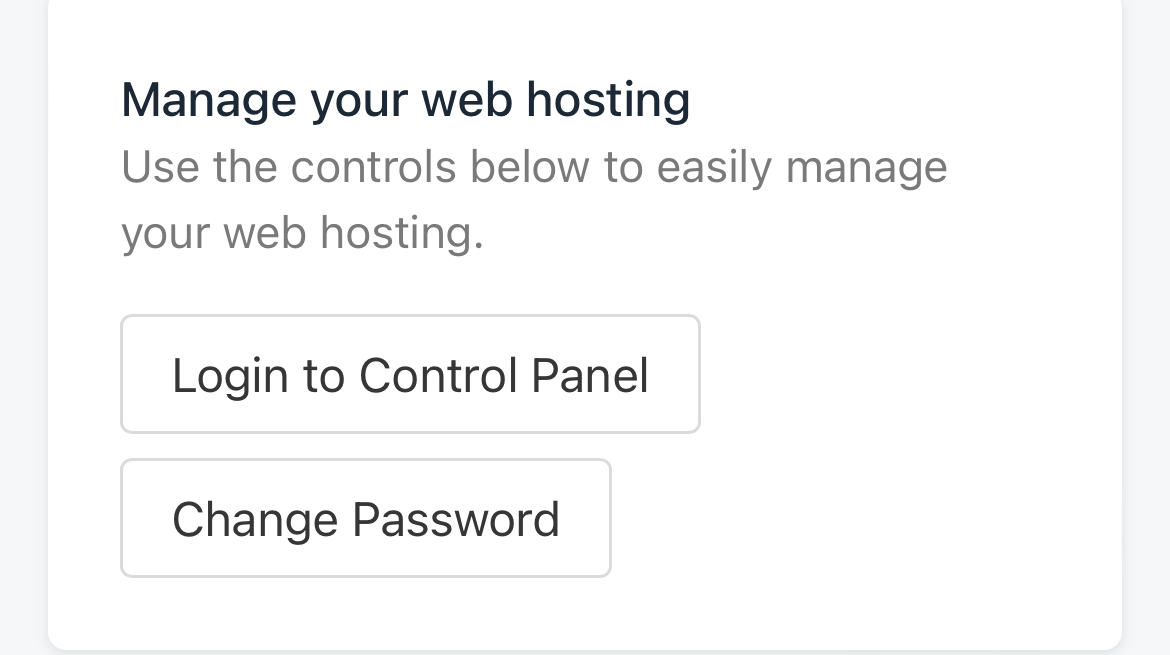
2. Once you’re logged in, you’ll need to scroll to the bottom of the page till you find Softaculous Apps installer. Please click on Softaculous.

3. Please click on WordPress and then install now.

4. Please complete the fields required (The version you may wish to install and the domain you would like WordPress installed on).
Please note, if you require WordPress to be installed on the root of the domain, please kindly remove the text ‘wp’ from the ‘In Directory’ section and keep this blank.

Themes are provided by WordPress to help get you started if you require one, if you already have a theme you’d like to upload please ignore this section as the theme can be changed at any time.
5. Once you have everything filled, please click install to complete the installation. This process is pretty fast and will take just under 60 seconds.
6. You now successfully installed WordPress, in order to access the WordPress admin area, please enter a browser and enter /wp-admin after as the example below (Please remove the example.com to you’re desired domain name set).
https://example.com/wp-admin
If you face any issues during setup and need some help, please contact us and we’ll be delighted to help you further along with any questions you may have.