This article shows resellers how to link a WHM account to an Upmind account. After linking accounts, the next step is to create a hosting package on Upmind. That is where you name the package, configure details, and set billing terms.
You need to have an Upmind account and a WHM reseller account with us.
Add the server to Upmind
The first step is to configure a new provision configuration. This is how you add web servers and domain providers via APIs.
- Log in to your Upmind account.
- Click Settings.
- On the next page, click Provision configurations.
- Click the Add new configuration button to add a WHM server account. A new panel displays.
- The screenshot below shows two active services (domain hosting and web hosting).
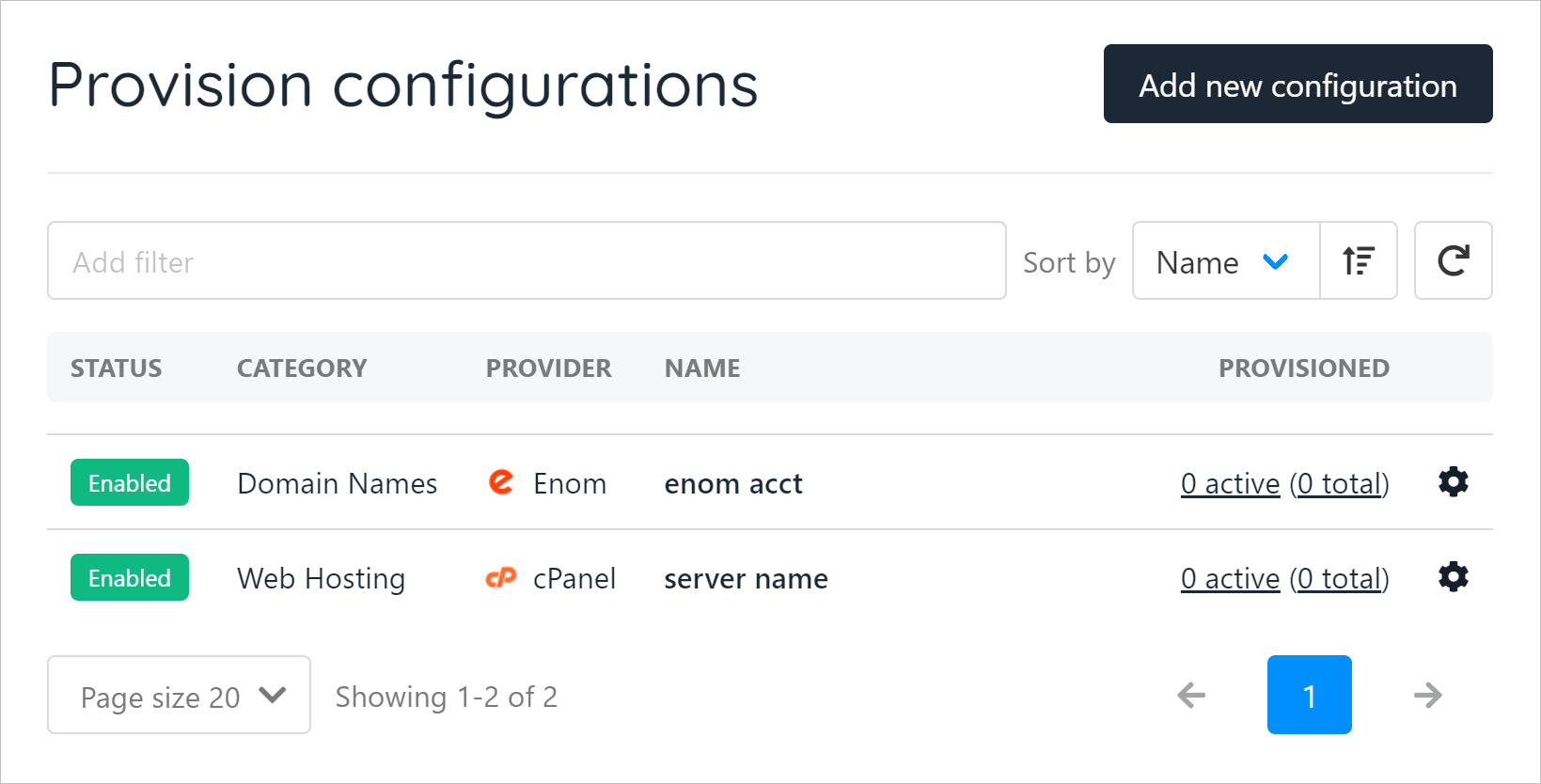
On the new panel:
Enter a unique name for the service.
Click the PROVISION CATEGORY field and select Web Hosting. A new field displays.
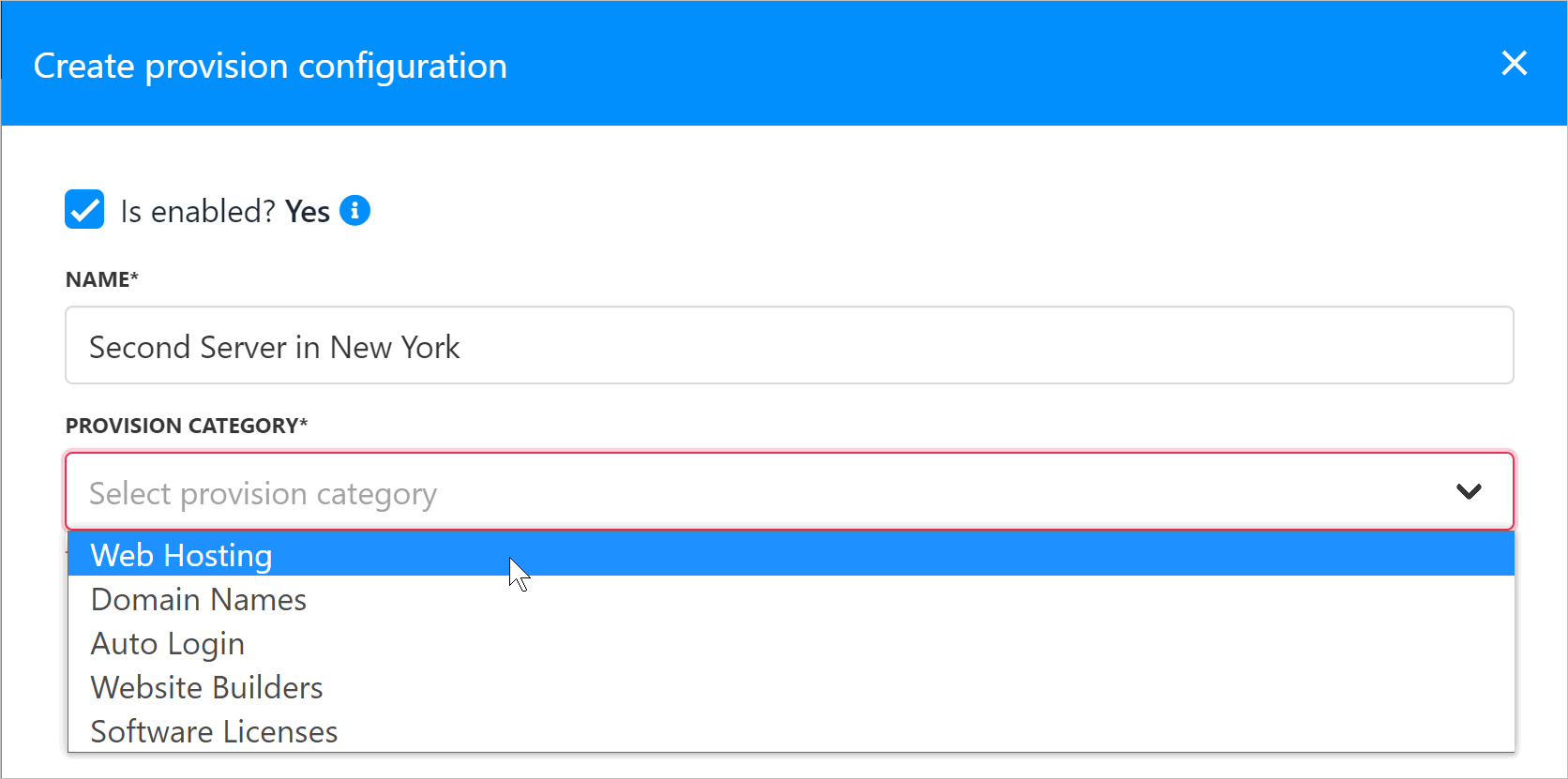
Select cPanel
- Set the protocol (e.g. HTTPS).
- Enter the hostname. (see below)
- Enter 2087 for the port.
- Enter the WHM username. (see below)
- Enter the WHM API key. (see below)
- Enter the server location.
- Enter Zalvis for hosting provider. Your clients will not see this.
- Check the box to accept new accounts.
- Click Create.
- Copying WHM Information
To complete all the fields in the panel described above, you need to find and copy three pieces of information on your WHM account.
- Hostname
- WHM Username
- API key
To quickly locate the correct information:
- Log in to your WHM
- The hostname is the server hostname
- The username is displayed on the top right
- The API key is accessed through WHM -> Manage API Tokens
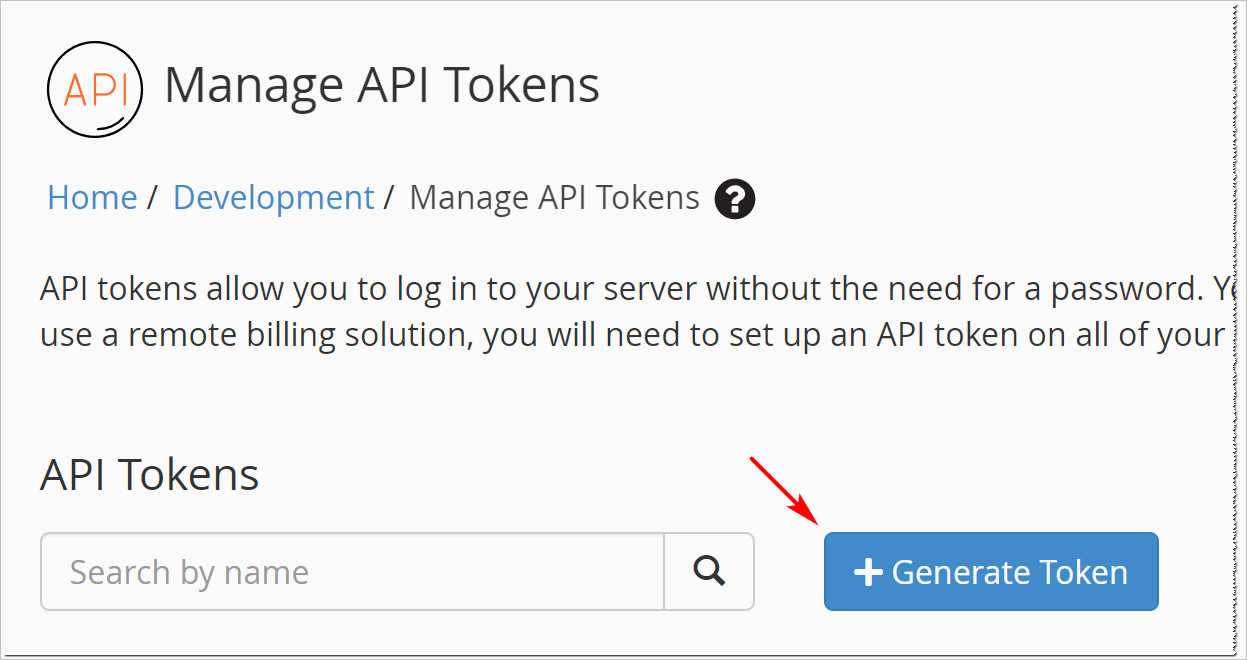
- Next, enter a name for your token.
- Once you have done so, click ‘Save’.
- After this, go back to the Upmind page and paste the value you just generated into the API Key field.
Linking multiple reseller accounts to Upmind
With Upmind, you can easily add multiple reseller accounts and manage them all from a single platform.