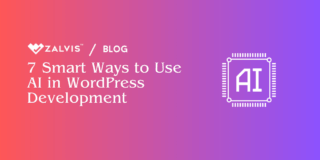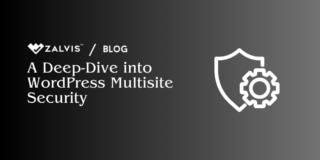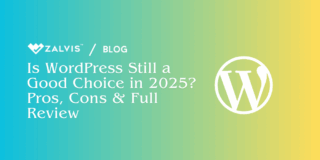WordPress is an incredibly flexible and powerful content management system (CMS) that allows users to create and manage websites with ease. One of the key features that contribute to this flexibility is the sidebar. Sidebars are an essential component of many WordPress themes, providing a space for widgets, menus, advertisements, and other elements that enhance the functionality and user experience of a website.
In this comprehensive article, we will delve into the intricacies of WordPress sidebars, how they work, how they interact with the WordPress database, and how you can effectively manage and customize them to suit your needs.
Understanding WordPress Sidebars
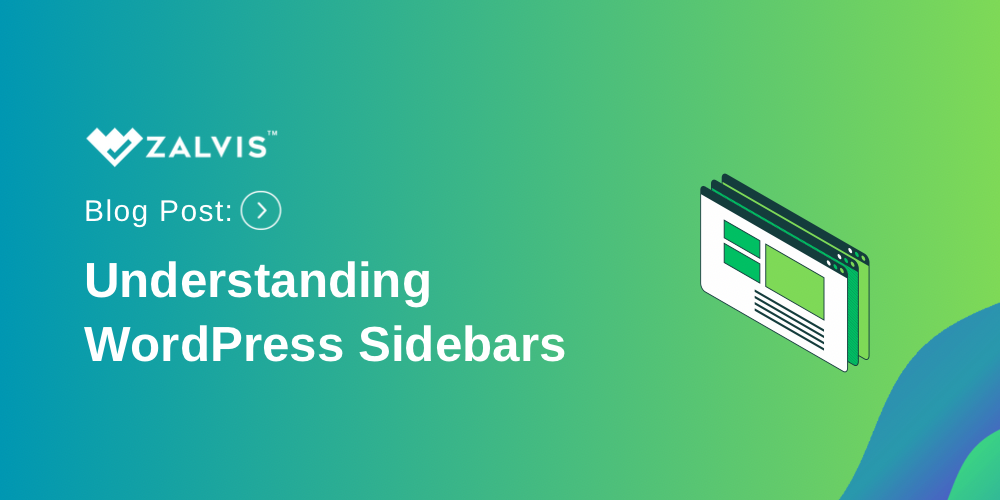
What is a Sidebar?
A sidebar in WordPress is a vertical column provided by a theme for displaying information other than the main content of the webpage. This information can include widgets such as recent posts, categories, search bars, and more. Sidebars are not limited to the left or right sides of a webpage; they can also appear in the footer or other areas, depending on the theme’s design.
Purpose of Sidebars
Sidebars serve multiple purposes, including:
- Navigation: Helping users navigate the website with menus or links to recent posts and categories.
- Advertising: Providing space for advertisements or promotional content.
- User Engagement: Including widgets like recent comments, popular posts, or social media feeds to keep users engaged.
- Customization: Allowing site owners to add custom HTML, text, or other widgets that enhance the site’s functionality.
How Sidebars Work in WordPress
Sidebars in WordPress are highly dynamic and can be managed through the WordPress admin dashboard. They are typically defined in a theme’s functions.php file and rendered using template files. Here’s a breakdown of how sidebars work:
Registering Sidebars
To use a sidebar in your theme, you first need to register it. This is done in the functions.php file using the register_sidebar function. Here’s an example:
function my_custom_sidebar() {
register_sidebar(
array(
'name' => 'Primary Sidebar',
'id' => 'primary-sidebar',
'before_widget' => '<div class="widget">',
'after_widget' => '</div>',
'before_title' => '<h2 class="widget-title">',
'after_title' => '</h2>',
)
);
}
add_action( 'widgets_init', 'my_custom_sidebar' );
This code registers a sidebar called “Primary Sidebar” with specific HTML structure to wrap the widgets and their titles.
Displaying Sidebars
Once a sidebar is registered, you can display it in your theme files using the dynamic_sidebar function. Typically, sidebars are placed in template files such as sidebar.php, but they can be included in other template files as well. Here’s an example:
if ( is_active_sidebar( 'primary-sidebar' ) ) {
dynamic_sidebar( 'primary-sidebar' );
}
This code checks if the “Primary Sidebar” has active widgets and displays it if it does.
Interaction with the WordPress Database
Sidebars and widgets interact with the WordPress database in several ways. Here’s how the process works:
Storing Widgets in the Database
When you add widgets to a sidebar through the WordPress admin dashboard, the widget settings are stored in the WordPress database. Specifically, they are stored in the wp_options table under the widget_* option name. Each widget type has its own set of options stored as serialized arrays.
Retrieving Widgets from the Database
When a sidebar is rendered on the front end of a website, WordPress retrieves the widget settings from the database, processes them, and outputs the corresponding HTML. The dynamic_sidebar function plays a crucial role in this process by querying the database for the active widgets in a specified sidebar and displaying them in the correct order.
Updating Widgets
When you update a widget’s settings in the admin dashboard, WordPress updates the corresponding entry in the wp_options table. This ensures that the changes are reflected immediately on the front end of the website.
Customizing Sidebars
Customizing sidebars in WordPress involves several techniques, from adding custom widgets to creating conditional sidebars that display different content based on the context.
Adding Custom Widgets
You can create custom widgets to extend the functionality of your sidebars. Here’s a basic example of a custom widget:
class My_Custom_Widget extends WP_Widget {
function __construct() {
parent::__construct(
'my_custom_widget',
__('My Custom Widget', 'text_domain'),
array( 'description' => __( 'A Custom Widget', 'text_domain' ), )
);
}
public function widget( $args, $instance ) {
echo $args['before_widget'];
if ( ! empty( $instance['title'] ) ) {
echo $args['before_title'] . apply_filters( 'widget_title', $instance['title'] ) . $args['after_title'];
}
echo __( 'Hello, World!', 'text_domain' );
echo $args['after_widget'];
}
public function form( $instance ) {
$title = ! empty( $instance['title'] ) ? $instance['title'] : __( 'New title', 'text_domain' );
?>
<p>
<label for="<?php echo $this->get_field_id( 'title' ); ?>"><?php _e( 'Title:' ); ?></label>
<input class="widefat" id="<?php echo $this->get_field_id( 'title' ); ?>" name="<?php echo $this->get_field_name( 'title' ); ?>" type="text" value="<?php echo esc_attr( $title ); ?>">
</p>
<?php
}
public function update( $new_instance, $old_instance ) {
$instance = array();
$instance['title'] = ( ! empty( $new_instance['title'] ) ) ? strip_tags( $new_instance['title'] ) : '';
return $instance;
}
}
function register_my_custom_widget() {
register_widget( 'My_Custom_Widget' );
}
add_action( 'widgets_init', 'register_my_custom_widget' );
This code creates a custom widget that displays “Hello, World!” and includes a form to set the widget’s title.
Conditional Sidebars
Conditional sidebars allow you to display different widgets based on the context, such as the type of page or the user’s role. This can be achieved using conditional tags in your theme files. Here’s an example:
if ( is_home() && is_active_sidebar( 'home-sidebar' ) ) {
dynamic_sidebar( 'home-sidebar' );
} elseif ( is_single() && is_active_sidebar( 'single-sidebar' ) ) {
dynamic_sidebar( 'single-sidebar' );
} else {
dynamic_sidebar( 'primary-sidebar' );
}
This code displays the “home-sidebar” on the home page, the “single-sidebar” on single posts, and the “primary-sidebar” on all other pages.
Best Practices for Managing Sidebars
To effectively manage and customize sidebars in WordPress, consider the following best practices:
Keep It Simple: Avoid cluttering your sidebars with too many widgets. Focus on the most important elements that enhance user experience and navigation.
Use Widget Areas Wisely: Most modern themes come with multiple widget areas, including footer and header widget areas. Utilize these areas to distribute content and avoid overloading a single sidebar.
Test Responsiveness: Ensure that your sidebars and widgets look good on all devices, including desktops, tablets, and smartphones. Responsive design is crucial for maintaining a good user experience.
Regularly Update Widgets: Keep your widgets updated, especially if they are tied to plugins. This ensures compatibility with the latest version of WordPress and prevents security vulnerabilities.
Leverage Plugins: There are many plugins available that extend the functionality of sidebars and widgets. Explore and utilize these plugins to enhance your website’s capabilities.
Conclusion
Sidebars are a powerful feature of WordPress that can greatly enhance the functionality and user experience of your website. By understanding how sidebars work, how they interact with the WordPress database, and how to effectively manage and customize them, you can create a dynamic and engaging website that meets the needs of your audience. Whether you are adding custom widgets, creating conditional sidebars, or leveraging plugins, the possibilities are endless. With the right approach, sidebars can become a key component of your WordPress site’s success.
If you enjoyed this article, then you’ll love Zalvis's WordPress Hosting platform. Turbocharge your website and get 24/7 support from our veteran team. Our world-class hosting infrastructure focuses on auto-scaling, performance, and security. Let us show you the Zalvis difference! Check out our plans.