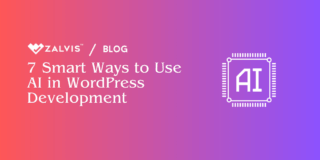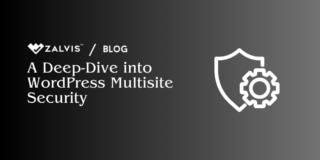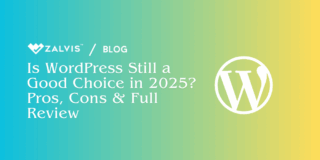Learn how to implement Google AMP in WordPress to boost mobile page speed, improve SEO, and enhance user experience. This comprehensive guide covers step-by-step setup, SEO optimization, troubleshooting, and customization tips for AMP. Discover how top websites use AMP effectively and make your WordPress site faster and more mobile-friendly.
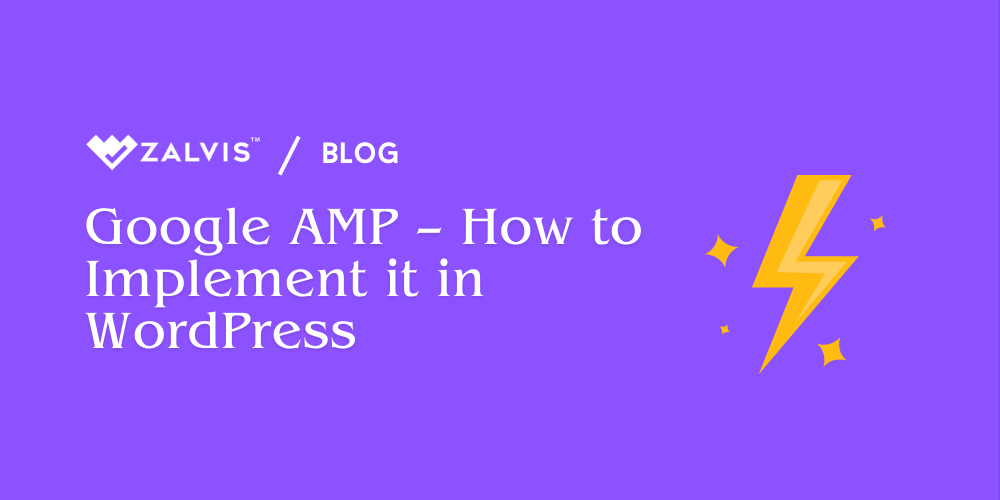
1. What is Google AMP?
Google AMP (Accelerated Mobile Pages) is a project launched by Google in 2015 to improve mobile web performance. Its purpose is to make web pages load nearly instantly on mobile devices by creating a streamlined, minimal version of each page. AMP strips down unnecessary elements, such as specific JavaScript, complex CSS, and other heavy components that can slow down loading times.
AMP is particularly beneficial for content-heavy sites like blogs, news outlets, and e-commerce platforms where user engagement depends heavily on speed. AMP pages are often highlighted in Google’s mobile search results with a lightning bolt icon, indicating they’re AMP-optimized, which can improve visibility and click-through rates.
A Closer Look at How AMP Works
AMP’s optimization strategy revolves around three core components:
1. AMP HTML: AMP has its own HTML specification with limited tags and a few AMP-specific components that ensure faster load times.
2. AMP JS: AMP restricts JavaScript usage to improve speed. It loads asynchronously, meaning scripts don’t block page rendering. AMP JS also preloads the visible content, making the user experience almost instantaneous.
3. AMP Cache: Google offers an optional AMP cache that stores a copy of your AMP content on its servers. When a user clicks on an AMP-enabled link in the search results, Google serves the cached version, resulting in even faster load times.
By following AMP guidelines, WordPress site owners can create mobile-friendly pages that load almost instantly, providing a better user experience and potentially improving search rankings.
2. Benefits of AMP for WordPress Sites
Implementing AMP on a WordPress site has several advantages. Here’s how AMP can directly benefit WordPress site owners, from boosting SEO to increasing visitor engagement:
1. Enhanced SEO
Page load speed is a known ranking factor, especially on mobile. AMP’s focus on speed helps websites rank better in mobile search results, especially given Google’s mobile-first indexing strategy. AMP pages also benefit from the AMP icon in mobile search results, attracting more user attention.
2. Improved User Experience
Users expect fast load times, particularly on mobile. AMP’s reduced load times can make a significant difference in user retention and interaction. Faster loading pages are especially crucial for e-commerce sites, where every second of delay can impact sales conversions.
3. Higher Engagement Rates
With AMP, users can access content quickly, reducing bounce rates and increasing the likelihood of users navigating deeper into the site. This is particularly useful for publishers and bloggers who rely on readers engaging with multiple pieces of content.
4. Better Ad Performance
AMP pages support AMP-compatible ad networks, such as AdSense, allowing publishers to generate revenue without sacrificing speed. AMP’s ad integrations help ads load more quickly, improving their visibility and engagement rates.
3. Setting Up AMP in WordPress
Setting up AMP on WordPress involves selecting the right AMP plugin, configuring it, and then testing and validating your AMP pages. Let’s walk through each step in detail.
Step 1: Choosing the Right AMP Plugin for WordPress
WordPress offers multiple AMP plugin options, each with unique features and customization levels. Here are the top AMP plugins:
- AMP for WP – Accelerated Mobile Pages: Known for its flexibility, AMP for WP offers customizable AMP themes, SEO settings, and integrations with various WordPress plugins. It’s ideal for users who want more control over the appearance and functionality of their AMP pages.
- The Official AMP Plugin by WordPress: Created by the AMP project team, this plugin provides a straightforward way to implement AMP without extensive customization options. It’s ideal for those who prioritize a quick setup with minimal modifications.
- Schema & Structured Data for AMP: For those focused on structured data and SEO benefits, the Schema plugin pairs well with AMP plugins to optimize schema markup, enhancing AMP pages’ visibility in search results.
Comparing the Plugins:
- Customization: AMP for WP offers more design flexibility than the Official AMP Plugin.
- Ease of Use: The Official AMP Plugin is simpler and easier for those looking for a hassle-free AMP setup.
- SEO Integration: AMP for WP supports Yoast SEO and other SEO plugins, whereas the Official AMP Plugin requires additional configuration for SEO.
Step 2: Installing the AMP Plugin
Here’s how to install either plugin:
1. Log in to WordPress: Go to your dashboard and select Plugins > Add New.
2. Search for Your Preferred Plugin: Enter “AMP for WP” or “AMP” to locate the plugin of choice.
3. Install and Activate: Click Install Now and then Activate.
Once activated, your AMP plugin will add a new AMP option in your WordPress menu. You’re ready to configure your AMP settings!
Step 3: Configuring the AMP Plugin
Configuring AMP for WP
1. General Settings:
Go to AMP > Settings > General. Select the content types you want to enable AMP for, such as posts, pages, or custom post types.
2. Design:
Choose from a variety of AMP themes and customize colors, fonts, and layouts. AMP for WP also provides live previews to see your changes before they go live.
3. SEO Settings:
Under AMP > SEO, configure metadata, title tags, and other settings. AMP for WP can automatically integrate with Yoast SEO, pulling in optimized titles and meta descriptions for AMP pages.
4. Advertisement:
To monetize AMP content, go to AMP > Advertisement and add AMP-compatible ad networks like AdSense. Ensure ads are AMP-compatible to avoid validation errors.
Configuring The Official AMP Plugin
The Official AMP Plugin by WordPress offers a simpler setup:
1. Templates:
Choose the content types (e.g., posts or pages) you’d like to display in AMP format.
2. Modes:
Select between three different modes:
- Standard Mode: Converts the entire site to AMP.
- Reader Mode: Provides AMP for specific pages while retaining non-AMP versions.
- Transitional Mode: Creates both AMP and non-AMP versions, allowing users to access either one.
3. Design Customizations:
The Official AMP Plugin has fewer customization options but supports basic styling adjustments through compatible AMP themes and CSS.
Step 4: Validating AMP Pages
AMP pages require validation to ensure they follow AMP’s strict guidelines. Here’s how to validate AMP pages:
1. Google Search Console:
Check the AMP section for any AMP-specific errors. Google highlights all AMP pages with issues, allowing you to troubleshoot specific errors directly.
2. AMP Validator Tool:
Visit AMP Validator and enter your AMP URL. It flags any errors in real-time, displaying the lines of code causing the issue.
3. Browser Extensions:
The AMP Validator Chrome extension shows validation results directly within your browser, making it easy to check any AMP page quickly.
4. Customizing AMP Pages
AMP offers basic styling options, but achieving brand consistency on AMP pages can be challenging due to AMP’s restricted components. Here are ways to work around AMP’s limitations to create visually appealing AMP pages.
Adjusting the Theme and Layout
With AMP for WP:
- Go to AMP > Design > Themes and choose from available AMP templates.
- Adjust colors, fonts, and layouts to match your site’s branding.
- Use AMP > Custom CSS to add additional styling, keeping it within AMP’s CSS restrictions.
With the Official AMP Plugin:
- For a streamlined look, use the Reader Mode template. While basic, this mode provides a consistent mobile-optimized experience.
- For customizations, consider adding AMP-compliant CSS to maintain your brand’s colors and fonts.
Adding a Custom Logo
Including a custom logo on AMP pages is essential for branding. Both AMP for WP and the Official AMP Plugin support logo uploads:
- Navigate to AMP > Design (AMP for WP) or AMP Settings (Official Plugin).
- Upload Your Logo: Ensure it’s in an AMP-compatible format and size.
5. Enhancing AMP with Additional Plugins
While AMP plugins provide the core functionality, additional plugins can expand AMP features.
1. Yoast SEO for AMP:
Yoast SEO’s Glue Plugin integrates Yoast SEO settings with AMP for better optimization. It brings in meta descriptions, Open Graph data, and SEO titles to AMP pages.
2. Schema Pro:
This plugin adds schema markup, enhancing AMP pages’ visibility in search results. Schema markup improves rich results, such as reviews, ratings, and FAQ snippets.
3. Disqus for AMP:
AMP-compatible commenting systems like Disqus let users engage with your AMP content without slowing down load times.
4. WooCommerce for AMP:
If you run an e-commerce site, WooCommerce-compatible AMP plugins help retain essential shopping functionalities on AMP pages.
6. Common Issues & Troubleshooting Tips
AMP validation issues and conflicts can arise when implementing AMP on a WordPress site, particularly with themes, plugins, or custom code not designed for AMP. Here’s a deeper dive into common AMP issues and how to resolve them effectively.
1. Validation Errors
Validation errors occur when your AMP page includes elements that don’t comply with AMP’s standards. Common errors include using unsupported JavaScript, inline styles, or non-AMP-compliant widgets.
Resolving Validation Errors
- Google Search Console: Access the “AMP” section in Search Console to view AMP issues flagged by Google, with specific error messages and URLs affected. Google provides insights to guide you toward the root cause.
- AMP Validator Tool: This tool gives instant feedback on AMP pages. Simply paste the URL into AMP Validator to identify specific lines of code causing issues.
- Using the AMP Plugin Debug Mode: The AMP for WP plugin has a debug mode that highlights validation errors directly in the WordPress dashboard, making it easy to spot non-AMP-compliant elements.
2. Plugin and Theme Conflicts
Certain plugins and themes may include scripts or custom code incompatible with AMP, resulting in pages that break or display incorrectly.
Fixing Conflicts
- Switch to AMP-Compatible Plugins: If you encounter recurring issues, consider using plugins designed to work with AMP. For example, AMP-compatible social sharing plugins or contact forms are available to replace non-compatible versions.
- Disable Problematic Elements: With AMP for WP, go to AMP > Settings and disable non-compliant features, such as custom JavaScript or third-party widgets, to ensure your page validates correctly.
3. Styling and CSS Limitations
AMP imposes strict limits on CSS size (50 KB), so large themes with custom styling may not be fully compatible.
Optimizing CSS for AMP
- Minimize CSS: Use tools like CSSNano to reduce your CSS file size, and ensure only essential styling is included.
- Inline Critical CSS: For AMP pages, you may need to prioritize and inline critical CSS directly in the HTML, which reduces loading times and helps with validation.
4. Tracking and Analytics Issues
Certain JavaScript-based tracking tools may not be supported on AMP pages. While Google Analytics offers AMP-compatible tracking, third-party tools may not.
Setting Up AMP-Friendly Analytics
Use AMP Analytics components, which allow Google Analytics and other platforms to function within AMP constraints. Ensure your tracking code complies with AMP guidelines to avoid validation issues.
5. Debugging AMP Errors
For persistent issues, AMP offers a developer mode with additional debugging tools to analyze errors. Additionally, Google Search Console’s AMP tool provides insights into page-specific issues.
7. Advanced Customization: Analytics, Tracking, and Ads
Advanced customization on AMP pages requires AMP-compliant solutions for tracking and monetization. Here’s how to implement robust tracking and ads without compromising AMP’s speed benefits.
Setting Up AMP-Compatible Analytics
1. Google Analytics: The AMP Analytics component lets you add Google Analytics to your AMP pages. In the Official AMP Plugin, add your Analytics ID under AMP > Settings > Analytics.
2. Alternative Analytics: For sites that rely on other analytics platforms, tools like Piwik offer AMP-compatible solutions. Always use the AMP-specific analytics tags to ensure validation.
Adding AMP-Compatible Ads
AMP supports ad networks like AdSense and DoubleClick. Here’s a guide to setting up AMP ads:
1. Select an Ad Network: Choose an AMP-compatible network like Google AdSense.
2. Insert Ad Code: Use the <amp-ad> component to place ads within AMP pages. AMP for WP provides easy integration under AMP > Advertisement.
3. Ad Placement Optimization: Strategically place ads in areas with high engagement, such as after the first paragraph, to balance monetization and user experience.
AMP and Cookie Consent
If you use cookie banners, ensure they’re AMP-compliant. Platforms like OneTrust offer AMP-compatible cookie consent solutions to meet GDPR requirements on AMP pages.
8. Case Studies & Real-World Examples
Implementing AMP can bring notable improvements in page speed, engagement, and conversions. Here are a few real-world examples of websites that benefited from AMP:
1. The Washington Post
As one of the earliest adopters, The Washington Post saw a 23% increase in return users within weeks of implementing AMP. The rapid load times helped improve reader retention and mobile engagement.
2. eBay
eBay applied AMP to product pages and saw improved load times, especially on low-bandwidth networks. For a platform like eBay, faster pages led to better user experience, increased mobile conversions, and higher engagement rates.
3. Swarovski
The luxury brand Swarovski used AMP to optimize its mobile pages, leading to a significant boost in page speed. This translated to improved ad performance and better user experience on mobile.
4. Reddit AMP Pages
Reddit rolled out AMP pages to improve the load times of popular threads, particularly those accessed from external search engines. By using AMP, Reddit improved page load times and user satisfaction among mobile users.
5. WordPress Blogs with AMP
For individual bloggers, implementing AMP can improve engagement metrics. Reports from several AMP-enabled WordPress blogs show lower bounce rates, better time-on-page statistics, and improved rankings on mobile SERPs.
Each of these examples demonstrates how AMP can impact different types of websites, from e-commerce to news to user-generated platforms.
9. Conclusion and Final Thoughts on AMP
Google AMP remains a powerful tool for optimizing mobile web pages, and for WordPress users, it’s an accessible way to improve performance without extensive coding. Here are some final takeaways for using AMP in WordPress effectively:
1. Start Small and Measure Results: Begin by enabling AMP on a few pages and monitor their performance in Google Search Console. Pay attention to user engagement, page speed metrics, and bounce rates.
2. Focus on Essential Content: AMP shines on content-centric pages like blog posts and articles. For sites that rely on complex functionality, consider using AMP selectively.
3. Optimize for SEO and User Experience: AMP’s speed benefits can translate to better rankings, but only if the user experience remains intuitive and seamless. Pay attention to customization, branding, and usability on AMP pages.
4. Test and Troubleshoot Regularly: Use Google Search Console and AMP validation tools to identify and address any issues that arise as you implement AMP on your site.
5. Consider AMP’s Future: AMP continues to evolve, and Google may update AMP’s standards or compatibility in the future. Stay informed about new developments to make the most of AMP’s potential.
Implementing AMP in WordPress can be a transformative step for mobile optimization. By following best practices and leveraging AMP’s tools and plugins, you can create a faster, more engaging experience for your users, which translates into better performance, higher engagement, and improved SEO.
If you enjoyed this article, then you’ll love Zalvis's WordPress Hosting platform. Turbocharge your website and get 24/7 support from our veteran team. Our world-class hosting infrastructure focuses on auto-scaling, performance, and security. Let us show you the Zalvis difference! Check out our plans.