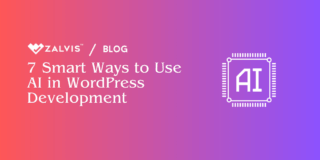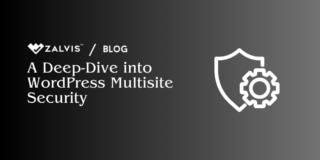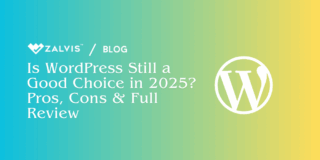In the digital realm we inhabit, our websites are more than just online brochures; they are storefronts, communication hubs, data repositories, and often, the very backbone of our businesses or personal brands. For those leveraging the power and flexibility of WordPress, hosted on various platforms, safeguarding this digital real estate is not just important – it’s paramount. Yet, the most common gatekeeper, the traditional password, is increasingly proving to be a fragile defense against a relentlessly evolving threat landscape.
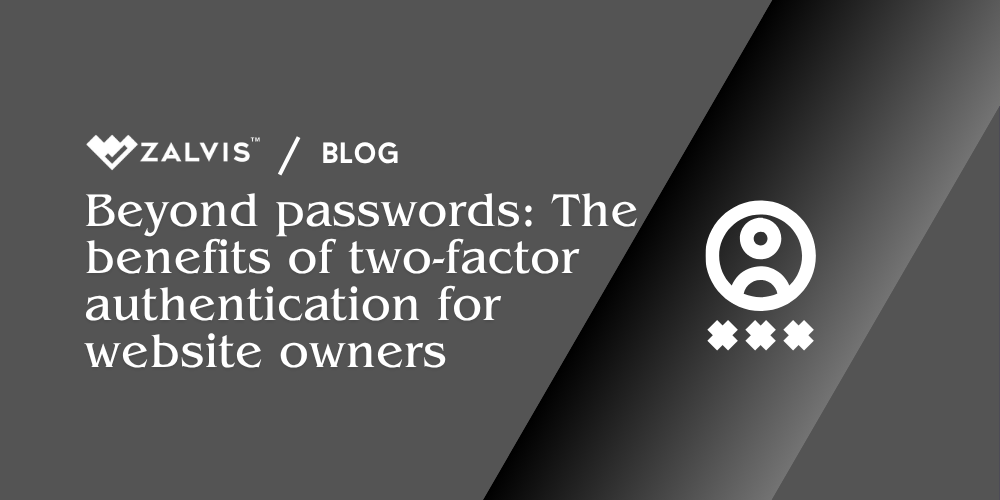
For years, we’ve been told to create complex passwords – a jumble of uppercase, lowercase, numbers, and symbols. We’ve been advised against using birthdays, pet names, or simple dictionary words. While this advice remains sound foundationally, the reality is stark: passwords alone are no longer enough. They are the digital equivalent of a standard door lock in a world where sophisticated lock-picking tools and brute-force battering rams are readily available to attackers.
Beyond passwords: The benefits of two-factor authentication for website owners
Enter Two-Factor Authentication (2FA). It’s a term you’ve likely encountered, perhaps when logging into your bank, email, or social media accounts. It might seem like a small extra step, an occasional minor inconvenience. However, for website owners, particularly those managing WordPress sites and their underlying hosting accounts, implementing 2FA isn’t just a “nice-to-have” security feature; it’s rapidly becoming a fundamental necessity. It transforms your login process from relying on a single, potentially compromised key (your password) to requiring two distinct keys, making unauthorized access significantly harder.
This article delves deep into the world of 2FA, moving beyond the basic definition to explore its profound benefits specifically for you – the WordPress website owner and hosting account manager. We’ll dissect why passwords fail, clarify what 2FA truly entails, showcase its critical role in protecting both your WordPress dashboard and your hosting environment, examine various implementation methods, address common concerns, and position 2FA as a crucial layer in a holistic security strategy. Prepare to understand why moving “beyond passwords” is not just a recommendation, but an imperative for survival and success online.
The Crumbling Fortress: Why Passwords Alone Fail Us
Before appreciating the strength of 2FA, we must fully grasp the inherent weaknesses of the single-factor authentication method we’ve relied on for so long: the password. Its vulnerability stems from multiple angles, both technical and human.
The Human Element: Weakness and Reuse: Let’s be honest. Creating and remembering unique, strong passwords for every single online account is a significant cognitive burden. The result? Many users resort to simple, easily guessable passwords (like “password123,” “qwerty,” or personal information). Even worse is the pervasive habit of password reuse. Using the same password across multiple sites – perhaps your WordPress admin login, your hosting control panel, your email, and a forum you frequent – creates a catastrophic single point of failure. If one of those less secure sites experiences a data breach and your password is leaked, attackers now potentially have the key to your most critical digital assets. They don’t even need to guess; they just need to try the leaked credentials.
Phishing and Social Engineering: Attackers are adept manipulators. Phishing attacks involve tricking users into voluntarily revealing their credentials. This often takes the form of fake login pages disguised as legitimate WordPress, hosting provider, or email login screens, delivered via deceptive emails or messages. A convincing fake login page can easily fool even cautious users into entering their username and password, handing the keys directly to the attacker. No amount of password complexity can defend against willingly giving it away.
Brute-Force and Dictionary Attacks: These are automated attempts to guess passwords. Brute-force attacks systematically try every possible combination of characters until the correct one is found. While seemingly daunting, modern computing power makes this feasible against shorter or simpler passwords. Dictionary attacks are more targeted, using lists of common words, phrases, leaked passwords from previous breaches, and variations thereof. If your password resembles anything common, it’s likely on one of these lists. WordPress login pages (wp-login.php) are notorious targets for these automated attacks. Bots constantly hammer away at login forms across the internet, hoping to find a weak combination.
Keyloggers and Malware: Malicious software installed on your computer (often through accidental downloads or visiting compromised websites) can record your keystrokes. A keylogger captures everything you type, including your usernames and passwords, and sends this information back to the attacker. A strong password offers no protection if it’s being recorded before it even reaches the website’s server.
Data Breaches: Major websites and online services suffer data breaches with alarming frequency. These breaches often expose vast databases of user credentials, including usernames and hashed (and sometimes, unfortunately, plaintext) passwords. Even hashed passwords can often be cracked offline using powerful hardware. If you reused a password that was exposed in such a breach, attackers can use automated tools (credential stuffing) to try that same username/password combination on countless other sites, including your WordPress login or hosting panel.
The conclusion is unavoidable: relying solely on something you know (a password) is fundamentally insecure in today’s environment. It’s too easily guessed, stolen, phished, or leaked. We need to add another layer, another type of proof of identity.
Demystifying Two-Factor Authentication: What It Is and How It Works
Two-Factor Authentication introduces a second layer of security to the login process. Instead of just asking for “something you know” (your password), it also requires “something you have” or “something you are.” This multi-factor approach exponentially increases the difficulty for an attacker to gain unauthorized access. Even if they manage to steal your password, they still need the second factor, which is typically much harder to obtain remotely.
Let’s break down the “factors” commonly used in authentication:
Knowledge Factor (Something You Know): This is the traditional password, PIN, or security question answer. It resides in your memory.
Possession Factor (Something You Have): This refers to a physical item in your possession. Common examples include:
Your Mobile Phone (receiving SMS codes): A code is sent via text message to your registered phone number.
Your Mobile Phone (using Authenticator Apps): Apps like Google Authenticator, Authy, Microsoft Authenticator, or Duo Mobile generate time-based one-time passwords (TOTPs). These codes refresh every 30-60 seconds and are generated based on a shared secret key established during setup.
Hardware Security Keys: Physical USB, NFC, or Bluetooth devices (like YubiKey or Google Titan Key) that generate secure codes or perform cryptographic challenges when plugged in or tapped. These are generally considered the most secure possession factor.
Email Account Access (Less Secure): Sometimes used as a factor where a code or login link is sent via email. This is generally weaker because if your email account itself is compromised (perhaps using the same reused password!), the second factor is also compromised.
Inherence Factor (Something You Are): This relates to unique biological traits. Examples include:
Fingerprint Scans: Using sensors on phones or laptops.
Facial Recognition: Using cameras on devices.
Iris Scans: Less common for general web use but highly secure.
True Two-Factor Authentication combines two different categories from the list above. The most common implementation for websites is combining the Knowledge Factor (password) with the Possession Factor (code from SMS, authenticator app, or hardware key). Using a password and a security question is not 2FA, as both are Knowledge factors.
The Typical 2FA Login Flow:
Enter Credentials: You navigate to the login page (e.g., your WordPress admin /wp-admin/ or your hosting control panel) and enter your username and password.
System Verifies Password: The server checks if the password is correct.
Prompt for Second Factor: If the password is correct, the system prompts you for your second factor. This prompt will vary depending on the method configured (e.g., “Enter the code from your authenticator app,” “Enter the code sent via SMS,” or “Insert and tap your security key”).
Provide Second Factor: You enter the code from your app/SMS or interact with your hardware key.
System Verifies Second Factor: The server validates the one-time code or the response from the security key.
Access Granted: If both the password and the second factor are correct, you are successfully logged in.
This simple extra step fundamentally changes the security equation. An attacker might phish your password or find it in a data breach dump, but without physical access to your phone or your hardware key at the exact moment of login, they are stopped cold.
The Crown Jewels: Why 2FA is Non-Negotiable for Your WordPress Admin Area
Your WordPress admin dashboard (/wp-admin/) is the control center of your website. Access to it grants the ability to change everything: content, appearance, functionality, user roles, settings, and crucially, to install plugins and themes which can contain executable code. Protecting this area is paramount, and 2FA is arguably the single most effective measure you can take.
Here’s why 2FA is critical specifically for your WordPress login:
Preventing Unauthorized Logins: This is the most direct benefit. Brute-force bots hammering wp-login.phpbecome largely ineffective. Even if they guess or steal your password, they cannot provide the second factor. This instantly neutralizes a massive volume of automated attacks targeting WordPress sites globally.
Protecting Content Integrity and Website Defacement: A compromised admin account allows attackers to modify your posts and pages, inject malicious links (often for black-hat SEO or phishing), delete content entirely, or replace your homepage with their own message (defacement). This can destroy your credibility, confuse your visitors, and require significant effort to clean up. 2FA acts as a robust barrier against such unauthorized content manipulation.
Stopping Malware and Backdoor Installations: One of the most dangerous actions an attacker can take via a compromised admin account is installing malicious plugins or themes, or editing existing ones to inject malware or backdoors. This malware can steal data, redirect visitors to harmful sites, use your server to send spam, or rope your site into a botnet for Distributed Denial of Service (DDoS) attacks. Backdoors provide persistent access even if you later change your password. 2FA makes it significantly harder for attackers to get the initial foothold needed to perform these devastating actions.
Safeguarding User Data (Especially for E-commerce/Membership Sites): If your WordPress site handles user registrations, customer orders (like with WooCommerce), or membership details, a compromised admin account could lead to a serious data breach. Attackers could potentially access names, email addresses, physical addresses, order histories, and potentially even sensitive financial information depending on your setup. Protecting your admin login with 2FA is a crucial step in protecting your users’ data and complying with privacy regulations like GDPR. The reputational and legal consequences of a user data breach can be severe.
Maintaining SEO Rankings and Reputation: Search engines like Google penalize hacked sites. If your site is flagged for distributing malware or engaging in phishing, it will likely be blacklisted, leading to warning messages in search results and browsers, plummeting your traffic and SEO rankings. Cleaning up a hack and getting removed from blacklists can be a lengthy and frustrating process. Preventing the initial compromise with 2FA helps preserve your hard-earned search engine visibility and online reputation.
Protecting High-Privilege User Accounts: It’s not just the main ‘admin’ account. Any user role with significant privileges (Administrator, Editor) should be protected. 2FA can often be selectively enforced based on user roles, ensuring that those with the most power have the strongest protection.
Peace of Mind: Knowing that your primary administrative access point is secured by more than just a password provides invaluable peace of mind. You can worry less about constant brute-force attempts or the fallout from potential password leaks elsewhere.
Implementing 2FA on your WordPress login transforms it from a relatively soft target into a much harder nut to crack. Given the prevalence of attacks specifically targeting WordPress, this is not an optional upgrade; it’s essential hardening.
Securing the Foundation: Why 2FA is Equally Crucial for Your Hosting Account
While securing your WordPress admin area is vital, the security chain is only as strong as its weakest link. Your web hosting account itself often represents an even higher level of privilege and potential damage if compromised. The control panel provided by your host (like cPanel, Plesk, or a custom interface) grants access to the underlying infrastructure that powers your website(s).
Here’s why enabling 2FA on your hosting account login is just as critical, if not more so:
Protecting Server Files and Databases: Access to the hosting control panel often means direct access to the server’s file manager and database management tools (like phpMyAdmin). An attacker gaining this access could download your entire website’s source code, steal sensitive configuration files (like wp-config.php containing database credentials), download, modify, or completely delete your WordPress database (containing all your content, users, and settings), or upload malicious files and backdoors directly onto the server, bypassing WordPress entirely. This level of compromise is catastrophic.
Preventing Email Hijacking and Spamming: Hosting accounts almost always include email services tied to your domain(s). If an attacker compromises your hosting account, they can create new email addresses, access existing ones, reset passwords, read sensitive communications, and worse, use your server resources and domain reputation to send out massive amounts of spam or phishing emails. This can quickly get your domain and server IP address blacklisted, crippling your legitimate email delivery.
Safeguarding Domain Management: Often, domain registration and DNS management are linked to or managed through the hosting account. An attacker could potentially transfer your domain away, change your DNS settings to point your website traffic to their own malicious servers, or disrupt your services entirely. Losing control of your domain name can be incredibly difficult and costly to rectify.
Preventing Resource Abuse: Compromised hosting accounts are valuable commodities for cybercriminals. They can be used to host phishing pages, store illegal files, launch DDoS attacks against other targets, or mine cryptocurrency, consuming your allocated server resources, potentially incurring extra costs, and possibly leading to suspension by your hosting provider.
Protecting Billing and Personal Information: Your hosting account contains sensitive personal and billing information, including your name, address, and potentially stored credit card details or payment history. A compromise could lead to identity theft or fraudulent charges.
Securing Multiple Websites: If you host multiple websites under a single hosting account (common with reseller plans or larger shared hosting packages), compromising that one hosting account login gives an attacker potential access to all the websites managed under it. The blast radius is significantly larger.
Many reputable hosting providers now offer 2FA for their client area and control panel logins. Actively seeking out and enabling this feature is crucial. If your current host does not offer 2FA for account protection, it’s a significant security gap that you should strongly encourage them to address, or even consider it a factor when evaluating whether to switch to a more security-conscious provider. The potential damage from a compromised hosting account is simply too high to ignore.
Exploring the Arsenal: Common Types of 2FA Methods – Pros and Cons
When implementing 2FA, you’ll encounter several different methods for generating or receiving the second factor. Each has its own advantages and disadvantages in terms of security, usability, and accessibility.
SMS-Based 2FA:
How it Works: A unique code is sent via SMS text message to your pre-registered mobile phone number upon login attempt.
Pros: Very common, widely understood, doesn’t require installing a special app (most people have SMS capability). Relatively easy setup.
Cons: Relies on cellular network reception (codes can be delayed or not arrive in areas with poor signal). Vulnerable to SIM swapping/porting attacks (where an attacker tricks the mobile carrier into transferring your phone number to their SIM card, allowing them to intercept the SMS codes). SMS messages themselves are not end-to-end encrypted and could potentially be intercepted. Generally considered less secure than app-based or hardware key methods.
Authenticator App-Based 2FA (TOTP):
How it Works: Uses an app (e.g., Google Authenticator, Authy, Microsoft Authenticator, Duo Mobile) on your smartphone or desktop. During setup, a shared secret key is established (often via scanning a QR code). The app uses this key and the current time to generate a Time-based One-Time Password (TOTP) that changes every 30 or 60 seconds.
Pros: More secure than SMS as it doesn’t rely on the vulnerable cellular network for code delivery. Codes are generated locally on the device. Works offline (doesn’t need cell signal or internet after initial setup, as it’s time-based). Many apps offer cloud backup and multi-device sync (like Authy), mitigating the risk of losing access if you lose your primary device.
Cons: Requires installing an app. If you lose the phone and don’t have backups or recovery codes, regaining access can be difficult (though good implementations always provide recovery codes during setup). Slight learning curve for non-technical users compared to SMS. Time synchronization between the app device and the server is important (though usually not an issue).
Hardware Security Key-Based 2FA (U2F/FIDO2):
How it Works: Uses a physical device (usually USB, sometimes NFC or Bluetooth) like a YubiKey or Google Titan Key. During login, you insert or tap the key, and it performs a cryptographic challenge-response with the server, confirming its presence. It doesn’t rely on manually entering codes.
Pros: Widely considered the most secure form of 2FA. Highly resistant to phishing (the key authenticates directly with the legitimate site, not a fake one). No codes to type or intercept. Relatively easy to use (plug in/tap). Some keys work across multiple services without complex setup for each.
Cons: Requires purchasing a physical device (cost involved). Need to carry the key with you (though some are small keychain designs). Potential for loss or damage (though you can usually register multiple keys). Not yet universally supported by all websites and services (though adoption is growing rapidly, especially for critical accounts). May require specific browser support (most modern browsers work well).
Email-Based 2FA (Often used as a fallback or less secure option):
How it Works: A code or a login link is sent to your registered email address.
Pros: Familiar process for most users. Doesn’t require a phone or specific app.
Cons: Significantly less secure than other methods. If an attacker compromises your email account (perhaps through password reuse or phishing), they have also compromised your second factor. Email delivery can be delayed or caught in spam filters. Generally not recommended as the primary 2FA method for high-security accounts like WordPress admin or hosting panels, though sometimes offered as a recovery option.
Biometric-Based 2FA (Inherence):
How it Works: Uses fingerprint, facial recognition, or other biometric data, often facilitated by the device (phone/laptop) itself via standards like WebAuthn (which often incorporates hardware keys or secure elements).
Pros: Very convenient (nothing to type or carry, just use your fingerprint/face). Difficult to replicate remotely.
Cons: Not always directly implemented by websites themselves, often relies on platform/device capabilities. Potential privacy concerns for some users. Accuracy can vary (e.g., facial recognition in different lighting). Less common as a standalone second factor for web logins compared to possession factors, but often used in conjunction with them or as a device unlock mechanism protecting an authenticator app or key.
Which method is best? For WordPress and hosting accounts, Authenticator Apps (TOTP) and Hardware Security Keys (U2F/FIDO2) offer the best balance of security and usability for most users. SMS is better than nothing but carries known risks. Email should generally be avoided as the primary method. The ideal scenario might involve enabling multiple methods (e.g., a hardware key as primary, an authenticator app as backup) if the platform supports it.
Rolling Up Your Sleeves: Implementing 2FA in Your WordPress Environment
Adding 2FA to your WordPress site is typically straightforward, thanks to a variety of excellent security plugins. You don’t need to be a coding expert.
Using WordPress Security Plugins:
Many popular WordPress security suites include 2FA functionality, often as part of their free or premium offerings. Some well-regarded options include:
Wordfence Security: Offers 2FA (TOTP via authenticator apps, often SMS in premium) as part of its comprehensive security features. Allows enforcement per user role.
iThemes Security (formerly Better WP Security): Provides multiple 2FA methods (Authenticator App, Email, Backup Codes) with role-based enforcement in its Pro version.
Solid Security (formerly iThemes Security): Similar robust 2FA options.
All In One WP Security & Firewall: Includes 2FA features.
WP 2FA: A dedicated plugin focused solely on providing a user-friendly 2FA setup (Authenticator Apps, potentially premium methods like YubiKey/SMS).
Google Authenticator Plugin (and similar dedicated TOTP plugins): Lightweight plugins specifically designed to add TOTP-based 2FA using authenticator apps.
General Setup Process (Varies Slightly by Plugin):
Install and Activate: Choose a reputable 2FA or security plugin and install/activate it on your WordPress site.
Navigate to Settings: Find the 2FA settings section within the plugin’s menu.
Configure Global Settings: Decide which 2FA methods you want to allow (e.g., Authenticator App). Configure enforcement rules – typically, you’ll want to require 2FA for Administrator and Editor roles at a minimum. You might also set a grace period for users to configure their 2FA before it becomes mandatory.
User Setup: Each user (starting with yourself!) will need to configure their 2FA method. This usually involves:
Going to their WordPress User Profile page.
Finding the 2FA section added by the plugin.
Choosing their preferred available method (e.g., Authenticator App).
Following the on-screen instructions, which typically involve scanning a QR code with their authenticator app (like Google Authenticator or Authy) or manually entering a secret key.
Entering a current code from the app to verify the setup is working.
Save Backup/Recovery Codes: Crucially, during the setup process, the plugin will almost always provide a set of one-time-use backup codes. Save these codes securely offline (e.g., print them out, store them in a password manager). These are your lifeline if you lose access to your primary 2FA device. Do not skip this step!
Test: Log out and log back in to ensure the 2FA prompt appears and works correctly with your chosen method.
Important Considerations:
User Roles: Carefully consider which roles need 2FA enforced. Administrators and Editors are essential. Contributors or Subscribers might not need it unless they handle sensitive data or actions.
User Training: If you have multiple users (editors, authors), provide clear instructions on how to set up and use 2FA. Explain why it’s necessary.
Backup Codes: Emphasize the critical importance of securely storing backup codes.
Plugin Choice: Choose well-maintained, reputable plugins from trusted developers. Check reviews, update frequency, and support documentation.
Fortifying the Gates: Implementing 2FA at the Hosting Level
Securing your hosting account with 2FA depends entirely on whether your hosting provider offers this feature. The implementation varies significantly between hosts.
How to Check and Enable:
Log In to Your Hosting Account: Access your main client area or billing portal provided by your host.
Look for Security Settings: Navigate through your account profile, security settings, or login management sections. Common labels might be “Security,” “Two-Factor Authentication,” “Login Verification,” or “Account Security.”
Check Control Panel Settings: Sometimes, 2FA for the hosting control panel (cPanel/Plesk) might be configured separately, either within the main client area or directly inside the control panel itself after logging in. Look for similar “Security” or “Two-Factor Authentication” options there.
Consult Documentation/Support: If you can’t find the option, check your hosting provider’s knowledge base or contact their support team to ask if they offer 2FA and how to enable it.
Enable and Configure: If available, follow the provider’s instructions to enable 2FA. This will likely involve choosing a method (often Authenticator App or SMS) and following a setup process similar to the WordPress plugin setup (scanning a QR code, verifying a code, saving backup codes).
What if My Host Doesn’t Offer 2FA?
This is a significant red flag regarding the provider’s commitment to security.
Contact Them: Reach out to their support or management and strongly request they implement 2FA for account logins. Customer demand can drive change.
Evaluate Alternatives: If they are unresponsive or refuse, seriously consider migrating your website(s) to a hosting provider that prioritizes security and offers robust 2FA protection for both the client area and the control panel. The risks associated with an unsecured hosting account are simply too great.
Enabling 2FA at both the WordPress admin level and the hosting account level creates multiple strong checkpoints, making it significantly harder for attackers to compromise your online presence through credential theft.
Addressing the Hurdles: Overcoming Common Concerns About 2FA
While the security benefits are clear, some website owners hesitate to implement 2FA due to perceived challenges. Let’s address these common concerns:
“It’s Inconvenient / Adds Friction”: Yes, 2FA adds an extra step to the login process. However, this minor inconvenience is vastly outweighed by the massive security gain. Consider the inconvenience of cleaning up a hacked website, dealing with data breaches, losing customer trust, or recovering a hijacked hosting account. Many 2FA implementations also offer “trust this device” options for a set period (e.g., 30 days), reducing the frequency of prompts on your regular computer while still protecting against logins from unknown devices. The security trade-off is well worth the few extra seconds per login.
“What if I Lose My Phone / 2FA Device?”: This is a valid concern, but it’s why backup codes are absolutely critical. During setup, you are given these one-time codes specifically for this scenario. Store them securely and separately from your primary 2FA device (not just as a note on the same phone!). Some authenticator apps (like Authy) also offer encrypted cloud backups and multi-device synchronization, making recovery easier. If using hardware keys, you can often register multiple keys for redundancy. Responsible 2FA implementation always includes robust recovery options.
“It Seems Complicated to Set Up”: While it might seem daunting initially, modern 2FA plugins and hosting implementations have become quite user-friendly. Setup usually involves scanning a QR code and entering a single verification code. The process typically takes only a few minutes per user. Clear instructions are almost always provided.
“Does it Cost Money?”: For the most common and highly secure methods (Authenticator Apps via TOTP), the cost is usually zero. The apps themselves are free, and many excellent WordPress plugins offering TOTP 2FA are also free or part of free tiers of security suites. Costs may arise if you opt for premium plugins with advanced features, SMS delivery (which might have small costs associated with the plugin service), or if you choose to purchase Hardware Security Keys. However, robust 2FA can absolutely be implemented without additional expense.
“Will it Confuse My Users/Clients?”: If you manage a site with multiple users (e.g., authors, editors, clients with login access), clear communication is key. Explain why 2FA is being implemented (enhanced security for everyone), provide simple step-by-step instructions (perhaps a short guide or video), and offer support during the transition. Highlighting the security benefits usually helps gain user buy-in.
Most concerns about 2FA can be easily mitigated with proper planning, clear communication, and diligent use of backup codes and recovery options. The security benefits far surpass these manageable operational adjustments.
The Bigger Picture: 2FA as a Vital Layer in a Multi-Faceted Security Strategy
It’s crucial to understand that 2FA, while incredibly powerful, is not a magic bullet that solves all security problems. It’s one critical layer – albeit a very thick one – in a comprehensive website security posture. Relying solely on 2FA while neglecting other fundamental security practices is like installing a vault door on a house with paper walls.
To truly secure your WordPress site and hosting environment, 2FA should be combined with other essential measures:
Strong, Unique Passwords: Yes, even with 2FA, strong passwords matter! Your password is still the first line of defense. Ensure all admin, editor, hosting, database, and even FTP/SFTP passwords are long, complex, and unique. Use a password manager to generate and store them securely.
Regular Updates: Keep everything updated: WordPress core, all themes (even inactive ones), and all plugins. Updates frequently patch security vulnerabilities that attackers exploit. Use automatic updates where feasible and appropriate.
Quality Hosting: Choose a reputable hosting provider known for security best practices (including offering 2FA!), server-level firewalls, malware scanning, and proactive monitoring.
Web Application Firewall (WAF): A WAF (like those provided by Cloudflare, Sucuri, or integrated into plugins like Wordfence) filters malicious traffic before it even reaches your website, blocking common attacks, SQL injection attempts, cross-site scripting (XSS), and limiting brute-force attempts.
Regular Backups: Maintain frequent, reliable backups of both your website files and your database. Store backups off-site. If the worst happens, a clean backup is your fastest path to recovery. Test your backup restoration process periodically.
Least Privilege Principle: Assign users only the permissions (roles) they absolutely need to perform their tasks. Avoid giving everyone Administrator access.
Security Scanning: Regularly scan your website for malware and vulnerabilities using security plugins or external services.
Limit Login Attempts: Configure settings (often via security plugins) to temporarily block IP addresses that repeatedly fail login attempts, further thwarting brute-force attacks.
Secure Connections (HTTPS): Ensure your website uses HTTPS (SSL/TLS encryption) to encrypt data transmitted between the visitor’s browser and your server, protecting login credentials and other sensitive information from eavesdropping.
Server Hardening: If you manage your own server (VPS/Dedicated), implement server-level security best practices (firewall configuration, secure SSH access, disabling unused services, etc.).
2FA fits into this strategy by specifically hardening the authentication process, making credential theft far less effective. When combined with these other layers, you create a formidable defense against a wide range of threats.
Conclusion: Embrace the Second Factor – Your Digital Future Depends On It
The digital landscape is fraught with peril. For WordPress website owners and hosting account managers, the threats are real, persistent, and constantly evolving. Relying on the outdated, easily compromised single factor of a password is no longer a viable strategy; it’s an open invitation to disaster.
Two-Factor Authentication provides a powerful, accessible, and highly effective solution. By requiring a second, distinct piece of evidence to verify identity – typically something you possess like a code from an app or a physical key – 2FA drastically raises the bar for attackers. It neutralizes the effectiveness of stolen passwords, renders brute-force attacks largely futile, and provides a robust defense against unauthorized access to your critical WordPress admin area and hosting control panel.
The benefits are clear and compelling: enhanced protection against website defacement, malware injection, data breaches, spam distribution, domain hijacking, and the preservation of your hard-earned reputation and SEO rankings. Implementing 2FA through readily available WordPress plugins and leveraging the features offered by security-conscious hosting providers is straightforward and often free. While it introduces a minor extra step in the login process, the immense security gain and the peace of mind it offers are invaluable. Concerns about usability or device loss are easily managed with proper planning and the diligent use of recovery codes.
Don’t wait until you become another statistic, scrambling to recover a compromised site or dealing with the fallout of a data breach. View 2FA not as an optional extra, but as a foundational element of responsible website management in the modern era. Take action now. Investigate the 2FA options available through your security plugins and your hosting provider. Enable it, configure it for your high-privilege users, securely store your backup codes, and integrate it into your broader, layered security strategy.
Moving beyond passwords is not just about adopting new technology; it’s about adopting a proactive security mindset. Embrace the power of the second factor – your website, your business, and your digital future may very well depend on it.
If you enjoyed this article, then you’ll love Zalvis's WordPress Hosting platform. Turbocharge your website and get 24/7 support from our veteran team. Our world-class hosting infrastructure focuses on auto-scaling, performance, and security. Let us show you the Zalvis difference! Check out our plans.