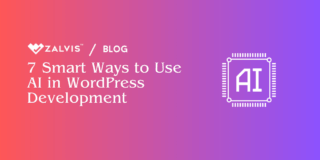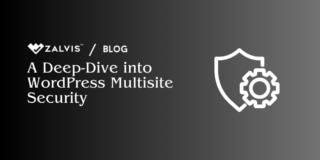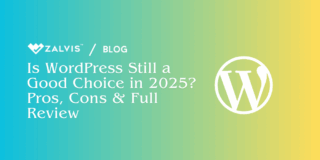WordPress powered 45.8% of all websites on the internet in 2023, according to W3Techs, and that makes it the best content management system.
It does not matter if you are a blogger, a small business owner, or just someone who wants to make an online portfolio – this platform can be used for that.
This guide will take you through creating a WordPress website from scratch; thereby ensuring your online presence is professional.
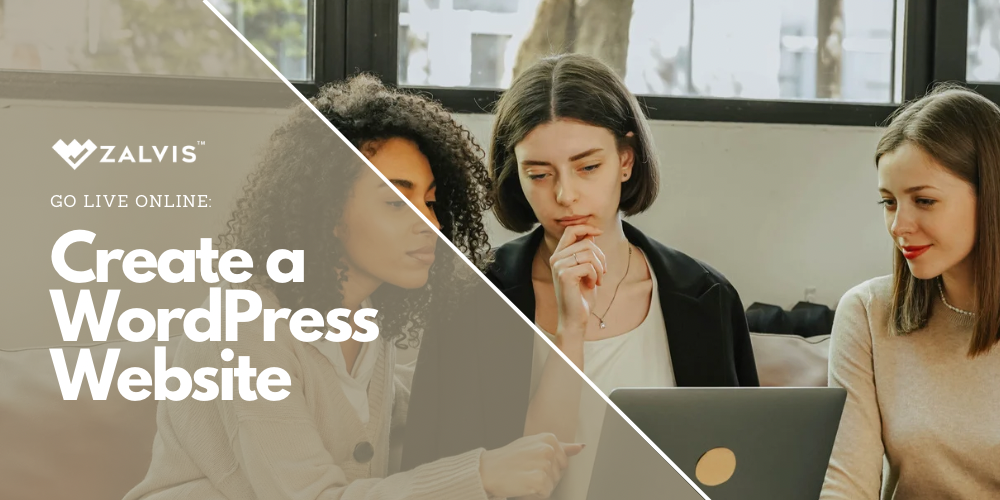
Understanding WordPress
What is WordPress?
WordPress is an open-source CMS that was initially meant for blogging in 2003. As time passed by, it has become more than just what it started as and thus ended up becoming a complex web builder supporting various sites starting from personal blog content to complicated e-commerce platforms.
We should differentiate between wordpress.org and wordpress.com. While wordpress.org gives total control over your site as a self-hosted version, wordpress.com is a hosted service with fewer options but a simpler initial setup.
Benefits of Using WordPress
At present, there are more than 455 million WordPress websites worldwide, according to Techjury. The popularity of this software did not come down by chance. It’s known for its ease of use, extensive customization options, and numerous plugins which improve functionality.
Moreover, WordPress has a strong community where you can find all kinds of support and resources available to developer novices and experienced coders alike, hence plenty of assistance whether one needs a guide or could cope without one.
Preparation for Creating a WordPress Website
Choosing a Domain Name
The domain name is the address of your website on the internet. It should be a word or a group of words and numbers that describe what your site is about or indicates its purpose. If you want to make it easy for visitors to remember, give them something that reflects your brand well and, if possible, ends in .com, which most people know.
Selecting a Hosting Provider
This refers to online services that enable users to have a website that can be accessed by any other user from anywhere around the globe. When picking one provider over another, there are several factors you might consider, such as speed and uptime reliability, customer support, and scalability, among others. Several hosting providers facilitate quick WordPress installation through the “one-click” feature, easing out the establishment process.
Setting Up WordPress
Installing WordPress
Most hosting providers offer a one-click installation for WordPress. If you choose to install manually, download the WordPress package from WordPress.org, upload it to your web server, and follow the installation instructions. This involves setting up a database and configuring the wp-config.php file.
Configuring Basic Settings
Once WordPress is installed, you’ll need to configure some basic settings. Start by navigating to the Settings menu in your WordPress dashboard. Here, you can set your site title, tagline, and timezone. Adjust your permalink structure under Settings > Permalinks to ensure your URLs are SEO-friendly. Typically, the “Post name” option is best.
Designing Your Website
Choosing and Installing a Theme
Themes control the look of your website. Free and premium themes are available in large numbers from the press. Free themes can be found in the WordPress theme directory, while premium ones can be bought in marketplaces. On Appearance > Themes > Add New, you need to go there to find out where you could add a new or rather upload it into a zip file.
Customising Your Theme
Now that your theme is installed, it’s time to customize it as you want it to appear. You can use the WordPress Customizer (Appearance > Customize) to change your site’s appearance. You may change the logo, colors, and layout, among others. For this reason, different themes provide different options for customization; hence go through them all.
Creating a Child Theme
Child theme lets you make changes on your site without interfering with the original theme files. This is significant when maintaining updates takes place. When making a child theme, create a new folder in the themes directory and then put style.css and functions.php files into that folder. To inherit its property, reference the parent theme defined within the style.css file.
Adding Content
Creating Pages and Posts
WordPress has two categories of pages and posts. Pages are static and are mostly used for your contact page or about page. Conversely, posts are dynamic and serve as blog entries. To add a new page, just navigate to Pages > Add New. On the other hand, Posts > Add New will lead you to add new posts.
Using the Block Editor (Gutenberg)
Gutenberg is WordPress’s default editor based on blocks. Every content, such as a paragraph or image is a block that can be easily added and rearranged up and down. Therefore, familiarize yourself with common blocks like text, image, gallery, etc., to create attractive content.
Formatting and Organising Content
Organising your work through categories and tags is important. Categories help in a general grouping of your articles, while tags give more specific descriptions about them. In addition to that, pictures or videos, among other media, enrich information posted on it via the media library, after which these files are uploaded.
Enhancing Functionality with Plugins
What Are Plugins?
Plugins are add-ons that extend the functionality of your WordPress site. Whether you need to improve SEO, enhance security, or add contact forms, there’s a plugin for almost everything.
Must-Have Plugins for Beginners
- SEO Plugins: Yoast SEO is an excellent choice for optimizing your content for search engines.
- Security Plugins: Wordfence provides robust protection against threats.
- Performance Plugins: W3 Total Cache improves site speed and performance.
How to Install and Manage Plugins
To install plugins, go to Plugins > Add New, search for the desired plugin, and click Install Now. Once installed, activate the plugin and configure its settings according to your needs.
Optimising Your Website
SEO Basics
Search engine optimization (SEO) is crucial for driving traffic to your site. Start with on-page SEO practices like using keywords in your titles and meta descriptions, optimizing images with alt text, and ensuring your site is mobile-friendly.
Speed Optimization
A fast website improves user experience and SEO. Optimize your site’s speed by using caching plugins, compressing images, and minimizing CSS and JavaScript files. Tools like Google PageSpeed Insights can help identify areas for improvement.
Mobile Responsiveness
With more than half of web traffic coming from mobile devices, having mobile plugins and ensuring your site is mobile-friendly is essential. Test your site’s responsiveness using tools like Google’s Mobile-Friendly Test and make necessary adjustments to your theme and layout.
Launching Your Website
Pre-Launch Checklist
Before going live, thoroughly test all functionality. Ensure all links work, content is proofread, and images display correctly. Use tools like Grammarly for proofreading and Screaming Frog to check broken links.
Going Live
Once you’re confident everything is in place, make your site public. Inform search engines of your site’s existence by submitting your sitemap to Google Search Console and Bing Webmaster Tools.
Promoting Your Website
After launch, you can promote different content, for example, a list of accelerated nurse practitioner programs if you specialize in the education field. Utilize social media platforms, email marketing, and online communities relevant to your niche. Engaging with your audience and sharing valuable content will help drive traffic to your site.
Maintaining Your Website
Regular Updates
It is important to update your WordPress core, themes, and plugins regularly for security and performance. Please check for updates on your WordPress dashboard and install them immediately.
Backing Up Your Site
Regular backups protect a site from data loss. Automate this process using plugins such as UpdraftPlus or BackupBuddy. Remember to store backups in a secure off-site location.
Monitoring and Security
Make regular performance checks and keep an eye on the safety of your website. Use Google Analytics, among other tools for traffic analysis while Wordfence scans sites for all sorts of vulnerabilities they could have.
Conclusion
Developing a WordPress website can be intimidating initially, but with proper direction, it is doable and fulfilling. Remember to always learn and adapt as you develop your online presence. Get involved in the WordPress community, keep up with trends, and enhance your site constantly. With commitment and hard work, your website will thrive as an effective tool for achieving your objectives.
Start on your WordPress expedition today and witness how your vision transforms online!
If you enjoyed this article, then you’ll love Zalvis's WordPress Hosting platform. Turbocharge your website and get 24/7 support from our veteran team. Our world-class hosting infrastructure focuses on auto-scaling, performance, and security. Let us show you the Zalvis difference! Check out our plans.