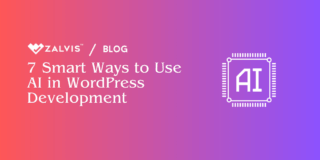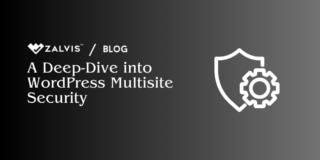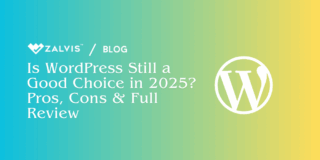Managing multiple WordPress sites can become complicated when you have to deal with separate logins for each site. If your business, network, or project runs multiple WordPress installations, streamlining the user experience by sharing logins and users across these sites can save both time and hassle.
Fortunately, there are several ways to achieve this, whether through a WordPress multisite network, plugins, or custom code. In this article, we’ll explore various methods in detail to help you share logins and user data between multiple WordPress sites.
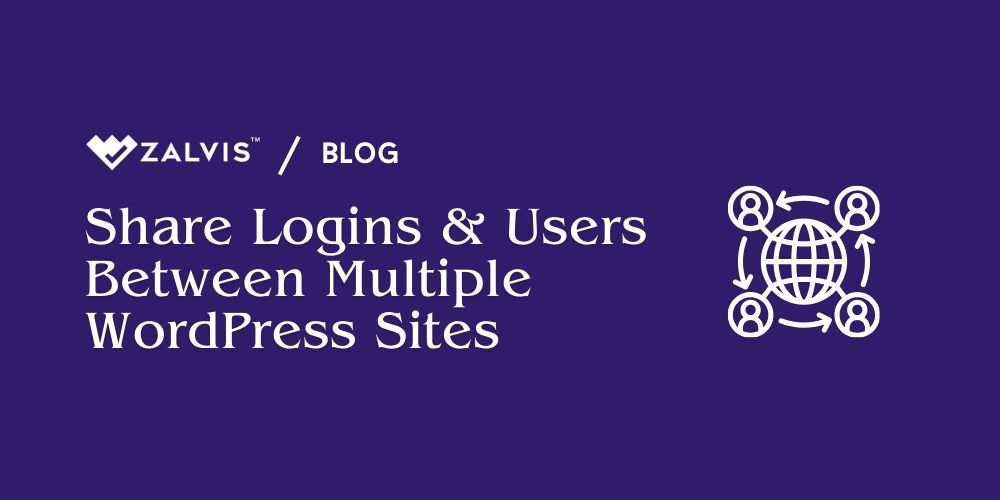
Why Share Logins and Users Between Multiple WordPress Sites?
Before diving into the technical details, let’s first understand why you might want to share logins and users across multiple WordPress sites. There are several use cases where such functionality would be beneficial:
1. Centralized User Management: If you’re managing multiple sites within the same business or network, sharing user data can simplify user management. For example, it eliminates the need for users to create separate accounts for each site.
2. Improved User Experience: Users dislike creating multiple logins for related websites. Offering a single login across multiple sites ensures a smoother, more enjoyable user experience, increasing user engagement and retention.
3. E-commerce Networks: If you run multiple WooCommerce stores, allowing customers to use one login across your network of shops can increase convenience and sales.
4. Learning Management Systems (LMS): Educational institutions or online course platforms often have multiple websites for different courses or departments. Shared logins enable students to access all their resources with one account.
5. Content Networks: If you’re running a network of content-based sites, such as a news network or a multi-brand publication, a shared user base can help unify access for subscribers and registered users.
Methods to Share Logins and Users Between WordPress Sites
There are multiple ways to share user data across WordPress sites, depending on the structure of your WordPress setup. We’ll break it down into the most common scenarios and the solutions that work best for each one.
1. WordPress Multisite Network
The most straightforward method for sharing users between multiple WordPress sites is by using WordPress Multisite. Multisite is a built-in feature that allows you to create a network of sites that share the same WordPress installation.
How it Works:
In a Multisite network, users are stored in a single database, meaning they can be registered to multiple sites within the network. By default, all users in a Multisite network share the same login credentials across all sites, though their roles can differ from site to site.
Steps to Set Up WordPress Multisite:
1. Enable Multisite: To enable Multisite, you need to make changes to your wp-config.php file. Add the following line of code just before /* That’s all, stop editing! Happy publishing. */:
define(‘WP_ALLOW_MULTISITE’, true);
2. Set Up Your Network: After enabling Multisite, you can set up your network under the “Tools” tab in the WordPress dashboard. This will guide you through the process of configuring your Multisite network, which can either use subdomains (e.g., site1.example.com, site2.example.com) or subdirectories (e.g., example.com/site1, example.com/site2).
3. Add Sites: Once the network is set up, you can add as many sites as you want. Users created within this network will have access to each site, and you can specify their roles on a per-site basis.
4. User Management: Since users are stored in a single database, they can log in to any site within the network with the same credentials. You can assign specific roles to users for different sites, giving them different levels of access as needed.
Advantages of WordPress Multisite:
- Centralized user management.
- Users can log in to any site within the network with a single set of credentials.
- Works natively with WordPress without the need for additional plugins.
Disadvantages of WordPress Multisite:
- Not ideal if you want to share logins between independent WordPress installations.
- Can be complex to set up and maintain, especially for large networks.
- If one site crashes, the entire network could be affected.
2. Shared User Tables Across Multiple WordPress Installations
If you have multiple WordPress sites but don’t want to use Multisite, you can share users across separate installations by sharing the same user tables in the WordPress database. WordPress stores users in the wp_users and wp_usermeta tables in your database, and by pointing multiple WordPress sites to these same tables, you can achieve shared logins.
How it Works:
By configuring multiple WordPress installations to share the same user tables, all sites can use the same login credentials and user data. This involves editing the wp-config.php file of each site to point to the same database tables for user information.
Steps to Share User Tables Across Sites:
1. Backup Your Database: Before making any changes, it’s essential to back up your database in case anything goes wrong.
2. Edit the wp-config.php File: For each site, open the wp-config.php file and add the following lines, pointing to the main site’s user tables:
define(‘CUSTOM_USER_TABLE’, ‘main_site_wp_users’);
define(‘CUSTOM_USERMETA_TABLE’, ‘main_site_wp_usermeta’);
Replace main_site_wp_users and main_site_wp_usermeta with the actual names of the user tables from the main site.
3. Ensure Table Consistency: Ensure that all the sites involved are using the same database prefix (e.g., wp_). If your sites use different prefixes, you’ll need to manually edit the table names in your database.
Advantages of Shared User Tables:
- Users only need to register once and can log in to multiple sites with the same credentials.
- Works across separate WordPress installations, not just a Multisite network.
- Flexible solution for organizations with independently managed sites.
Disadvantages of Shared User Tables:
- Can be complicated to set up and maintain, especially if you have multiple database prefixes.
- Changes in one user table could affect all sites, which could be problematic if one site requires unique user functionality.
- Security risks if the database is not properly protected.
3. WordPress Plugins for Shared User Access
If you’re looking for a simpler, plugin-based solution, there are several WordPress plugins available that make it easy to share logins between multiple WordPress sites without needing to manually edit database tables. These plugins typically offer a range of features that make them easy to use and maintain.
Popular Plugins for Shared Logins:
a. Share Logins
Share Logins is a straightforward plugin that enables users to log in to multiple WordPress sites with the same credentials. It works by syncing user information across the sites involved.
- Features: Syncs users between multiple sites, works with WooCommerce, supports multisite networks.
- Use Case: Ideal for businesses with separate installations of WordPress that want a plug-and-play solution for shared logins.
WP Remote Users Sync allows you to sync users between multiple WordPress installations. When a user registers or updates their profile on one site, the data is synced across the connected sites.
- Features: Syncs user data across multiple sites, automatic updates of user profiles, supports WooCommerce and Multisite.
- Use Case: Great for networks of independent WordPress sites where you want seamless user management across all installations.
If you’re already running a WordPress Multisite network but want to sync user roles or specific users between sites, Multisite User Sync offers granular control over which users and roles are synced.
- Features: Syncs users between sites in a Multisite network, supports role-specific syncing.
- Use Case: Perfect for Multisite administrators who need fine control over user roles and permissions across a network.
While primarily a role management plugin, User Role Editor allows for syncing user roles across multiple WordPress sites, making it easier to manage user permissions on a multisite network.
- Features: Role management, user role synchronization across multiple sites, granular permissions control.
- Use Case: Ideal for networks where user roles and permissions vary between sites but need to be managed centrally.
Advantages of Using Plugins:
- Easy to set up with no coding or manual database changes required.
- Offers a range of additional features like role management, profile syncing, and WooCommerce support.
- Low risk of breaking your site, as most plugins are actively maintained and supported.
Disadvantages of Using Plugins:
- Some plugins may not offer full functionality across all sites, depending on how they handle syncing.
- If the plugin is discontinued, it could cause issues with your site.
- May introduce compatibility issues with other plugins or custom functionality.
4. Custom User Synchronization via API
For advanced users or developers, another option is to synchronize users between multiple WordPress sites via a custom API integration. This approach gives you complete control over the synchronization process but requires a solid understanding of API development and WordPress core functions.
How it Works:
Using WordPress REST API, you can develop a custom solution that syncs user data between multiple WordPress installations. Whenever a user registers, logs in, or updates their profile, an API call is made to the other sites, and the user data is updated accordingly.
Steps for API-Based User Synchronization:
- Set Up API Endpoints: On each site, create API endpoints that can handle user data (registration, login, update).
- Create Custom Sync Logic: Write custom code that triggers API requests to the other sites whenever user data is updated. This can be done through WordPress hooks like user_register, profile_update, and wp_login.
- Security Considerations: Ensure that API requests are authenticated and secure to avoid exposing sensitive user data.
Advantages of API Synchronization:
- Complete control over the synchronization process.
- Works across completely independent WordPress installations.
- Customizable to specific business needs, including unique data synchronization rules.
Disadvantages of API Synchronization:
- Requires significant development expertise.
- Time-consuming to implement and maintain.
- Higher risk of breaking functionality if not carefully coded.
Best Practices for Sharing Logins Across WordPress Sites
While sharing user data across multiple sites can be extremely beneficial, it’s essential to follow best practices to ensure the process runs smoothly and securely:
- Back Up Regularly: Whether you’re using plugins, custom code, or database modifications, make regular backups of your site and database. This ensures that you can easily restore data in case something goes wrong.
- Implement Strong Security Measures: Ensure that all data transferred between sites is encrypted and secure. If using API synchronization, use authentication mechanisms like OAuth or API keys to protect user data.
- Monitor User Activity: If sharing users across multiple sites, it’s helpful to monitor user activity to detect any potential issues or unauthorized access. Tools like activity logs or audit logs can help with this.
- Test Before Implementing: Before rolling out shared login functionality across live sites, thoroughly test the solution in a staging environment to ensure it works as expected.
- Regular Maintenance: Keep any plugins or custom solutions updated and maintained. Failing to do so can lead to security vulnerabilities or broken functionality.
Conclusion
Sharing logins and users between multiple WordPress sites is an excellent way to improve user experience, streamline user management, and create a more cohesive network of websites. Whether you choose to set up a WordPress Multisite, share user tables across separate installations, use a plugin, or create a custom API solution, each method has its own advantages and challenges.
By carefully evaluating your needs and following the best practices outlined in this article, you can implement a robust system for shared logins across your WordPress network, ensuring a smooth and secure experience for both administrators and users alike.
If you enjoyed this article, then you’ll love Zalvis's WordPress Hosting platform. Turbocharge your website and get 24/7 support from our veteran team. Our world-class hosting infrastructure focuses on auto-scaling, performance, and security. Let us show you the Zalvis difference! Check out our plans.