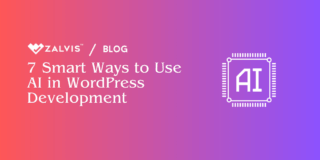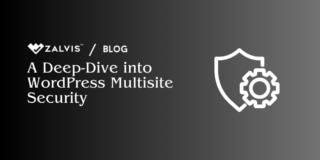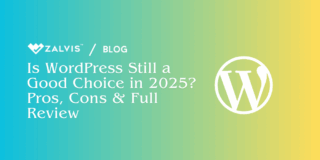Imagine your WordPress website as a high-performance vehicle. When you first acquire it, it’s gleaming, fast, and efficient. But would you expect that car to continue running flawlessly year after year without regular oil changes, tire rotations, brake checks, and tune-ups? Of course not. Similarly, think of your website as a carefully tended garden. You wouldn’t plant beautiful flowers and expect them to flourish indefinitely without consistent watering, weeding, fertilizing, and pruning against pests and overgrowth.
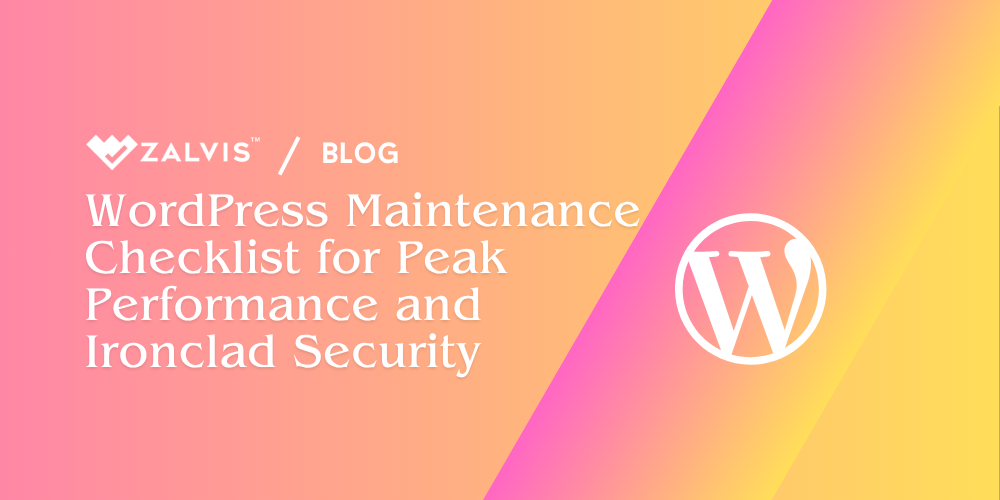
Your WordPress site, this intricate digital machine or vibrant online garden, requires the same level of consistent, thoughtful care. Too often, website owners pour immense effort into the initial design and content creation, only to let the site drift into neglect once launched. This “set it and forget it” approach is a recipe for trouble. Website maintenance isn’t merely a background task for tech wizards; it’s a fundamental responsibility for anyone serious about their online presence. Neglecting it is like ignoring the flashing warning lights on your car’s dashboard – eventually, something vital is going to break down, often at the most inconvenient time.
WordPress maintenance checklist: What to do (and when) to keep your site running smoothly
The consequences of overlooking regular WordPress maintenance can range from inconvenient to catastrophic. You might notice your site becoming sluggish, pages taking an agonizingly long time to load, driving impatient visitors away. Perhaps embarrassing errors start appearing, or essential features like contact forms mysteriously stop working. Far more dangerous are the security risks. An unmaintained site becomes low-hanging fruit for hackers, potentially leading to devastating malware infections, theft of sensitive customer data, complete website defacement, or having your site blacklisted by search engines like Google. The damage to your reputation, your search rankings, and potentially your revenue can be immense and difficult to repair.
But there’s good news. Establishing a robust WordPress maintenance routine doesn’t require you to become a coding guru overnight, nor does it have to consume all your time. The secret lies in structure and consistency. By understanding the essential tasks involved and organizing them into a logical schedule – performing certain checks daily, others weekly, monthly, and so on – you can create a practical maintenance checklist. This checklist becomes your reliable roadmap, transforming a potentially daunting set of responsibilities into a manageable, proactive strategy for ensuring your website remains healthy, secure, fast, and effective.
This comprehensive guide will walk you through constructing such a checklist. We’ll delve into the critical tasks, explore why each one matters profoundly, and suggest a practical timeline for when to perform them. Whether you’re nurturing a personal blog, running a bustling online store, managing a corporate site, or overseeing websites for clients, embracing these maintenance practices is key to the long-term success and stability of your digital cornerstone. Let’s move beyond simply owning a website to actively caring for it.
Beyond the Launch: Understanding the Critical Need for Ongoing WordPress Care
Before we map out the specific tasks, let’s fully appreciate why investing time and effort into maintenance isn’t just recommended – it’s absolutely essential. Grasping the potential fallout from neglect often sparks the commitment needed to build a lasting routine.
First and foremost is Security. WordPress powers a vast percentage of the web, making it an incredibly attractive target for cybercriminals worldwide. These individuals and automated bots constantly scan the internet, searching for vulnerabilities in the WordPress core software, themes, and particularly in the myriad of available plugins. Regular maintenance directly addresses this threat. Applying updates as soon as they are available is paramount, as these updates frequently contain patches that fix newly discovered security holes. Maintenance also involves actively monitoring for suspicious activities, strengthening login security (perhaps with Two-Factor Authentication), and ensuring you have clean, recent backups ready in case the worst happens. Ignoring maintenance is like leaving your digital doors and windows unlocked and wide open; it invites intrusion, potentially leading to malware infestation, theft of user data (a legal and ethical nightmare), website hijacking, or being used as a launchpad to attack other systems. The resulting cleanup and reputation repair can be incredibly costly and stressful.
Next comes Performance and Speed. In today’s fast-paced digital world, patience is thin. Visitors expect websites to load almost instantly. A slow, lagging website is frustrating and leads to high bounce rates – people simply give up and go elsewhere, likely to a competitor. Site speed is also a confirmed ranking factor for search engines like Google. Over time, without maintenance, your WordPress database can become bloated with unnecessary data like old post revisions and spam comments. Outdated plugin or theme code might be inefficient, and large, unoptimized image files can drastically slow down page loading times. A consistent maintenance schedule incorporates tasks like database optimization, image compression, performance testing, and ensuring all software components are running efficiently. These actions contribute directly to a faster, smoother website that delights visitors and signals quality to search engines.
Closely related is the overall User Experience (UX). A well-maintained website functions seamlessly. Links lead where they should, forms submit reliably, navigation is intuitive, and the design appears consistent and professional across different devices, from desktops to smartphones. Maintenance involves regularly checking these elements. Imagine a potential customer trying to contact you through a form, only to find it broken. Or a reader clicking a link to a resource, only hitting a frustrating “404 Not Found” error. These small failures chip away at user trust and reflect poorly on your brand’s professionalism. Regular checks prevent these negative experiences.
Don’t underestimate the impact on Search Engine Optimization (SEO). As mentioned, site speed and security are factors Google considers. Furthermore, a site that offers a good user experience (low bounce rates, longer time on site) tends to rank better. Maintenance tasks like fixing broken links and ensuring mobile-friendliness directly influence SEO health. Conversely, if your site gets hacked and flagged for malware, or if it’s frequently down due to technical issues, your hard-earned search engine rankings can plummet overnight, making it incredibly difficult for potential customers or readers to find you.
The WordPress ecosystem is also incredibly dynamic, which brings us to Compatibility and Functionality. The core WordPress software is updated regularly, as are the thousands of themes and plugins available. These updates aren’t just for security; they introduce new features, fix bugs, improve performance, and ensure compatibility with each other and with underlying technologies like new versions of PHP (the scripting language WordPress runs on). Without regular updates managed through a maintenance routine, you risk conflicts between different software components. A plugin update might clash with an outdated theme, breaking your site’s layout or functionality in unexpected ways. Staying current ensures all the pieces of your digital puzzle continue to fit and work together harmoniously.
Updates also bring Reliability and Bug Fixes. Software development is complex, and bugs are inevitable. Developers are constantly identifying and fixing issues, from minor display glitches to more serious functional problems. By regularly applying updates as part of your maintenance, you benefit from these fixes, leading to a more stable, predictable, and reliable website for both you and your visitors.
Finally, effective maintenance provides perhaps the most underrated benefit: Backups and Peace of Mind. While creating backups is a specific maintenance task, the result of knowing you have a reliable, recent, and tested backup strategy is invaluable. The digital world is unpredictable. Updates can go wrong, servers can fail, human error can occur, and security breaches, despite best efforts, can happen. Knowing that you can quickly restore your entire website to a working state from a clean backup transforms potential panic into a manageable inconvenience. Regular maintenance ensures these backups are not only happening automatically but are also periodically verified and tested for usability. This confidence is priceless.
In summary, WordPress maintenance is the proactive stewardship of your online asset. It’s about systematically reducing risks, optimizing how your site performs, and ensuring its health and effectiveness for the long haul. It’s the difference between a website that thrives and one that merely survives, or worse, falters.
Taming the To-Do List: Structuring Your Maintenance with Frequency
The sheer number of potential maintenance tasks can seem overwhelming at first glance. The key to making it manageable and sustainable is to break it down and schedule tasks based on how often they truly need attention. Trying to tackle everything in one marathon session each month is inefficient and increases the risk of missing critical items. Instead, think in terms of cycles: daily, weekly, monthly, quarterly, and annually.
This frequency-based approach creates a rhythm and makes the overall workload feel much lighter. Daily tasks are quick checks on vitals. Weekly tasks involve more hands-on updates and cleaning. Monthly tasks allow for deeper analysis and optimization. Quarterly and annual tasks focus on strategic reviews and less frequent, but still important, administrative checks.
Keep in mind that the frequencies suggested below are a robust template. You might need to adjust them based on the specifics of your website. A high-traffic e-commerce site processing daily transactions will naturally require more frequent and rigorous checks (especially backups and functionality tests) than a simple personal blog updated sporadically. Consider your site’s complexity, traffic volume, how often content changes, and your personal tolerance for risk when finalizing your own schedule.
Daily Habits: Quick Checks for Critical Systems
These are the brief, yet vital, checks that should ideally become part of your daily routine, or at least performed very frequently, especially for active websites. They focus on ensuring the absolute basics are functioning correctly.
First, Verify Your Backups. This doesn’t mean performing a time-consuming restore every day. Rather, it means quickly confirming that your automated backup system successfully completed its scheduled run. Most quality backup plugins (like UpdraftPlus, WPvivid, or BackupBuddy) or hosting provider backup solutions send email notifications or have status logs easily accessible within your WordPress dashboard or hosting panel. Take thirty seconds to check these logs or emails. Did the backup finish without errors? Is it stored safely in your designated off-site location (like Dropbox, Google Drive, or Amazon S3)? Catching a backup failure immediately means you can troubleshoot the issue right away, ensuring you don’t go long without a reliable recovery point. This is arguably the most crucial daily check – your backups are your lifeline.
Second, perform a quick Website Uptime and Accessibility Check. Simply open your website’s homepage in your browser. Click on one or two internal pages. Does it load quickly? Does everything look normal? Server hiccups, domain name server (DNS) issues, or even a flawed update pushed automatically could potentially take your site offline without warning. Discovering this quickly allows you to contact your host or investigate the cause immediately, minimizing costly downtime. For more automated peace of mind, consider using an external uptime monitoring service. Many services like UptimeRobot or Jetpack Monitor offer free plans that ping your site every few minutes and send you an instant alert via email or SMS if it becomes unreachable.
Third, if your website allows comments, engage in Comment Moderation. Log into your WordPress dashboard and navigate to the ‘Comments’ section. Review any pending comments, approving legitimate ones and replying where appropriate to foster engagement. More importantly, check for and delete spam comments that might have slipped past your anti-spam filters (like Akismet or CleanTalk). A comment section overflowing with spam looks unprofessional and can even contain malicious links. Keeping it clean maintains your site’s credibility. This might only take a minute or two each day.
Fourth, briefly Review Security Alerts. If you’re using a comprehensive security plugin (such as Wordfence, Sucuri Security, or Solid Security, formerly iThemes Security) that performs automated scans or monitors login activity, take a quick look at its dashboard or any email notifications it sent. Are there any critical alerts about detected malware, suspicious file changes, or a high number of blocked login attempts from a specific IP address? Addressing urgent security warnings promptly is key to preventing a minor issue from escalating into a major breach.
These daily tasks are designed to be fast, forming a quick health check habit that keeps you informed about your site’s most critical functions.
Weekly Routine: Updates, Cleaning, and Functional Tests
Set aside a dedicated block of time each week – perhaps 30 to 60 minutes, depending on your site – for these more involved tasks. This is where much of the core preventative maintenance happens.
The most crucial weekly task is Performing Updates. Check for available updates for the WordPress core software itself, all your installed plugins, and your active theme (don’t forget parent themes if you’re using a child theme). Why is this so vital? Primarily for security. Developers constantly release patches to fix vulnerabilities that could be exploited by attackers. Updates also deliver bug fixes that improve stability, introduce new features, and enhance performance. Running outdated software is akin to advertising known weaknesses to hackers. The update process itself requires care:
Always Backup First: Before you click a single update button, ensure you have a complete, fresh backup of both your website files and your database. If an update causes an unexpected problem, this backup is your immediate rollback solution.
Review Changelogs: Take a moment to read the update details or changelogs, especially for major plugin or core updates. This helps you understand what changes are being made and be aware of any potential compatibility issues noted by the developers.
Use a Staging Site (Strongly Recommended): For any site that is important to you or your business, testing updates on a staging site first is the gold standard. A staging site is an exact clone of your live website in a private environment. You can apply updates there, thoroughly test everything, and only push the changes to your live site once you’re confident nothing is broken. Many quality hosting providers offer easy one-click staging environments. This step virtually eliminates the risk of an update breaking your live site for visitors.
Update Systematically: Generally, it’s good practice to update plugins first, then themes, and finally the WordPress core, although the built-in updater often manages dependencies well.
Verify After Updating: Once updates are complete, don’t just assume everything is fine. Clear all caches (your browser cache, any WordPress caching plugins like WP Super Cache or WP Rocket, and server-side caching if applicable). Then, thoroughly browse your live site. Check the homepage, key internal pages, blog posts, and critically, test core functionality like forms and checkouts. Does everything look right? Does everything work as expected?
After updates, conduct a Visual Inspection. Browse several key pages and posts on both your desktop computer and your mobile phone or tablet. Do layouts look correct? Are images displaying properly? Are there any strange formatting errors? Sometimes updates, especially theme or major plugin updates, can introduce subtle visual glitches. Catching them quickly helps maintain a professional appearance.
Next, focus on Database Optimization. Your WordPress database stores all your content, settings, user information, comments, and more. Over time, it accumulates data that isn’t strictly necessary: multiple revisions of each post, comments marked as spam, trashed posts and pages, temporary data (transients) left behind by plugins, etc. This “bloat” can make database queries slower, impacting your site’s overall speed. Use a dedicated database optimization plugin like WP-Optimize or Advanced Database Cleaner (or features within broader security/performance suites) to clean out this clutter. These plugins allow you to select what you want to remove (e.g., keep only the last 3 post revisions, delete all spam comments permanently). They can also optimize the database tables themselves for better efficiency. Crucially, always perform a full database backup immediately before running any optimization tasks. Many optimization plugins also allow you to schedule this cleanup to run automatically each week.
Take a slightly more detailed look at your Security Logs and Firewall Activity than the quick daily glance. Review the reports generated by your security plugin. Are there specific IP addresses repeatedly trying to log in unsuccessfully (brute-force attacks)? Is there unusual scanning activity targeting specific files? Are there unexpected file change detection alerts? Identifying these patterns can help you proactively block malicious IPs or investigate potential vulnerabilities before they are successfully exploited.
Actively Test Key Functionality. Don’t just assume your critical pathways are working. Fill out your main contact form – do you receive the email notification? Sign up for your newsletter – does the confirmation process work? If you run an e-commerce site using WooCommerce or a similar platform, perform a test transaction (you can create a 100% off coupon or use a test payment gateway). Can customers add products to the cart, proceed through checkout, and complete an order successfully? Are order confirmation emails being sent and received? Ensuring these essential user interactions are functional is vital for business continuity.
Finally, if you aren’t performing daily automated backups, make sure at least one Full Website Backup (including all files and the database) is successfully completed each week. Double-check that it finished without errors and is safely stored in your chosen off-site location. This provides a comprehensive recovery point covering all recent changes.
This weekly routine forms the backbone of proactive WordPress care, addressing the most common sources of security issues and performance degradation.
Monthly Maintenance: Deeper Dives and Performance Analysis
Once a month, set aside a bit more time for tasks that involve more in-depth review, analysis, and cleanup.
Begin with Performance Testing. Use online tools to analyze your website’s loading speed and identify areas for improvement. Google PageSpeed Insights is essential for understanding how Google perceives your site’s performance, focusing on Core Web Vitals (LCP, FID, CLS). Tools like GTmetrix and Pingdom Tools provide more detailed waterfall charts showing exactly how long each element (image, script, CSS file) takes to load, helping pinpoint bottlenecks. Test your homepage, a typical blog post or product page, and perhaps a key landing page. Record the key metrics (like fully loaded time, page size, number of requests) each month. This allows you to track performance trends over time, see the impact of any optimizations you’ve made, and catch any new issues that might have crept in (perhaps a newly installed plugin is slowing things down). If you see a significant decline in speed, investigate the causes.
Check for Broken Links. Scan your entire website for links (both internal links pointing to other pages on your site, and external links pointing to other websites) that result in a 404 “Not Found” error. Broken links frustrate users who click on them expecting information, and they can also signal to search engines that your site is poorly maintained, potentially impacting your SEO rankings. You can use online tools like Dr. Link Check, desktop software like Screaming Frog SEO Spider (which has a free version with limitations), or WordPress plugins like Broken Link Checker. A word of caution: Some broken link checker plugins can be very resource-intensive on your server, so it’s often best to activate them, run a scan, fix the links, and then deactivate the plugin until the next month, rather than leaving it running constantly. Review the list of broken links found and either update the URL to the correct destination, remove the link entirely, or replace it with a link to a similar, working resource.
Dive into your Website Analytics. Log into your Google Analytics 4 account (or whichever analytics platform you use). Don’t just glance at the overall traffic number. Explore the reports. Where is your traffic coming from (organic search, social media, referrals)? Which pages and posts are most popular? Which have high bounce rates (visitors leaving after viewing only one page)? How long are visitors staying on your site? Are they completing key goals (like form submissions or purchases)? Understanding this data provides invaluable insights into your audience, your content’s effectiveness, and potential usability problems. For example, a page with a very high bounce rate might need better content, clearer calls to action, or faster loading speed. Use these insights to inform your content strategy and identify areas for site improvement.
Perform a thorough Spam and Trash Cleanup. Go into the ‘Comments’ section and permanently delete everything in the ‘Spam’ folder. Then, navigate to the ‘Trash’ folders under Posts and Pages and empty those as well. If your site allows open user registration, review the list of registered users under ‘Users > All Users’ and delete any accounts that are clearly spam (often with nonsensical usernames or suspicious email domains). Plugins like Akismet or CleanTalk are excellent at preventing spam registrations and comments in the first place, but a manual check helps catch anything that slips through and keeps your database clean.
Conduct a Review of Installed Plugins and Themes. Navigate to ‘Plugins > Installed Plugins’ and ‘Appearance > Themes’. Carefully examine the list. Are there any plugins or themes listed that you activated once for a specific task but no longer use? Are there themes installed that you aren’t using (besides your active theme and perhaps one default WordPress theme like Twenty Twenty-Four as a fallback)? Each piece of software, even if inactive, represents potential code that could contain a security vulnerability if not kept updated. It also adds unnecessary clutter to your WordPress installation and potentially to your database. Be decisive: if you are absolutely certain you don’t need a plugin or theme anymore, first deactivate it. Check your site thoroughly to ensure its removal didn’t break anything unexpected. If all looks good, then proceed to delete it permanently. A leaner installation is generally a safer and sometimes faster installation.
Optionally, but often beneficially, undertake a Media Library Review. Open your WordPress Media Library. Are there images you uploaded long ago for posts that no longer exist? Can you sort by file size to identify any excessively large images that might be slowing down certain pages? Consider using an image optimization plugin (like Smush, EWWW Image Optimizer, or ShortPixel). These tools can automatically compress new images upon upload and often offer a feature to bulk-optimize images already in your library, significantly reducing their file size without much loss in visual quality. Manually delete any media files you are certain are no longer used anywhere on your site, but be careful not to delete images that are still in use.
Finally, perform a User Account Audit. Go to ‘Users > All Users’ in your WordPress dashboard. Review every single user account. Does each user still require access? Has anyone left the company or finished their collaboration? Remove accounts that are no longer needed. Critically, check the assigned ‘Role’ for each remaining user. Are they assigned the appropriate level of permissions? The principle of least privilege dictates that users should only have the minimum level of access necessary to perform their tasks. Avoid granting ‘Administrator’ privileges unless absolutely essential. If someone only needs to write and edit their own posts, the ‘Author’ role is sufficient. If they need to edit others’ posts, ‘Editor’ might be appropriate. Regularly auditing user roles minimizes the potential damage if one of those accounts were ever compromised. Ensure all users, especially Administrators and Editors, are using strong, unique passwords and ideally have Two-Factor Authentication enabled.
These monthly tasks ensure your site remains optimized, free of clutter, and strategically aligned with its performance and user engagement goals.
Quarterly Check-ins: Strategic Reviews and Deeper Testing
Every three months, it’s wise to perform some less frequent but more strategic reviews and tests.
Start with a Review of Website Content and Strategy. Take a high-level look at your site’s overall content. Is the information on your core pages (Homepage, About, Services, Contact) still accurate and compelling? Are there older blog posts containing outdated statistics or information that need refreshing or archiving? Is your site’s navigation structure still logical and easy for users? Does the website effectively support your current business or personal goals? Use your monthly analytics reviews to inform this process – which content is performing well, and which isn’t? Plan any necessary content updates, rewrites, or additions. This ensures your website remains a relevant and valuable asset, not just a static online brochure.
Conduct Thorough Form Testing. Go beyond the quick weekly check. Test every form on your website – contact forms, quote request forms, signup forms, comment forms. Test them using different web browsers (Chrome, Firefox, Safari, Edge) and on different devices (desktop, tablet, mobile). If your forms use conditional logic (showing/hiding fields based on previous answers), test those pathways. If they allow file uploads, test that functionality. Crucially, verify that the submissions are being correctly received at the designated email address(es) and/or stored properly in your WordPress database (if applicable). Forms are often critical conversion points, and ensuring their reliability across environments is vital.
Perform a more focused SEO Performance Review. Dive deeper than the monthly analytics glance. Use Google Search Console to check for any crawl errors, indexing issues, mobile usability problems, or warnings related to Core Web Vitals. Analyze your rankings for your most important keywords – are they improving, declining, or holding steady? Review your backlink profile using tools like Ahrefs, Semrush, or Moz’s Link Explorer (many offer free limited checks) – are you gaining relevant links, or are there toxic links pointing to your site that might need disavowing? This quarterly review helps you understand your site’s visibility in search engines and identify technical or strategic SEO issues that need attention.
Undertake a Backup Restoration Test. This is a critically important, yet often overlooked, task. Having backups is great, but they are useless if they don’t actually work when you need them. At least once a quarter, you should test the process of restoring your website from one of your recent backups. Crucially, do this in a safe environment, NOT on your live site. Use a staging site provided by your host, or set up a local development environment on your computer (using tools like Local by Flywheel or XAMPP/MAMP). Follow the restoration procedure provided by your backup plugin or hosting provider. Does the restore complete successfully? Does the restored website function correctly? This test not only verifies that your backups are valid but also makes you familiar and comfortable with the restoration process before a real emergency strikes. Knowing exactly what to do in a crisis saves invaluable time and reduces stress significantly.
Carry out a detailed Review of Security Settings and Configuration. Open up your security plugin(s) and systematically go through all the configuration options. Are the firewall rules still appropriate? Are the login lockout policies set correctly? Is file integrity monitoring active and scanning the right directories? Have any plugin updates potentially reset custom settings? Review any manual hardening measures you might have applied (e.g., custom rules in your .htaccessfile). Consider running an external vulnerability scan using online tools (some offer free basic scans). This ensures your security posture remains robust and hasn’t inadvertently weakened over time.
Finally, Check Your Hosting Disk Space Usage. Log into your web hosting account’s control panel (like Zalvis Dash, cPanel or Plesk). Find the statistics showing how much server disk space your website files, databases, and emails are consuming. Are you approaching your account’s limit? Running out of disk space can cause all sorts of problems, including website errors, failed backups, and inability to receive emails. Monitoring usage allows you to proactively clean up large, unnecessary files (like old backups stored on the server itself, large log files, or media you no longer need) or, if necessary, upgrade your hosting plan before you hit the ceiling and experience disruptions.
These quarterly tasks provide essential strategic oversight and verification, ensuring the core infrastructure and recovery plans for your website are sound.
Annual Overhaul: Long-Term Planning and Administration
Once a year, dedicate time for broader reviews, long-term planning, and essential administrative updates.
Begin with a Review of Your Hosting Plan and Provider. Step back and evaluate your current web hosting situation. Is the performance still meeting the demands of your website traffic? Are you getting good value for the price you’re paying? Does your provider offer the features you need, such as up-to-date PHP versions, reliable support, robust security measures (including 2FA for account login!), and easy-to-use staging environments? Are they keeping pace with industry standards? Your website’s needs might have evolved since you first signed up. Perhaps you need more resources, or maybe more competitive or feature-rich hosting options have become available elsewhere. Research current offerings from your provider and their competitors. Don’t be afraid to migrate hosts if a significantly better option exists that aligns with your site’s future needs.
Check on your Domain Name Renewal and Contact Information. Log into the account where you registered your domain name(s) (your domain registrar, which might be separate from your host). Verify the expiration date for each domain. Ensure that auto-renewal is enabled if you want it, to prevent accidental expiration. More importantly, check the official contact information (often called WHOIS data) associated with the domain – the Registrant, Administrative, and Technical contacts. Is the listed email address still current and checked regularly? This email is used for crucial renewal notices and ownership verification. Outdated contact information can lead to missed renewals (potentially losing your domain) or significant hassles if you ever need to prove ownership during a transfer or dispute.
Review your Premium Plugin and Theme Licenses. If you use any commercial plugins or themes that require annual licenses for ongoing updates and support, check the status of those licenses. Note down the renewal dates. Decide which ones you need to renew to continue receiving critical security patches, bug fixes, and new features. Letting premium software licenses expire means you’ll be running outdated code, which is a significant security risk. Plan and budget for necessary renewals.
Conduct a Full Website Audit. This is a holistic, top-to-bottom review of your entire online presence. Think beyond just technical checks. Evaluate the overall design – does it still look modern and professional? Assess the user experience (UX) – is the site easy to navigate? Are calls to action clear? Consider accessibility – does your site meet basic WCAG (Web Content Accessibility Guidelines) standards, ensuring usability for people with disabilities (e.g., proper image alt text, keyboard navigability, sufficient color contrast)? Review your content strategy again – is the site effectively communicating your message and achieving its objectives? It can be incredibly helpful to get a fresh perspective during this audit – ask a colleague, friend, or even consider hiring a professional for an unbiased review. This annual audit helps identify areas for significant improvement, redesign, or strategic shifts.
Undertake a Password Security Review. As a matter of good security hygiene, change the passwords for all critical accounts associated with your website at least once a year. This includes all WordPress user accounts with high privileges (Administrator, Editor), your main hosting account login, your hosting control panel (cPanel/Plesk) login, the password for your WordPress database (this requires updating it in your wp-config.php file – handle with care!), and any FTP/SFTP account passwords used to transfer files. Use a reputable password manager to generate long, complex, and unique passwords for each account. Even if you use strong passwords initially, changing them periodically adds an extra layer of protection, particularly if any of your credentials might have been exposed in unrelated data breaches where you might have reused passwords (a practice to avoid!). Reinforce this by ensuring Two-Factor Authentication is enabled wherever possible.
Finally, Review and Update Your Legal Pages. Carefully reread your website’s Privacy Policy, Terms of Service (or Terms and Conditions), Disclaimers, and any other legal documentation. Are they still accurate? Do they reflect your current data collection and handling practices (especially regarding cookies, analytics, and user-submitted information)? Have relevant laws or regulations changed (like GDPR, CCPA, or other regional requirements)? Keeping these documents up-to-date is crucial for legal compliance, transparency, and building trust with your users. If you handle significant amounts of user data, operate internationally, or are unsure about requirements, consult with a legal professional specializing in internet law. While online templates can be a starting point, ensure your policies accurately represent yourspecific operations.
These annual tasks ensure the long-term strategic alignment, administrative health, and legal compliance of your website.
Equipping Yourself: Tools to Streamline Your Maintenance Workflow
While you can perform many maintenance tasks manually, leveraging the right tools can save significant time, automate repetitive actions, and provide deeper insights. You don’t need every tool under the sun, but incorporating a few key ones into your workflow can make a world of difference.
For Backups, plugins like UpdraftPlus (popular free and premium options), WPvivid Backup Plugin (also offers staging), BackupBuddy (premium, robust features), or Duplicator Pro (excellent for migrations too) are invaluable. Many quality hosts also offer reliable automated backup solutions.
Security is often best handled by comprehensive suites like Wordfence Security, Sucuri Security, or Solid Security (formerly iThemes Security). These typically include firewalls, malware scanning, login protection (brute-force prevention, 2FA), file integrity monitoring, and more.
To tackle Performance and Optimization, consider caching plugins (WP Super Cache, W3 Total Cache are free options; WP Rocket is a popular premium choice). For database cleanup, WP-Optimize or Advanced Database Cleaner work well. For image compression, Smush, EWWW Image Optimizer, or ShortPixel are leading solutions. Tools like Perfmatters can help fine-tune how scripts and styles load.
Uptime Monitoring services like UptimeRobot, Pingdom, or the monitoring module within Jetpack can automatically alert you if your site goes down.
Finding Broken Links can be done with online scanners like Dr. Link Check, powerful desktop software like Screaming Frog SEO Spider, or temporarily activated plugins like Broken Link Checker.
Speed Testing relies on web-based tools: Google PageSpeed Insights, GTmetrix, Pingdom Tools, and WebPageTest offer detailed diagnostics.
Staging Environments are a critical feature offered by many managed WordPress hosts (like Zalvis, Kinsta, WP Engine, SiteGround, Flywheel). Plugins like WP Staging can also create staging sites, though host-level solutions are often more robust.
And never underestimate the power of a good Password Manager (like Bitwarden, 1Password, or LastPass) to generate, store, and manage strong, unique passwords for all your accounts.
Choose tools that fit your technical comfort level and budget, focusing on the core areas of backups, security, and performance.
The Maintenance Path: DIY Dedication vs. Professional Peace of Mind
With this checklist and the right tools, can you manage WordPress maintenance yourself? For many website owners, the answer is a resounding yes. If you run a relatively simple website (like a blog or a basic brochure site), are willing to dedicate consistent time each week and month, and are comfortable learning the basics of the tools involved, the DIY approach is entirely feasible and can be very rewarding. This guide provides the framework you need.
However, there are compelling reasons to consider entrusting your WordPress maintenance to professional services or freelancers who specialize in this area:
Lack of Time: Perhaps your primary focus needs to be on running your business, creating content, or serving your clients. You simply don’t have the hours available to dedicate to regular technical upkeep.
Lack of Technical Expertise or Confidence: If dealing with updates, troubleshooting potential conflicts, configuring security settings, or performing database optimizations feels intimidating or overwhelming, letting an expert handle it can alleviate significant stress.
Complex or High-Stakes Websites: If you run a busy e-commerce store, a membership site with sensitive user data, or a website with intricate custom functionality, the risks associated with something going wrong are much higher. Professional oversight provides an added layer of safety and expertise.
Mission-Critical Online Presence: If your website’s uptime and security are absolutely critical to your revenue or operations, the cost of a professional maintenance plan often pales in comparison to the potential cost of significant downtime or a serious security breach.
Desire for Ultimate Peace of Mind: Sometimes, you simply want the reassurance that dedicated experts, who live and breathe WordPress daily, are constantly monitoring and caring for your site. Offloading this responsibility can free up significant mental energy.
Professional WordPress maintenance plans typically cover core tasks like updates, backups, security monitoring, performance checks, uptime monitoring, and often provide regular reports summarizing the actions taken. When evaluating services, look for transparency in what’s included, clear communication, and positive client testimonials.
Tailoring Your Blueprint: Customizing the Checklist for Your Site
Remember, the checklist provided here is a comprehensive template, not a rigid prescription. The final, most effective maintenance plan will be one that is tailored specifically to your website and its unique context. As you create your own documented checklist, consider these factors:
Type of Site: An online store demands more frequent testing of the checkout process and likely more rigorous security monitoring than a personal portfolio site.
Traffic Volume: A website receiving thousands of visitors daily might benefit from daily database optimization or more frequent performance checks compared to a site with low traffic.
Frequency of Content Updates: If you’re adding new content daily, verifying backups daily becomes even more crucial.
Website Functionality: Do you have forums, event calendars, complex forms, or integrations with third-party services? Add specific checks for these core functionalities to your routine.
Team Collaboration: If multiple users have backend access, more frequent user audits and potentially stricter permission reviews might be necessary.
Your Resources and Risk Tolerance: Be realistic about the time you can consistently commit. If weekly updates feel too frequent initially, perhaps start with bi-weekly while ensuring security monitoring is robust, but aim to reach weekly updates as soon as feasible, especially for plugins.
Write down your customized checklist. Schedule recurring blocks of time in your calendar specifically for these maintenance tasks – treat them like important appointments you cannot miss. Consistency is the true secret to successful website maintenance.
Conclusion: Invest Proactively, Thrive Confidently
Your WordPress website is a dynamic entity, a valuable asset that requires ongoing attention to remain healthy, secure, and effective. Treating maintenance as an afterthought, a chore to be put off until something breaks, is a risky gamble. Performance will inevitably degrade, security holes will remain unplugged, user experience will suffer, and eventually, you may face a crisis that demands far more time, stress, and money to resolve than regular preventative care ever would have.
By embracing a structured approach, using a detailed checklist organized by frequency – daily, weekly, monthly, quarterly, and annually – you transform WordPress maintenance from an ambiguous burden into a series of manageable, predictable tasks. This proactive investment ensures your site stays updated with the latest security patches and features, runs smoothly and quickly for your visitors, remains free of broken links and functional errors, and can be reliably recovered if the unexpected occurs. It safeguards your data, protects your reputation, supports your SEO efforts, and provides invaluable peace of mind.
Whether you decide to navigate the path of DIY maintenance, arming yourself with knowledge and the right tools, or choose to partner with professionals for expert care, the essential first step is to commit to regular upkeep starting today. Create your tailored checklist, schedule the time, and follow through consistently. Give your WordPress website the ongoing attention it needs to not just survive, but to truly thrive as the powerful digital platform it was built to be. Your future self – confidently managing a secure, fast, and reliable website – will be profoundly grateful.
If you enjoyed this article, then you’ll love Zalvis's WordPress Hosting platform. Turbocharge your website and get 24/7 support from our veteran team. Our world-class hosting infrastructure focuses on auto-scaling, performance, and security. Let us show you the Zalvis difference! Check out our plans.