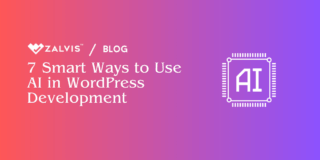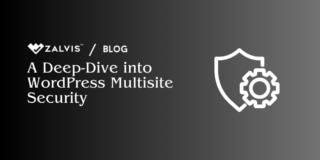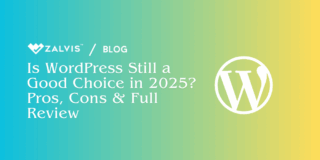Learn about the use, benefits, and drawbacks of WordPress trackbacks and pingbacks. Discover how to manage them effectively and decide if they are right for your website.
Introduction:
In the bustling world of WordPress, where content creation and networking reign supreme, trackbacks and pingbacks stand as essential tools for fostering connections between websites. These features, though often overlooked, play a crucial role in facilitating communication and collaboration among bloggers and website owners.

In this comprehensive guide, we will delve into the intricate world of trackbacks and pingbacks in WordPress. We will explore what these features are, how they function, and the differences between them. Additionally, we will discuss the benefits and drawbacks of using trackbacks and pingbacks, as well as provide detailed instructions on how to manage them effectively on your WordPress site.
Whether you’re a seasoned blogger looking to expand your network or a website owner seeking to enhance your site’s engagement, understanding trackbacks and pingbacks is essential. So, let’s dive in and uncover the secrets of these invaluable tools in the WordPress ecosystem.
What are Trackbacks and Pingbacks?
Trackbacks and pingbacks are methods used by WordPress and other blogging platforms to notify other websites when a link to their content has been created. This helps in building relationships with other bloggers and can increase traffic to your site.
Trackbacks:
Trackbacks were the first method introduced to notify other websites of a link. When you link to a post on another blog that accepts trackbacks, your blog sends a trackback to their blog. The receiving blog then displays this trackback as a comment, typically with a link back to your blog. Trackbacks are useful for building relationships and increasing traffic, but they can also be a target for spam.
Pingbacks:
Pingbacks were introduced as a more automated and spam-resistant alternative to trackbacks. When you link to a post on another blog that accepts pingbacks, your blog automatically sends a pingback to their blog. The receiving blog then verifies the pingback and displays it as a comment, similar to trackbacks.
Differences Between Trackbacks and Pingbacks:
Trackbacks and pingbacks serve similar purposes, but there are key differences in how they operate and their effectiveness:
1. Manual vs. Automatic:
- Trackbacks: Trackbacks require manual initiation by the sender. When a link is created to another blog, the sender must manually send a trackback from their blogging platform to notify the receiving blog.
- Pingbacks: Pingbacks are automatic. When a link is created to another blog that accepts pingbacks, the blogging platform automatically sends a pingback to the receiving blog.
2. Spam Resistance:
- Trackbacks: Trackbacks are more susceptible to spam because they are manually initiated and do not require verification by the receiving blog.
- Pingbacks: Pingbacks are more resistant to spam because they are automatically generated and require a link back to the source in order to be verified by the receiving blog.
3. Display:
- Trackbacks: Trackbacks are typically displayed as comments on the receiving blog, with a link back to the source.
- Pingbacks: Pingbacks are also displayed as comments, but they are often displayed separately from other comments to distinguish them from manually entered comments.
4. Link Format:
- Trackbacks: Trackbacks use a specific trackback URL in the link, which is included in the trackback notification sent to the receiving blog.
- Pingbacks: Pingbacks use the standard URL of the post in the link. The receiving blog uses this URL to verify the pingback.
5. Effectiveness:
- Trackbacks: Due to their manual nature and susceptibility to spam, trackbacks are less reliable and may not always work as intended.
- Pingbacks: Pingbacks are more reliable and less prone to spam, making them a more effective method of notifying other blogs of a link.
In summary, while both trackbacks and pingbacks serve the purpose of notifying other websites of a link, pingbacks are generally more efficient, reliable, and resistant to spam compared to trackbacks.
Approve or Disapprove, That is the Question:
When you receive trackbacks or pingbacks on your WordPress site, you are faced with the decision of whether to approve or disapprove them. This decision can impact the engagement on your site, the relationships you build with other bloggers, and the overall quality of your content.
Pros and Cons of Approving:
- Pros:
1. Builds Relationships: Approving trackbacks and pingbacks can help build relationships with other bloggers. By acknowledging their links and content, you show that you value their contributions.
2. Increases Traffic: Approved trackbacks and pingbacks typically include a link back to your site. This can drive additional traffic to your site from visitors of the linking site.
3. Encourages Engagement: Approving trackbacks and pingbacks encourages engagement on your site. Visitors may be more inclined to explore related content and leave comments. - Cons:
1. Spam Risk: Approving trackbacks and pingbacks opens the door to spam. Spammers may use trackbacks and pingbacks to create backlinks to their sites, which can harm your site’s reputation.
2. Quality Concerns: Not all trackbacks and pingbacks are of high quality. Some may be irrelevant or low-quality, which can detract from the overall quality of your comments section.
Pros and Cons of Disapproving:
- Pros:
1. Reduces Spam: Disapproving trackbacks and pingbacks can help reduce spam on your site. By not approving spammy links, you maintain the integrity of your comments section.
2. Maintains Quality: Disapproving low-quality trackbacks and pingbacks helps maintain the quality of your comments section. This can improve the overall user experience on your site. - Cons:
1. Missed Opportunities: Disapproving trackbacks and pingbacks may result in missed opportunities to build relationships with other bloggers. Legitimate links and valuable content may be overlooked.
2. Decreased Engagement: Disapproving trackbacks and pingbacks may discourage engagement on your site. Visitors may be less likely to link to your content if they know their trackbacks and pingbacks will not be approved.
In conclusion, the decision to approve or disapprove trackbacks and pingbacks should be based on your site’s specific needs and goals. Consider the potential benefits and drawbacks of each action before making your decision.
How to Approve or Disapprove Trackbacks and Pingbacks in WordPress:
Managing trackbacks and pingbacks in WordPress is an essential aspect of maintaining your site’s integrity and engagement. Here’s a detailed guide on how to effectively approve or disapprove trackbacks and pingbacks:
1. Login to Your WordPress Dashboard:
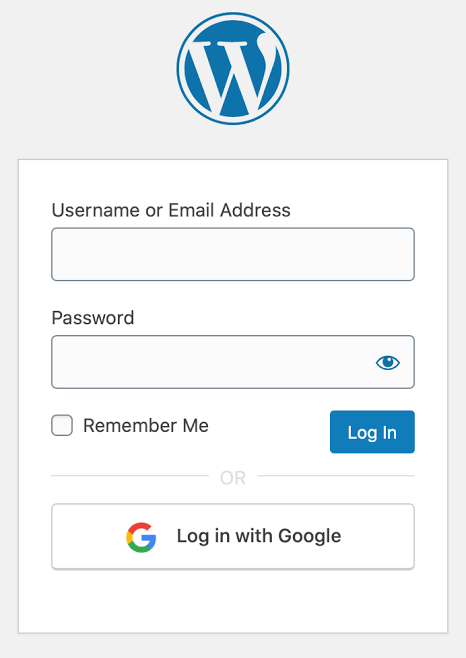
Access your WordPress dashboard by navigating to your site’s login page and entering your username and password.
2. Navigate to the Comments Section:
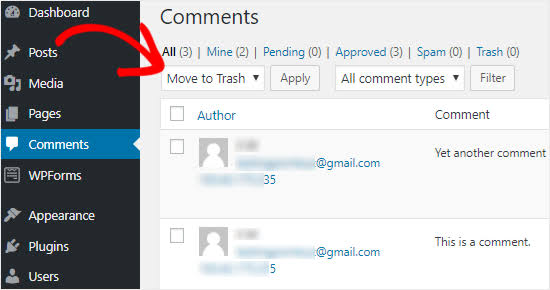
Once logged in, locate the “Comments” option in the WordPress dashboard menu and click on it. This will take you to the Comments screen, where you can view all comments, including trackbacks and pingbacks, that have been submitted to your site.
3. Understanding the Comments Screen:
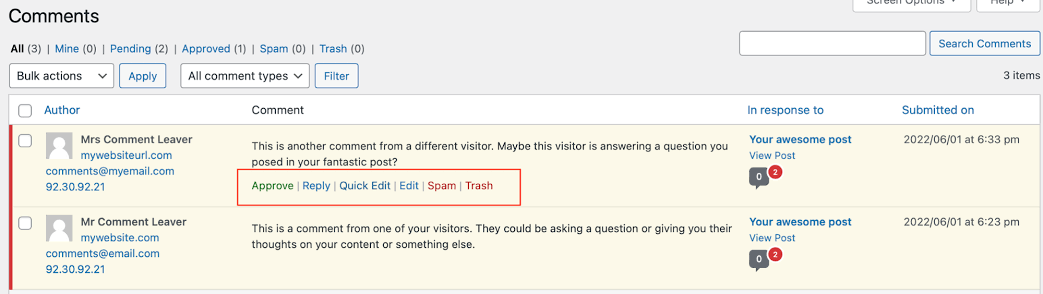
The Comments screen displays all comments, including trackbacks and pingbacks, in a list format. Each comment includes information such as the commenter’s name, email, website URL (if provided), the comment content, and the status of the comment (e.g., pending, approved, spam).
4. Locate the Trackback or Pingback:
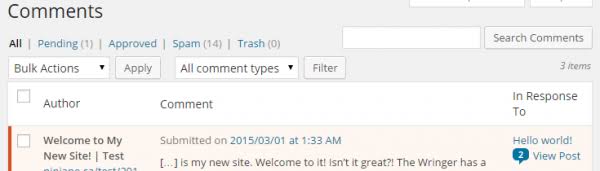
Scroll through the comments list to find the trackback or pingback that you wish to approve or disapprove. You can use the search bar or the filters provided to narrow down the comments list based on specific criteria, such as comment status or author name.
5. Approve or Disapprove the Trackback or Pingback:
To approve a trackback or pingback, hover your mouse over the comment and click on the “Approve” option that appears. This will change the status of the comment to “Approved,” and it will be displayed on your site.
To disapprove a trackback or pingback, hover your mouse over the comment and click on the “Trash” or “Spam” option that appears. This will move the comment to the trash or spam folder, and it will not be displayed on your site.
6. Managing Approved Comments:
After approving or disapproving trackbacks and pingbacks, you can manage them further by:
• Editing: Click on the “Edit” option to make changes to the comment content, author name, or website URL.
• Deleting: Click on the “Trash” option to delete the comment permanently.
• Replying: Click on the “Reply” option to respond to the comment and engage with the commenter.
7. Consider Using Plugins for Automation:
If you receive a large number of trackbacks and pingbacks and find it challenging to manage them manually, consider using plugins that can automate the process. Plugins like Akismet can help filter out spam comments, including spam trackbacks and pingbacks, reducing the manual effort required to manage them.
8. Monitor Comments Regularly:
To maintain a healthy comments section on your site, it’s essential to monitor comments regularly. Check the Comments screen periodically to approve legitimate comments and manage spam effectively.
By following these detailed steps, you can effectively manage trackbacks and pingbacks on your WordPress site, ensuring that your comments section remains spam-free and engaging for your audience.
How to Disable Trackbacks and Pingbacks in WordPress:
Disabling trackbacks and pingbacks in WordPress can be beneficial for reducing spam and streamlining your site’s comment management. Here’s a detailed guide on how to disable trackbacks and pingbacks:
1. Disable Trackbacks and Pingbacks Globally:
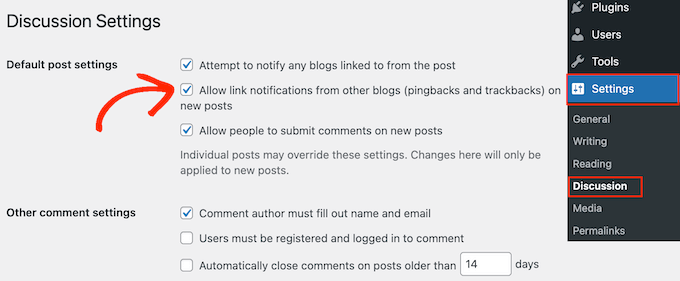
To disable trackbacks and pingbacks globally, follow these steps:
- Step 1: Log in to your WordPress dashboard.
- Step 2: Go to “Settings” and click on “Discussion.”
- Step 3: Scroll down to the “Default article settings” section.
- Step 4: Uncheck the box next to “Allow link notifications from other blogs (pingbacks and trackbacks) on new articles.”
- Step 5: Scroll to the bottom of the page and click “Save Changes.”
By following these steps, trackbacks and pingbacks will be disabled for all future posts on your site.
2. Disable Trackbacks and Pingbacks on Individual Posts:
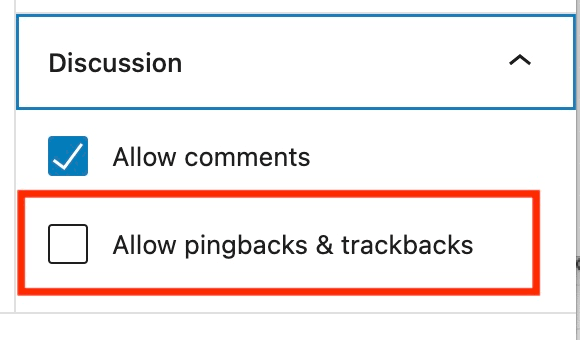
If you want to disable trackbacks and pingbacks on specific posts, follow these steps:
- Step 1: Go to the post editor for the post you want to disable trackbacks and pingbacks on.
- Step 2: Scroll down to the “Discussion” meta box below the post editor.
- Step 3: Uncheck the boxes next to “Allow comments” and “Allow trackbacks and pingbacks on this post.”
- Step 4: Update or publish the post to save your changes.
By following these steps, trackbacks and pingbacks will be disabled for the specific post.
3. Consider Using a Plugin:
If you find the process of disabling trackbacks and pingbacks manually cumbersome, you can use a plugin to automate the process. Plugins like “Disable Trackbacks” can quickly disable trackbacks and pingbacks site-wide with a single click.
4. Monitor Comments After Disabling:
After disabling trackbacks and pingbacks, it’s essential to monitor your comments section regularly to ensure that legitimate comments are not being affected. Sometimes, legitimate comments may be mistakenly marked as spam, so it’s crucial to review them periodically.
5. Keep WordPress Updated:
To ensure that trackbacks and pingbacks remain disabled and your site’s security is maintained, it’s essential to keep your WordPress installation and plugins up to date. Updates often include security patches and improvements that can help protect your site from potential threats.
Conclusion: The Big Debate—WordPress Trackbacks and Pingbacks: Are They Dead?
The debate surrounding the relevance and usefulness of trackbacks and pingbacks in WordPress continues to be a topic of discussion among website owners, bloggers, and developers. While these features were once considered valuable tools for building relationships and increasing traffic, their effectiveness has diminished over time due to various factors, including changes in internet behavior and the rise of spam.
Many argue that trackbacks and pingbacks are no longer necessary, as there are now more advanced methods of communication and sharing content, such as social media and direct linking. Additionally, trackbacks and pingbacks are often associated with spam and can be a target for malicious activity, further reducing their appeal.
However, others contend that trackbacks and pingbacks still have value, especially for smaller websites and bloggers looking to expand their reach and connect with like-minded individuals. When used correctly and in conjunction with other engagement strategies, trackbacks and pingbacks can still be effective in building relationships and driving traffic.
Ultimately, the decision to use trackbacks and pingbacks on your WordPress site depends on your specific goals and the nature of your content. If you find that trackbacks and pingbacks are not adding value to your site or are causing more harm than good, it may be worth considering disabling them. However, if used judiciously and in moderation, trackbacks and pingbacks can still be a valuable tool in your website’s toolkit.
If you enjoyed this article, then you’ll love Zalvis's WordPress Hosting platform. Turbocharge your website and get 24/7 support from our veteran team. Our world-class hosting infrastructure focuses on auto-scaling, performance, and security. Let us show you the Zalvis difference! Check out our plans.