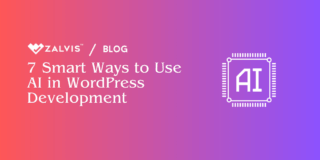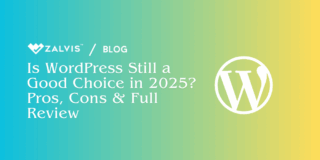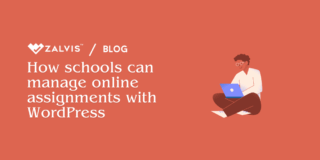As a WordPress Super Admin, mastering WordPress multisite security isn’t just a best practice; it’s your primary responsibility. You’re not just managing websites; you’re the custodian of an entire digital ecosystem. A multisite network is an incredible tool—a centralized command center for launching and managing a fleet of websites. For agencies, universities, and businesses with multiple branches, it’s a game-changer. But let’s be brutally honest: with great power comes a terrifyingly large attack surface that demands a robust security posture.
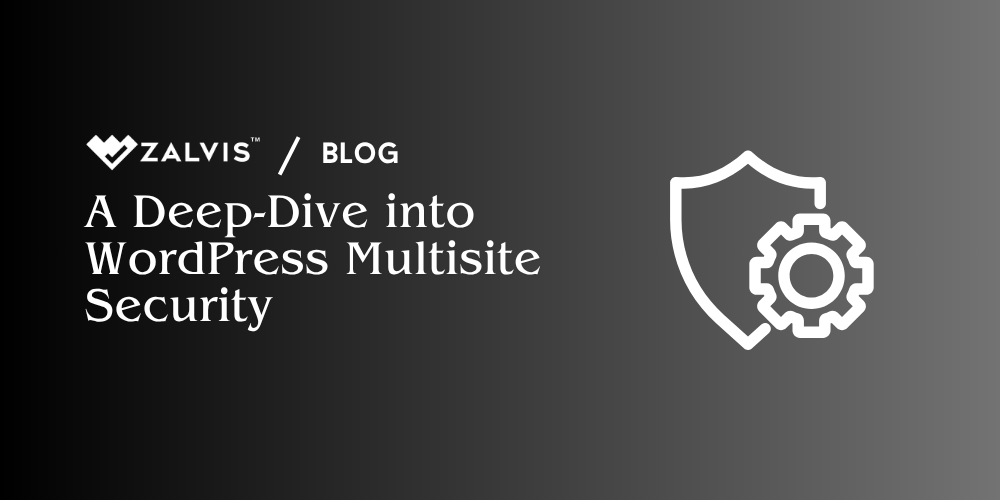
A vulnerability on a single, forgotten sub-site can become the unlocked backdoor to your entire network. A weak password for one site admin could give an attacker the keys to the kingdom. As the Super Admin, the integrity of every single site, every user, and every line of code rests squarely on your shoulders. It’s a daunting task, but it’s not an impossible one.
This isn’t just another checklist. This is a deep-dive, a strategic guide designed to help you transform your network into a fortified digital fortress. We’ll go beyond the basics and explore the mindset, the strategies, and the technical details required for exceptional WordPress multisite security.
Start with a Secure Installation: The Bedrock of Your Fortress
You wouldn’t build a castle on a swamp, and you shouldn’t build your digital empire on a shaky foundation. The long-term success of your WordPress multisite security strategy is determined by the choices you make on day one. Rushing this stage is a recipe for disaster.
It All Starts with Hosting
Let’s get one thing straight: running a multisite network on a $5/month shared hosting plan is like trying to host a music festival in a one-bedroom apartment. It’s not going to work, and the eventual collapse will be spectacular. Multisite networks are resource-hungry. They require more CPU power, RAM, and database operations than a single site. Cheap shared hosting environments often cram hundreds of sites onto one server, meaning your network’s performance and security are at the mercy of your “noisy neighbors.
A crucial, often-overlooked limitation on cheap hosts is the inode limit—the total number of files and folders you can have. A multisite with dozens of sub-sites, each with its own media uploads, can hit this limit surprisingly fast, grinding your entire network to a halt.
You need a hosting environment built for this kind of load. This means looking at a robust Virtual Private Server (VPS)at a minimum, or ideally, a managed WordPress host that specifically understands the architecture of multisite. This isn’t an upsell; it’s a prerequisite for stability and security.
Hardening Your wp-config.php File
Think of your $wp-config.php$ file as the master key to your castle. It contains your database credentials, security salts, and other critical configuration details. Leaving it unprotected is a cardinal sin in WordPress multisite security.
- Unique Database Prefix: During installation, WordPress will offer to use
$wp_$as the prefix for your database tables. This is the default, and every automated hacking script on the planet knows it. An attacker using SQL injection techniques will target these default table names first. Changing it to something random like$wp_8fgd9k_$is a simple yet surprisingly effective way to sidestep these low-level automated attacks. - Generate Fresh, Strong SALT Keys: The security keys and salts in your
wp-config.phpare used to hash and encrypt the information stored in users’ login cookies. They make it much harder for someone to hijack a user’s session. Never use the default salts. Always generate a fresh, cryptographically secure set from the official WordPress SALT key generator and paste them into your file. - Move the File: For an extra layer of security, you can move your
$wp-config.php$file one level above your WordPress root directory (thepublic_htmlfolder). WordPress knows to automatically look for it there. This makes it inaccessible from a web browser, even if there’s some kind of server misconfiguration. - Lock Down Permissions: Set the file permissions for
$wp-config.php$to400or440. This makes the file unreadable to any other users on the server and prevents it from being written to, even by you. You’ll need to temporarily change this back if you ever need to edit it, but for 99.9% of the time, it should be locked down tight.
The Super Admin Account: The One to Rule Them All
The Super Admin account is the god-mode of your network. If it’s compromised, it’s game over. There is no recovery from this without a clean backup.
- Username: Never, ever, ever use “admin” or your domain name as the username. It’s the first thing any attacker will try in a brute-force attack. Pick something unique and non-obvious.
- Password: If your password is “P@ssword123!”, you’re doing it wrong. Your Super Admin password should be a minimum of 16 characters, completely random, and generated by a trusted password manager like Bitwarden or 1Password. It should be a password you don’t even know, one you have to look up every time. The inconvenience is your friend.
- Password Reuse: The Super Admin password should be used for one thing and one thing only: logging into your WordPress network. Never reuse it for your email, hosting account, or anything else.
Stay Vigilant with Updates: Your Unceasing Watch
Imagine being the watchman on the castle wall. Every day, merchants (plugin developers) arrive with new goods and engineers (WordPress core team) arrive with structural improvements. Your job is to inspect every single one before letting them in. In a multisite network, you are the sole watchman. Site admins cannot perform core, plugin, or theme updates. This responsibility is yours alone.
The Fear of the “Update” Button
We’ve all felt it. That hesitation before clicking “Update Now.” What if it breaks something? What if a plugin conflict takes down all 50 sites? This “update paralysis” is dangerous. Hackers thrive on it. The vast majority of hacked WordPress sites are compromised through vulnerabilities in outdated software for which a patch has been available for weeks or months. Maintaining an updated network is fundamental to WordPress multisite security.
The Staging Environment is Non-Negotiable
This is how you conquer the fear. A staging environment is an exact clone of your live network, living on a private subdomain where you can test updates without any risk. Most quality managed hosts offer one-click staging creation.
Your update workflow should be:
- Push to Staging: Create a fresh copy of your live network in the staging area.
- Update on Staging: Go through and update the WordPress core, themes, and plugins on the staging site.
- Test Thoroughly: This is the crucial step. Don’t just see if the sites load. Go through a testing checklist:
- Can users log in?
- Are contact forms working?
- If you have e-commerce sites, can you complete a test transaction?
- Check for visual bugs or broken layouts on different types of sub-sites.
- Check the back-end functionality for both Super Admins and regular Site Admins.
- Deploy to Live: Only once you are 100% confident that everything is working perfectly on staging should you perform the updates on your live network.
Develop an Update Cadence
Don’t let updates pile up. Create a schedule.
- Critical Security Patches: Update immediately (after a quick staging test). These are non-negotiable. Sign up for email lists like WPScan to be notified of vulnerabilities.
- Minor Plugin/Theme Updates: Schedule a weekly or bi-weekly maintenance window to test and apply these.
- Major WordPress Core Releases: These require more extensive testing. Dedicate a good chunk of time to vet them on staging before deploying.
Harden WordPress for Attack Resistance: Raising the Drawbridge
Hardening is the process of reducing your attack surface. It’s about closing unnecessary doors and windows so attackers have fewer ways to try and get in.
Technical Hardening Measures
These are small but powerful tweaks you can make. Many can be implemented via a good security plugin, but it’s essential to understand what they do.
- Disable File Editing: Add
define('DISALLOW_FILE_EDIT', true);to yourwp-config.php. This removes the “Theme Editor” and “Plugin Editor” from the dashboard. If an attacker gets access to an admin account, this single line of code prevents them from easily injecting malicious PHP code into your theme and plugin files. - Disable XML-RPC: XML-RPC is an old protocol that allowed remote connections to your site (for things like the original mobile app). Today, it’s largely obsolete for most users and is a massive target for brute-force login attacks and DDoS attacks. An attacker can use its
system.multicallfunction to try thousands of passwords in a single HTTP request, bypassing many standard login-limiting tools. Unless you have a specific, modern tool that requires it, disable it. You can do this with a helper plugin or by adding a filter to your theme’sfunctions.phpor a custom plugin. - Implement Security Headers: HTTP Security Headers are instructions your server sends to the user’s browser, telling it how to behave. They can prevent attacks like cross-site scripting (XSS) and clickjacking. Key headers include
Content-Security-Policy(CSP),X-Frame-Options, andStrict-Transport-Security(HSTS). While configuring a full CSP can be complex, even setting basic headers provides a significant security boost. - Correct File Permissions: Incorrect file permissions are a common mistake. Your server files shouldn’t be wide open for anyone to write to. The standard, secure permissions are:
- Folders:
755 - Files:
644 wp-config.php:440or400- This ensures that only the owner (you) can write to files, while others can only read and execute them.
- Folders:
Apply Network-Wide Security Safeguards: Your Elite Guard
Individual hardening tweaks are great, but for a network, you need broad, overarching protection. These network-wide tools are essential for maintaining airtight WordPress multisite security.
The Web Application Firewall (WAF) is Your Bouncer
A WAF is one of the most effective security tools you can deploy. It sits between your website and the internet, inspecting all incoming traffic. Think of it as the bouncer at a nightclub. It checks every visitor’s ID and turns away anyone who looks suspicious or is on a known troublemaker list before they even get to the door.
A good WAF will block:
- Malicious bots and scrapers
- SQL injection attempts
- Cross-site scripting (XSS) attacks
- Malicious file uploads
- Known exploit attempts against plugin vulnerabilities
There are different types of WAFs:
- DNS-Level (e.g., Cloudflare, Sucuri): All your traffic is routed through their servers first. This is highly effective as it blocks bad traffic before it even touches your server, saving your resources. This is often the best choice for a busy multisite.
- Application-Level (e.g., Wordfence WAF): This is a plugin that runs on your server. It’s very good and has deep integration with WordPress, but it does use your server’s resources to process the traffic.
A Multisite-Aware Security Plugin
You need a security plugin that understands the multisite environment. A standard plugin might only scan one site or have settings that don’t apply network-wide. Look for a solution like Wordfence, iThemes Security Pro, or Sucuri Security that offers a centralized dashboard where you, the Super Admin, can manage your WordPress multisite security efficiently. This includes features like:
- Initiate a malware scan across all sites in the network.
- View and block locked-out IPs for the entire network.
- Enforce security settings (like 2FA) across all sites.
- View network-wide security reports.
Mandate Strong Passwords and 2FA
Don’t just recommend strong passwords; enforce them. Use a policy enforcement plugin to require all users (including those on sub-sites) to use passwords of a certain length and complexity. More importantly, mandate Two-Factor Authentication (2FA) for all accounts with high privileges, especially Super Admins and Site Admins. A stolen password becomes useless to an attacker if they don’t also have the user’s phone to get the 2FA code. There is no better bang-for-your-buck security improvement than this.
Monitor Your Multisite Network Proactively: The Watchtower View
A security breach isn’t usually a loud explosion; it’s a quiet creak in the floorboards. Proactive monitoring is about listening for those sounds so you can investigate before the whole house comes down.
The Power of Activity Logs
An activity log is your network’s security camera. It records every significant action:
- User logs in/out/fails to log in
- A post or page is created/updated/deleted
- A plugin is activated/deactivated
- User roles are changed
- WordPress settings are modified
As a Super Admin, you should be reviewing these logs. Look for anomalies. Why did a user log in from a different country at 3 AM? Why was an old, unused plugin suddenly activated? When a breach occurs, these logs are the first place you’ll look to understand what happened, how they got in, and what they did. They are absolutely indispensable for forensic analysis.
Beyond WordPress: Server Logs
Your server itself keeps logs (access.log, error.log). Learning to read these can reveal threats that a WordPress plugin might miss. You can see patterns of repeated requests to your login page (a brute-force attack), probes for specific vulnerable files, or a spike in 404 errors as a bot scans for weaknesses. Setting up a system to parse these logs and alert you to suspicious patterns is an advanced but powerful monitoring technique.
Always Have a Backup and Disaster Recovery Plan: The Escape Plan
Let’s be blunt: It’s not a matter of if you’ll face a major issue, but when. It could be a hack, a server failure, or a faulty update that corrupts your database. When that moment comes, your backups are your only way out. An untested backup is not a plan; it’s a prayer.
Your Multisite Backup Strategy
- Use a Multisite-Compatible Solution: This is critical. A standard backup plugin might fail to correctly back up the
wp-content/uploads/sitesfolder structure or properly handle the multiple sets of tables in the database. You need a tool like BlogVault, UpdraftPlus Premium, or ManageWP that is explicitly built to handle multisite backups and restores. - The 3-2-1 Rule: This is the gold standard for data protection.
- Keep 3 copies of your data.
- On 2 different types of media (e.g., your server and cloud storage).
- With 1 copy stored completely off-site.
- Automate It: Backups should happen automatically and frequently. For a busy network, daily backups are the minimum. For e-commerce or high-traffic sites, real-time or hourly backups might be necessary.
- Test Your Restores: This is the step everyone skips, and it’s the most important. At least once a quarter, you must test your backup by restoring it to a staging or local environment. Does it work? Is the data complete? If you’ve never tested your restore process, you don’t have a backup plan.
Create a Written Disaster Recovery Plan
When disaster strikes, you’ll be stressed and panicked. A written plan, created when you were calm and clear-headed, is invaluable. It should include:
- Contact List: Who to call? Your hosting support, key stakeholders, a security expert if needed.
- Credentials: Where are the logins for your hosting panel, DNS provider, and backup storage? (Store these securely in a password manager).
- Step-by-Step Restoration Guide: Detailed steps on how to access your off-site backup and initiate the restore process.
- Post-Restore Checklist: What to check after a restore? Permalinks, plugin settings, etc.
- Communication Plan: How will you notify users of the downtime?
Multisite-Specific Access and Plugin Control Tips: The Gatekeeper’s Rules
As the Super Admin, you are the ultimate gatekeeper. Your primary job is to limit the potential for human error from your Site Admins and users, a key aspect of managing WordPress multisite security.
The Tyranny of Choice
By default, a Site Admin can activate any plugin or theme that you, the Super Admin, have installed on the network. This is a huge risk. They might activate an old, poorly coded, or vulnerable plugin without understanding the network-wide implications.
You must curate their options. In the Network Admin > Settings panel, you can enable a menu that allows you to specify exactly which themes and plugins are available to be activated on sub-sites. Lock this down. Only provide a small selection of well-vetted, secure, and supported options.
Your Plugin Vetting Checklist
You are responsible for every line of code you add to your network. Before you even click “Install” on a new plugin, run it through this checklist:
- Source: Is it from the official WordPress.org repository or a highly reputable commercial developer? Never, ever install a “nulled” or pirated premium plugin. They are almost guaranteed to contain malware.
- Last Updated: Has it been updated in the last few months? An abandoned plugin is a future security hole.
- Active Installations & Reviews: Does it have a healthy number of users and positive reviews?
- Support: Are the developers responsive in the support forums? This shows they are actively maintaining the product.
- Vulnerability Scan: Check its name against a database like WPScan to see if it has any known, unpatched vulnerabilities.
Power Up Your Network with Advanced Management Tools: Your Force Multiplier
Managing the security of 5, 20, or 100+ sites manually is inefficient and prone to error. This is where centralized WordPress management dashboards like ManageWP, MainWP, or InfiniteWP become essential.
These tools connect to all your sites and give you a single “god view” dashboard where you can:
- Update all plugins, themes, and core across the entire network with one click.
- Schedule and manage backups for all sites from one place.
- Run security and performance scans on demand.
- Monitor uptime and get alerts if a site goes down.
- Generate professional reports for clients or stakeholders, demonstrating the security work you’re doing.
Investing in one of these tools is investing in your own sanity and radically improving your security efficiency.
Secure WordPress Multisite Hosting with Zalvis.com: The Foundation of Your Kingdom
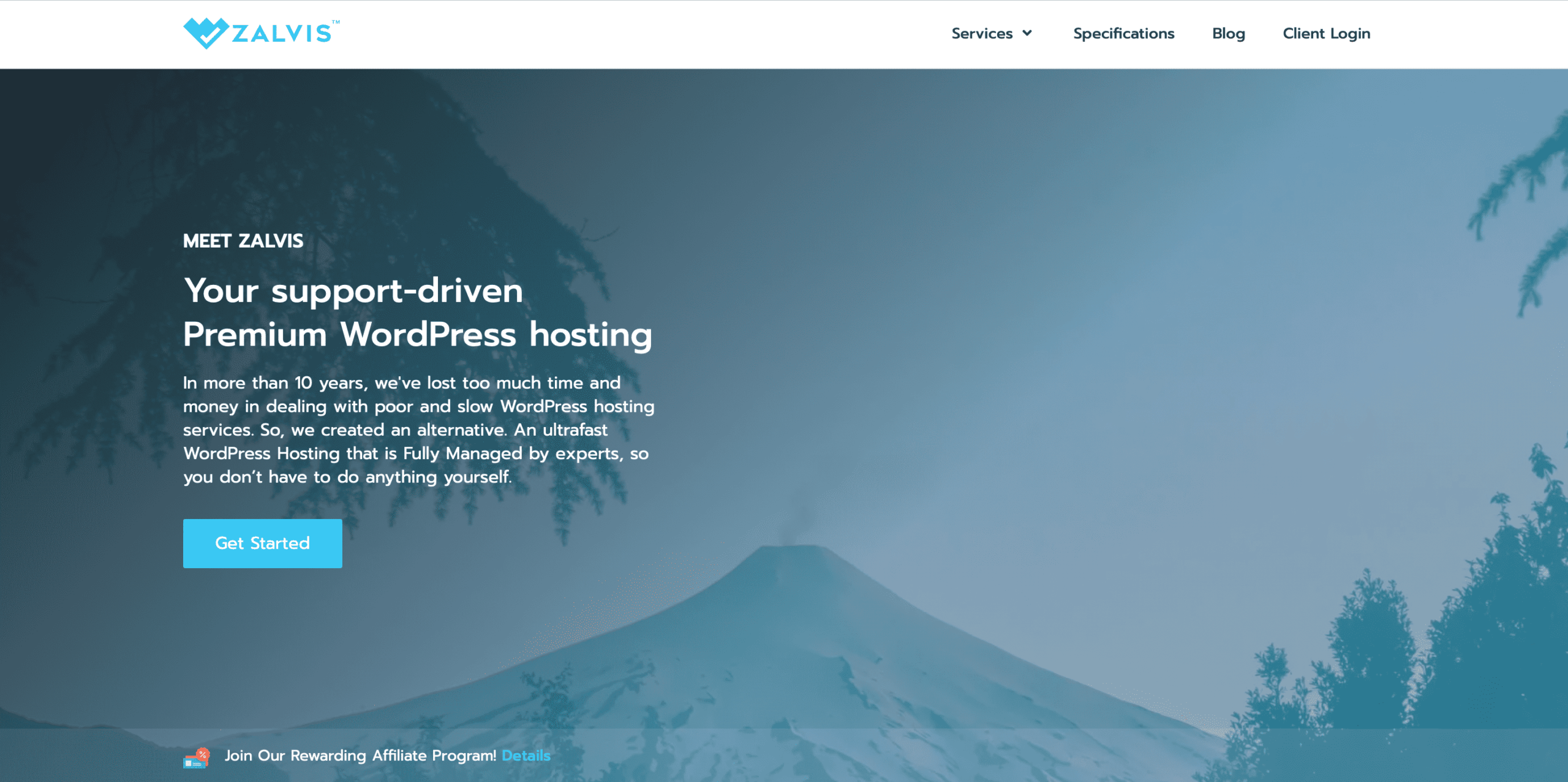
We’ve come full circle, back to the single most important security decision you’ll make: your hosting provider. The most secure WordPress configuration in the world can be undone by a poor hosting environment. A host isn’t just a server; it’s your partner in security.
For a mission-critical system like a WordPress multisite, a generic host won’t cut it. You need a specialized, managed WordPress host like Zalvis.com that builds its entire platform around security and performance. Think about the Total Cost of Ownership (TCO). A cheaper host might save you a few dollars a month, but that “savings” evaporates the first time you spend 10 hours of your own time cleaning a hack or pay a developer hundreds of dollars to fix a problem that a better host would have prevented in the first place.
Here’s what a premium, multisite-aware host like Zalvis.com brings to the table:
- Rock-Solid Server-Level Security: They manage the infrastructure for you. This includes enterprise-grade firewalls, regular server patching, DDoS mitigation, and proactive intrusion detection systems that stop threats before they ever get near your WordPress installation.
- Isolated & Optimized Resources: Your network runs in its own isolated container with dedicated resources. This means no “noisy neighbors” and no fighting for CPU or RAM. The servers are meticulously tuned specifically for WordPress, with technologies like server-side caching (e.g., Nginx) and integrated CDNs that make your entire network faster and more resilient.
- Expert Multisite Support: This is huge. When something goes wrong, you’re not talking to a generic level-1 support agent reading from a script. You’re talking to WordPress experts who understand the unique architecture and challenges of a multisite network. Their advice is invaluable.
- Integrated Pro-Level Tools: Features like one-click staging environments, automated daily backups stored off-site, and developer tools like SSH access and Git integration are built right into the platform. They don’t just give you a server; they give you a professional workflow.
Choosing your host isn’t a line-item expense; it’s a strategic decision. It’s the foundation upon which your entire digital fortress is built. Partnering with a host like Zalvis.com means you can focus on managing your network, confident that the underlying infrastructure is as secure and robust as it can possibly be.
If you enjoyed this article, then you’ll love Zalvis's WordPress Hosting platform. Turbocharge your website and get 24/7 support from our veteran team. Our world-class hosting infrastructure focuses on auto-scaling, performance, and security. Let us show you the Zalvis difference! Check out our plans.